HP NetRAID 1 Controller User Manual
Page 14
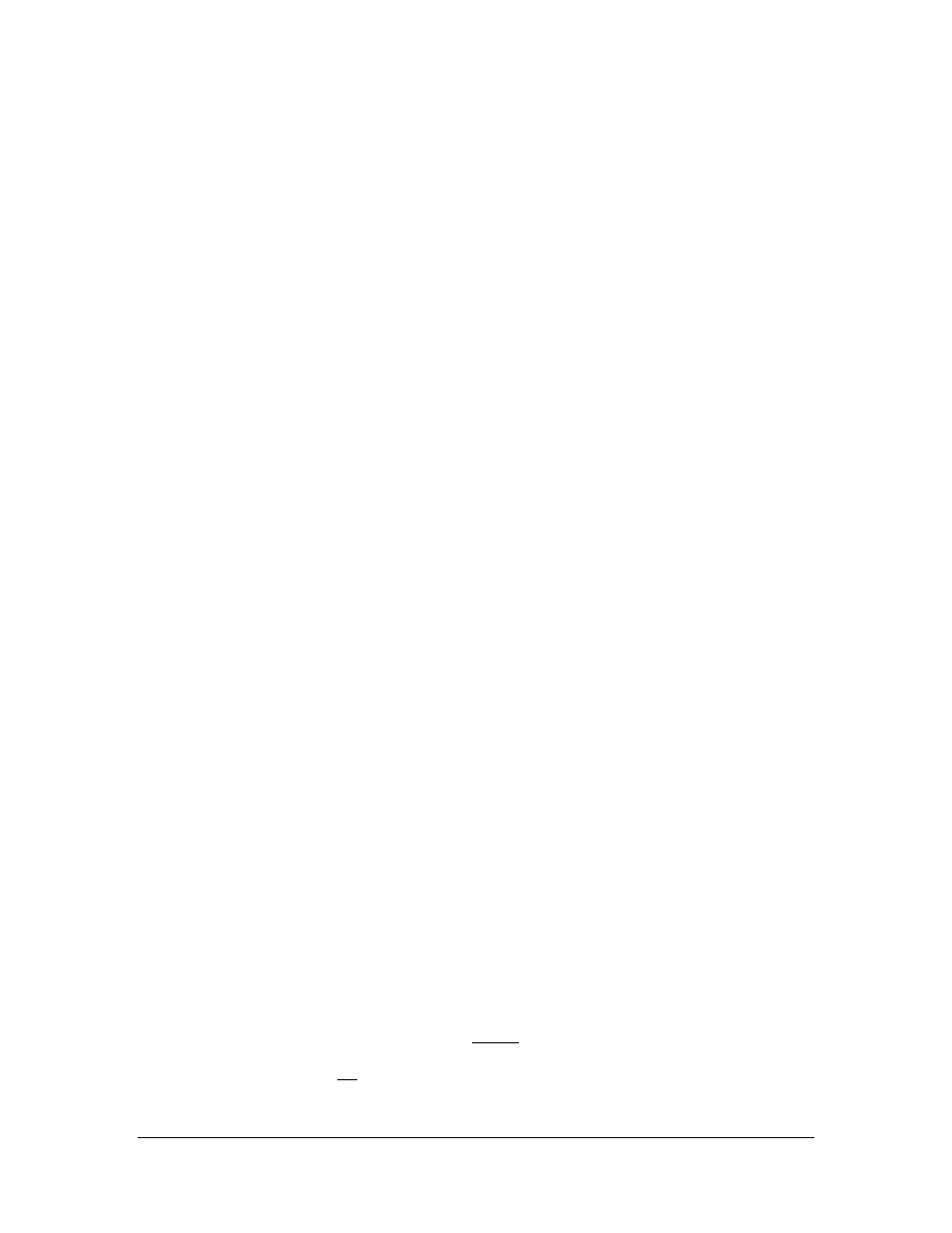
10
4. Load NetWare and Create NetWare Partition.
Load NetWare and load the "Install" module. Select "Disk options", then "Modify disk partitions
...". Create a NetWare partition on the logical drive (which has Virtual Sizing enabled); the partition
size will be 81,917 megabytes (80 gigabytes). Save the partition.
5. Create NetWare Volume.
Select "Volume options" from the "Install module". Add a segment up to the actual physical
capacity available; 12 gigabytes for this example. (If this was a NetWare sys volume, you would
want to use a smaller size of 2 gigabytes or size appropriate for your system and use the balance for
a user volume.) Save and mount the volume. At this point, the logical drive has a NetWare partition
of 80 gigabytes with a 12 gigabyte segment set as a volume. The 12 gigabyte volume is mounted
and ready for use. Be sure not to exceed the actual physical capacity when creating the 12 gigabyte
volume and include other uses such as a Hot Fix area, etc.
The new volume is now ready for use. Assume for this example the volume is called Vol1. Leave
the left over virtual storage space (81,917 megabytes minus 12 gigabytes) as unused. You can write
data up to 12 gigabytes on the drive.
Reconstruction and New Volumes
After using the array created above, assume you are nearing the 12 gigabyte limit and you want to
add another 4 gigabyte drive to the existing array. This can be done without downing the server or
rebooting the system.
6. Add Capacity by Reconstruction.
Load the NetRAID Config utility (megamgr.nlm module) under NetWare. Select "Advanced" menu,
"Reconstruct Logical Drive". Select the logical drive to reconstruct. The controller scans for new
drives. Select the drive to be added per screen instructions and enter the Reconstruct Menu. This
allows you to add the drive and reconstruct the 4 drive RAID 5 array to a 5 drive RAID 5 array.
Reconstruction is done in the background so there is no need to down the server. When
reconstruction finishes the logical drive now has 16 gigabytes available physical capacity. The
original 12 gigabyte volume Vol1 is still intact.
The reconstruction rate is about 80 to 180 megabytes per minute (depending on drive performance,
system loading, etc.). Count the capacity to be reconstructed as the number of physical drives
participating in the reconstruction times drive capacity.
7. Make the Added Capacity Available.
Return to the "Install" module. Select "Volume options". Add a new segment under the NetWare
partition. You can either make the added capacity a new volume or it can be part of the original
volume. If made part of the original volume, the original volume need not be dismounted. The new
segment size must be 4 gigabytes or less as this is the amount of added capacity (for this example).
Save changes. If the new capacity is part of an existing volume, it is mounted automatically (if the
existing volume was already mounted). If the new volume is separate, mount the volume. The new
capacity is now available for use.
When adding to an existing volume, be sure not to exceed the actual physical capacity available.
Existing Installations Without Virtual Sizing Enabled
If you already are using the NetRAID adapter without Virtual Sizing enabled, but now wish to add
capacity to an existing volume, you will be limited in your options. Here are the likely scenarios
when Virtual Sizing has not been enabled.
