HP NetRAID 1 Controller User Manual
Page 28
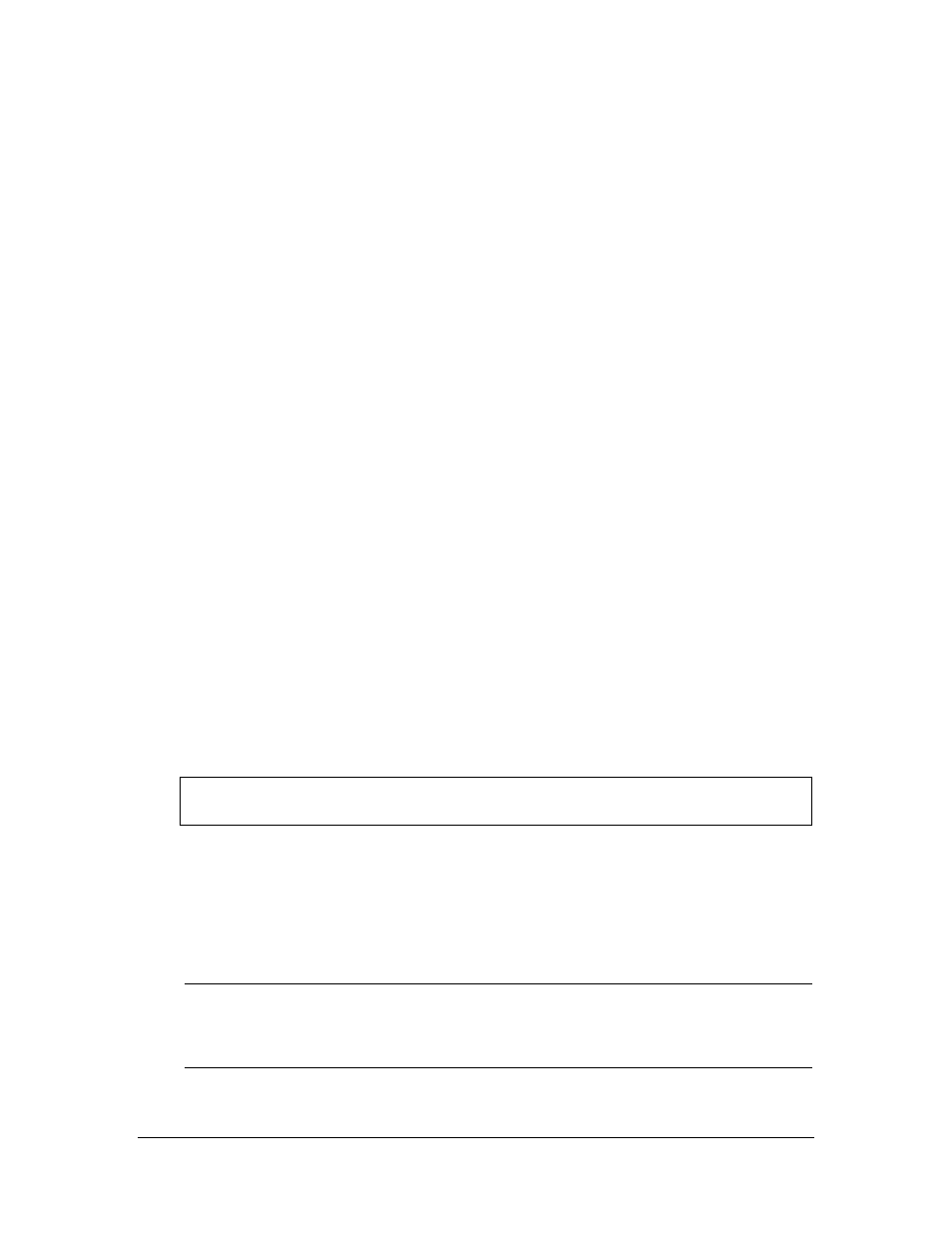
24
◊
Make Hot Spare: Click first on the drive icon of the drive you want to be the hot spare
•
Properties: Choose this option from the Physical Drv Menu to display physical drive
properties of a selected drive. The properties include Device Identification, Device
Attributes, and Device Error.
Physical Drive Right Mouse Button Menus
When the Physical Devices box is set to either Physical View or Logical View, clicking on
the right mouse button opens the Physical Drive Menu. To access this menu, place the mouse
pointer on the icon of the physical drive and click the right mouse button. The following
popup menu options appear.
•
Rebuild
•
Abort Rebuild
•
Format
•
Tools
◊
Make Online
◊
Make Hot Spare
◊
Fail Drive
◊
Spin Down*
◊
Spin Up*
◊
Rewind*
◊
Eject*
◊
Erase*
•
Firmware Download*
•
Remove
•
Properties
* not available
Logical Drives Menu Options
The logical drive options are described below.
•
Initialize:
CAUTION
HP NetRAID Assistant allows you to initialize a drive at any time. Make sure
that the drive being initialized does not hold live data. All data will be lost.
Logical Drives are initialized in one of two ways:
1. From the Logical Devices box of the main screen, select the logical drive(s) to be initialized,
and choose Initialize.
or
2. Drag the icon of the logical drive you want to initialize and drop it onto the Initialize icon.
NOTE
If you have inadvertently reset your configuration, you can recover it by
immediately re-configuring the physical drives involved into the exact same array
and logical drive structure in which they had been, and by saving the
configuration without initializing.
