Viewing health status from the table or icon view, Viewing health status in the tree view, System status types – HP Systems Insight Manager User Manual
Page 55
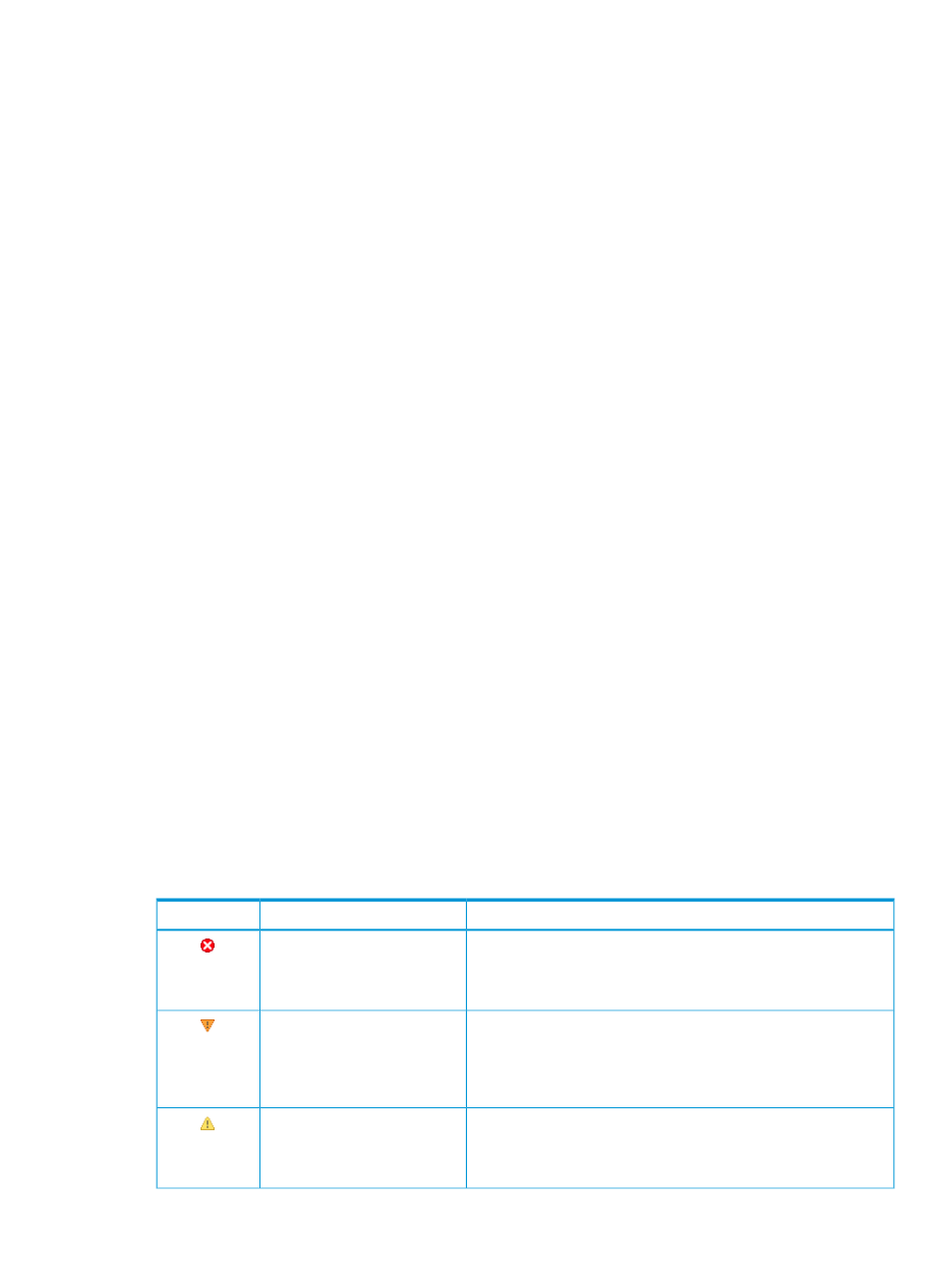
•
Property pages
The Property page Status tab displays WBEM properties that help determine the status of the
target system, such as determining memory status and process status. Computer system status
is determined by information collected live through the WBEM protocol and the information
provided by the WMI provider.
You can access Property pages in the following ways:
◦
From the System Page on the System tab, click Properties. The Property pages appear
for the target system.
◦
Select Tools
→System Information→Properties, select the target system, and click Run
now. The Property pages display for the target system.
•
System Status Panel
This panel provides uncleared event status, system health status information, and an alarm to
notify you about certain events or statuses. The System Status panel is in the upper left corner
of the HP SIM GUI and can be customized by clicking the Customize link within the panel.
Viewing health status from the table or icon view
To display the next level of status detail from any page in HP SIM that shows a health status icon,
place your cursor over the icon and additional status detail information appears. The status values
that appear depend on the agents installed on the target system.
In some cases, the system is a container, such as a rack, enclosure,
, or cluster. In the
table and icon views, the status value is the status of the container and does not include status of
subsystems. If the status is Unknown, only the system name and Unknown status icon appears.
Viewing health status in the tree view
The tree view displays status data for each system, as well as rollup status for container systems.
The status icon is located on the left side of the tree view next to the selection checkbox. For systems
that are containers, the status to the left of the container name indicates the most critical status of
the systems in the container, including the container status itself. The status of the container itself,
if there is one, appears to the right of the system name, inside parentheses, alongside the system
type label. Placing your cursor over the status icons will reveal additional status details.
System status types
The following table describes the HP SIM, system health status types, which appear in the HS
column on the system list page.
Table 4 Health status types
Description
Status type
Status icon
HP SIM can no longer communicate with the system. The system was
previously
but cannot be pinged. The system might be
Critical
down, powered off, or no longer accessible on the network because
of network problems.
A major problem exists with this system that should be addressed
immediately. For systems running Insight Management Agent, a
Major
component has failed. The system might no longer be properly
functioning and data loss can occur. In Insight Manager (WIN32),
this status was identified as Failed.
A minor problem exists with this system. For systems running Insight
Management Agent, a component has failed, but the system is still
Minor
functioning. In Insight Manager (WIN32), this status was identified
as Degraded.
Viewing system collections
55
