Data collection – HP Systems Insight Manager User Manual
Page 179
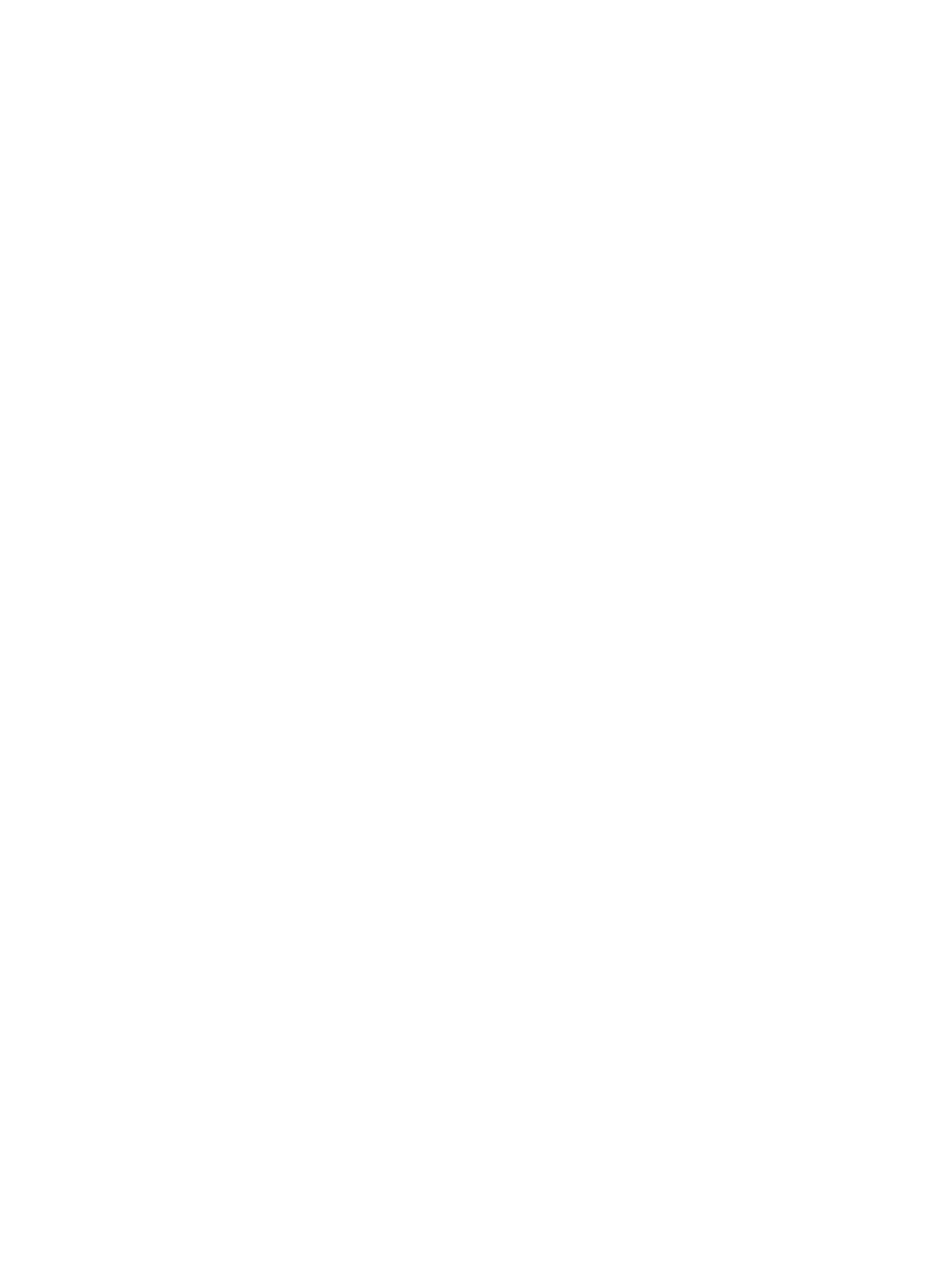
When more than one credential is not specified on the Edit System Credentials page, ESXi 5.0 will
be discovered with multiple WBEM credentials.
•
If an ESX system is in lock down mode enabled, Sign-In and WBEM credentials will be masked
on the System Credentials page.
•
If an ESX system is in lock down mode enabled, Sign-In and WBEM credentials will be masked
under view all System Credentials page.
•
If an ESX system is in lock down mode enabled, Sign-In and WBEM credentials will be disabled
for editing on the System Credentials page..
-------------------------------------------------------------
For HP SIM to set the sign-in credentials for a system after successful discovery, be sure the following
settings are made:
•
If the system that is being discovered only supports WBEM/WMI protocols apart from SNMP;
for example, Windows systems, then for HP SIM to set Sign-in credentials, enter the
WBEM/WMI credentials under the Sign-in credentials tab. Do not enter the credentials under
the WBEM/WMI credentials tab in the discovery task.
•
If the system that is being discovered supports multiple protocols apart from SNMP, like WBEM
and SSH, be sure either the SSH or WBEM credentials are entered under the Sign-in credentials
tab in the discovery task.
-------------------------------------------------------------
If you delete a credential (system credential, global credential, or one configured with a discovery
task) while discovery or identification is running, and that credential is found to work with a system,
the attempt to write the working credential to the database fails because the original credential
has been removed. If you try to view System Credentials for such a system, the system will not be
listed in the Credentials that are in use table, or the table includes No data available. Normally,
a system is listed in this table; even one with no working credentials is listed with an Access Type
of None.
To resolve this issue, restart HP SIM to remove any extraneous database records, and re-run the
discovery or identification task.
Data Collection
Capacity information is not available from providers for passively managed storage arrays.
-------------------------------------------------------------
If you have more than 2000 objects in an array, you must increase the default data collection time
to 32400, by modifying the Storage_DC_Timeout field in the globalsettings.props file.
When the number of objects to be collected on any given storage array exceeds 1000, it is possible
that data collection will fail for the array with a default timeout value of 10800 seconds.
-------------------------------------------------------------
After a HP SIM upgrade, the Data Collection task might fail when executed.
Solution: Following upgrade procedures, you must run either the Identification Task or System
Discovery Task against the systems for them to be reconciled following the completed upgrade
procedure. The Daily Identification task is available by default and can be ran be any time by
selecting Run Now. In a future release, the upgrade process will incorporate the automatic launching
of the Identification task against discovered systems.
-------------------------------------------------------------
The Data Collection task for an Onboard Administrator times out on non-Windows CMS.
Solution: This affects the individual task only and does not affect other tasks in the batch. Increase
the timeout value for Data Collection task in globalsettings.props file since, there may be
some network delay in retrieving the information.
-------------------------------------------------------------
Data Collection
179
