Viewing the current power plan, Selecting a different power plan, Customizing power plans – HP EliteBook 2740p Tablet-PC User Manual
Page 81: Setting password protection on wakeup
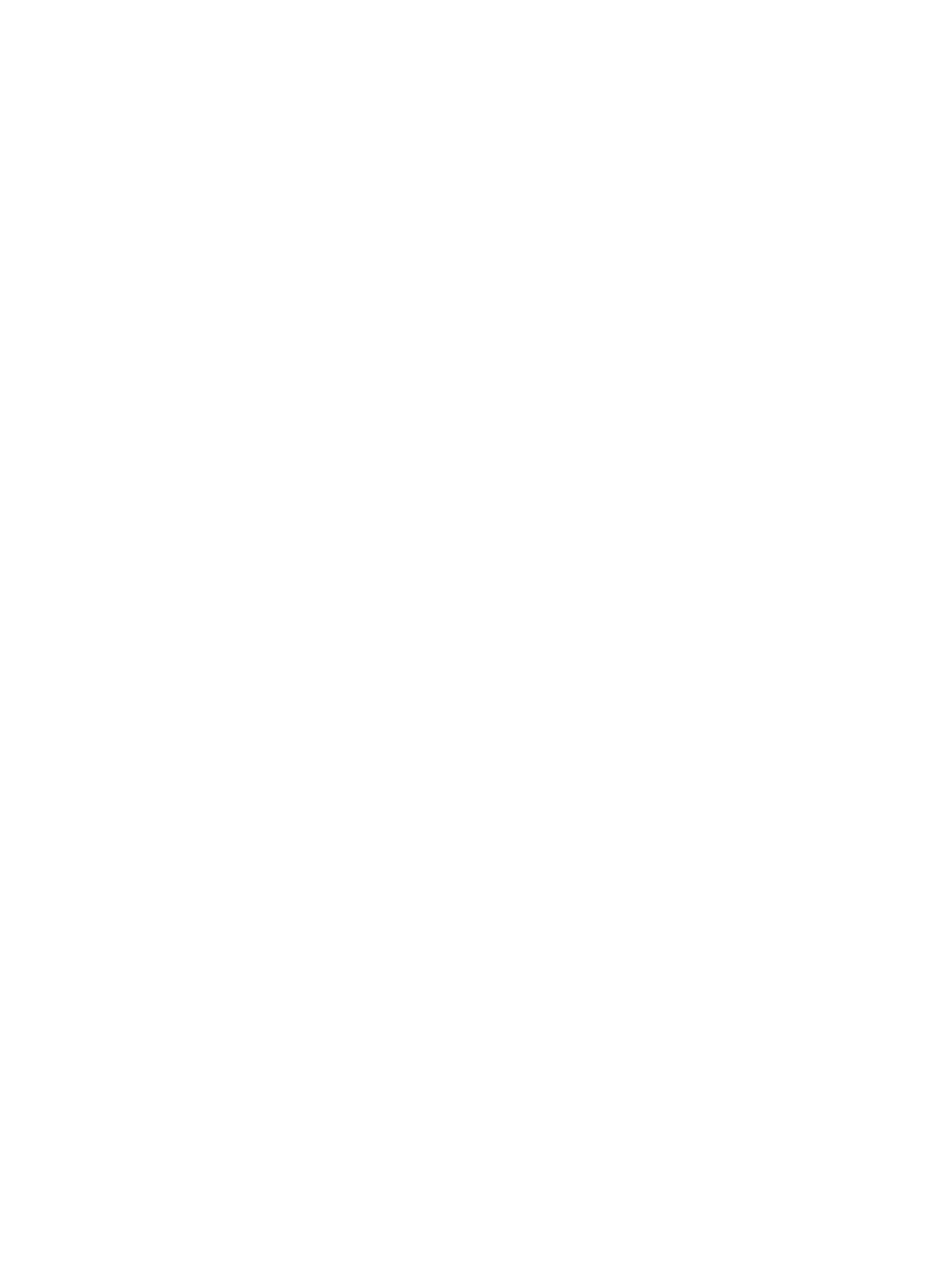
Viewing the current power plan
▲
Move the pointer over the battery meter icon in the notification area, at the far right of the
taskbar.
– or –
Select Start > Control Panel > System and Maintenance > Power Options.
Selecting a different power plan
▲
Click the battery meter icon in the notification area, and then select a power plan from the list.
– or –
Select Start > Control Panel > System and Maintenance > Power Options, and then select a
power plan from the list.
Customizing power plans
1.
Click the battery meter icon in the notification area and then click More power options.
– or –
Select Start > Control Panel > System and Maintenance > Power Options.
2.
Select a power plan, and then click Change plan settings.
3.
Change the Turn off the display and Put the computer to sleep timeout settings, as needed.
4.
To change additional settings, click Change advanced power settings and make your
changes.
Setting password protection on wakeup
To set the computer to prompt for a password when the computer exits Sleep or Hibernation, follow
these steps:
1.
Select Start > Control Panel > System and Maintenance > Power Options.
2.
In the left pane, click Require a password on wakeup.
3.
Click Change Settings that are currently unavailable.
4.
Click Require a password (recommended).
5.
Click Save changes.
Setting power options
69
