HP EliteBook 2740p Tablet-PC User Manual
Page 7
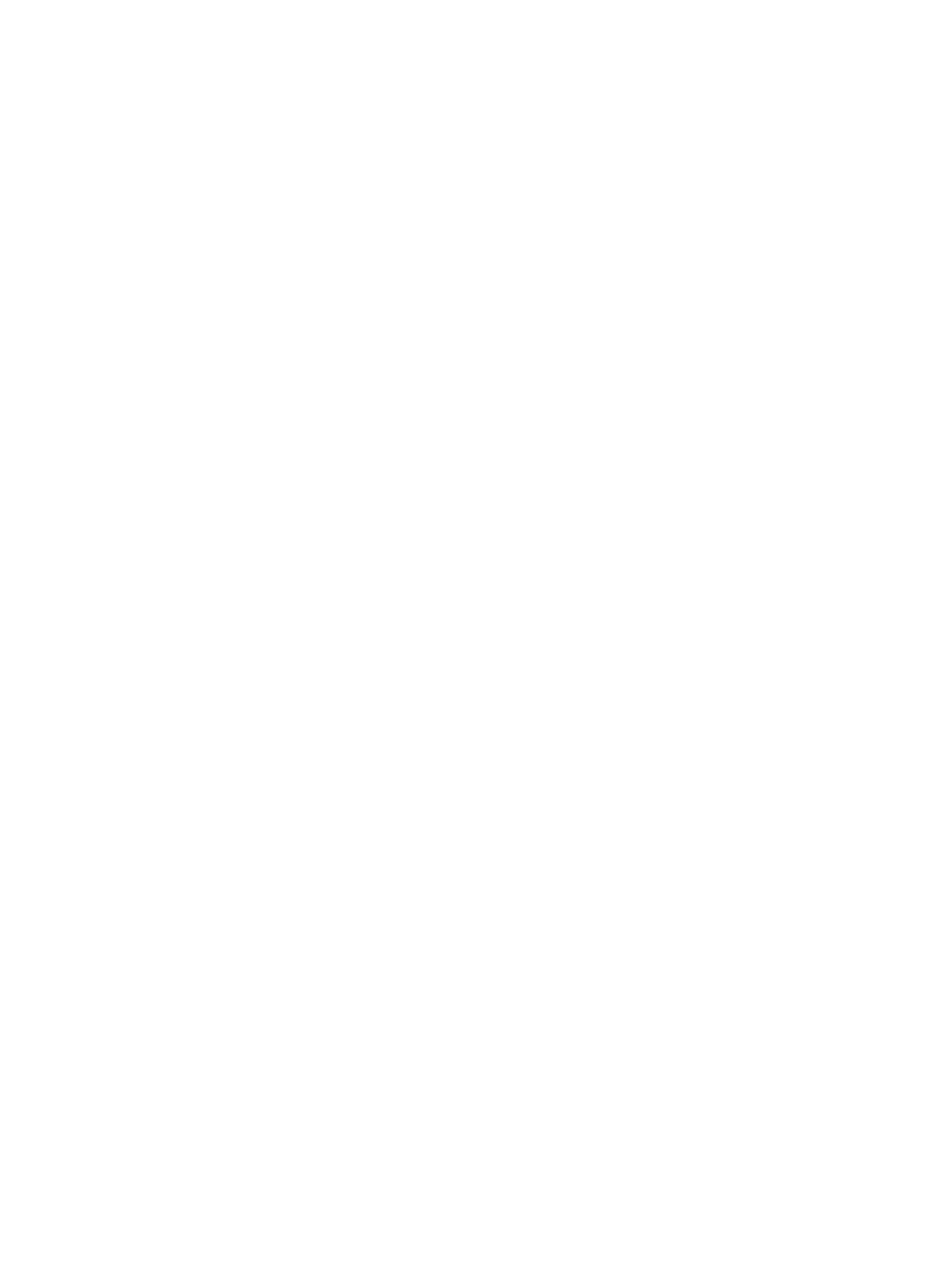
Tapping (or clicking) .......................................................................................................... 44
Flicking ............................................................................................................................... 44
Dragging ............................................................................................................................ 45
Scrolling ............................................................................................................................. 45
Rotating ............................................................................................................................. 46
Pinching ............................................................................................................................. 47
Setting touch screen preferences ...................................................................................... 48
Using touch screen settings ............................................................................................... 48
Using the keyboard light .................................................................................................... 49
Using hotkeys .................................................................................................................... 51
Displaying system information .......................................................................... 51
Initiating Sleep ................................................................................................... 53
Switching the screen image .............................................................................. 53
Enabling/disabling the TouchPad ...................................................................... 53
Viewing battery charge information ................................................................... 53
Decreasing screen brightness ........................................................................... 54
Increasing screen brightness ............................................................................ 54
Activating the ambient light sensor ................................................................... 54
Using HP Quick Launch Buttons ........................................................................................................ 55
Opening the Quick Launch Buttons control panel .............................................................................. 56
Using HP QuickLook .......................................................................................................................... 56
Using HP QuickWeb ........................................................................................................................... 56
Using the embedded numeric keypad ................................................................................................ 56
Enabling and disabling the embedded numeric keypad .................................... 56
Switching key functions on the embedded numeric keypad ............................. 57
vii
