Using the pointing stick, Connecting an external mouse, Using the pen – HP EliteBook 2740p Tablet-PC User Manual
Page 53: Identifying the pen components, Holding the pen, Performing mouse clicks with the pen
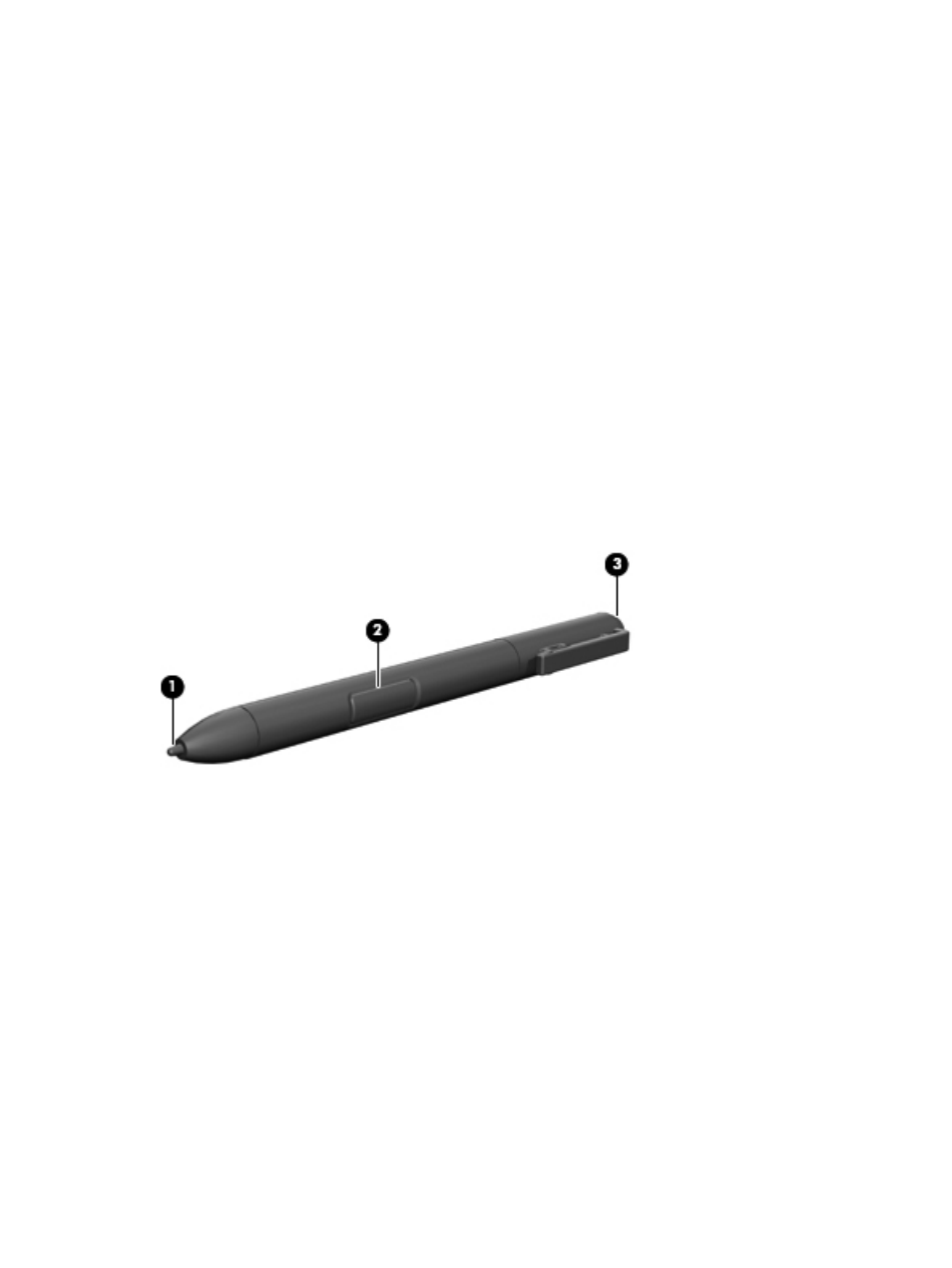
Using the pointing stick
Press the pointing stick in the direction you want to move the pointer on the screen. Use the left and
right pointing stick buttons as you would the left and right buttons on an external mouse.
Connecting an external mouse
You can connect an external USB mouse to the computer using one of the USB ports on the
computer. A USB mouse can also be connected to the system using the ports on an optional docking
device.
Using the pen
You can write with the pen in pen-specific programs such as the Tablet PC Input Panel, in all
Microsoft Office applications, and in most other Windows programs and utilities. The information you
write on the screen with the pen can be filed, searched, and shared among most Windows programs.
Identifying the pen components
The pen interacts with the tablet PC whenever the tip (1) or eraser (3) of the pen is approximately
1.27 cm (0.5 inch) from the screen. The pen button (2) emulates the functions of the right button on
an external mouse.
Holding the pen
Hold the pen as if you were writing with a standard pen or pencil. Position the pen in your hand so
that you will not accidentally press the pen button.
As you monitor the movements of the pen, focus on the pointer, not on the tip of the pen.
Performing mouse clicks with the pen
▲
To select an item on the screen as you would with the left button of an external mouse, tap the
item with the tip of the pen.
▲
To double-click an item on the screen as you would with the left button of an external mouse, tap
the item twice with the tip of the pen.
▲
To select an item as you would with the right button of an external mouse, press and hold down
the pen button, and then tap the item with the tip of the pen.
Using the pen
41
