Calibrating the pen, Using the pen holder, Calibrating the pen using the pen holder – HP EliteBook 2740p Tablet-PC User Manual
Page 55
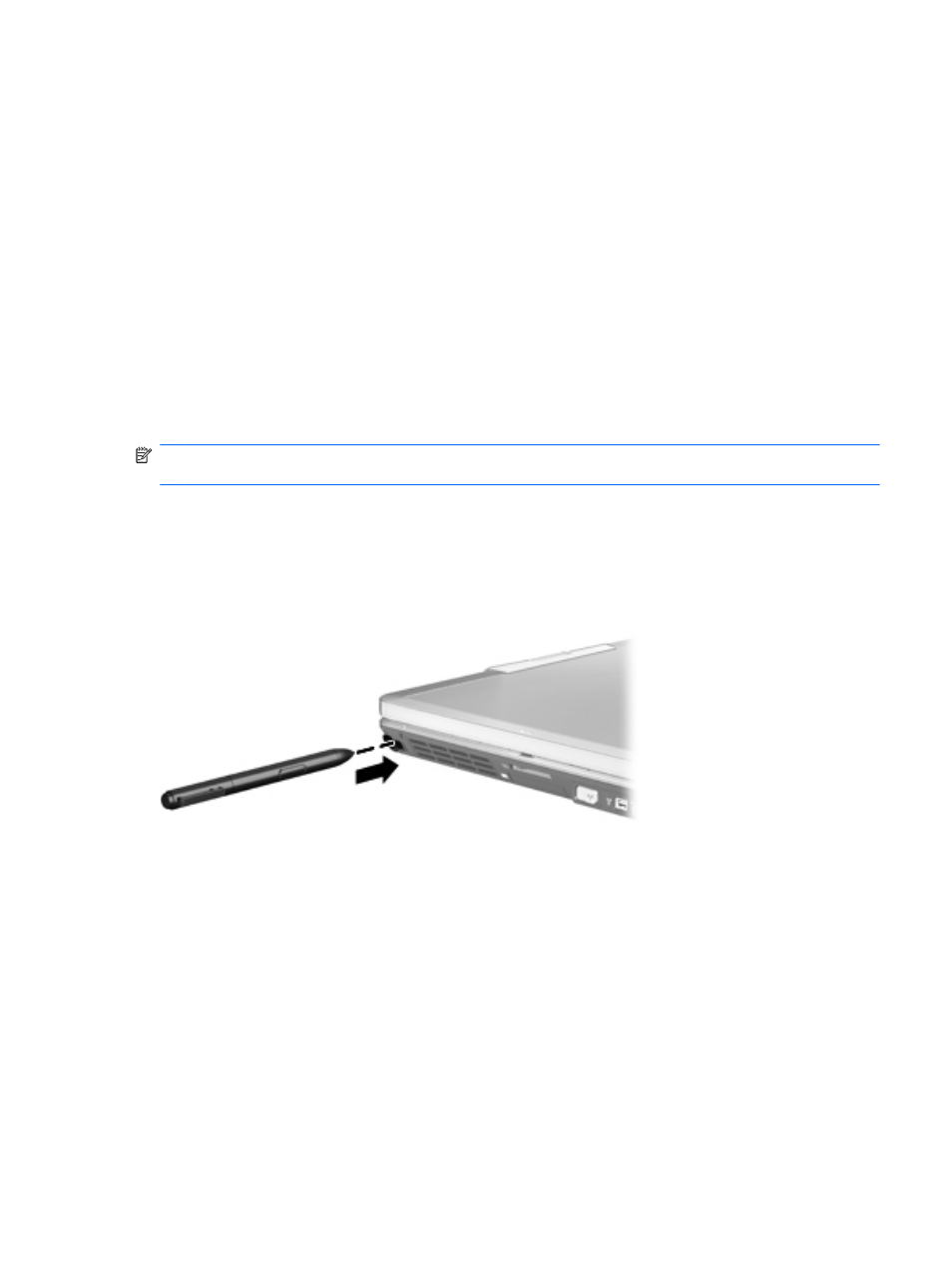
Calibrating the pen
The pen can function at the default calibration or at a calibration set by another user. However, HP
highly recommends that you use the pen only while it is calibrated to your personal handwriting and
mouse action motions. Calibration optimizes pen performance for all users and particularly for left-
handed users.
To calibrate the pen:
1.
Select Start > Control Panel > Hardware and Sound > Tablet PC Settings.
2.
At the bottom of the General tab, tap the Calibrate button.
3.
Follow the instructions on the screen.
●
Tap the pen in the exact center of each of the calibration markers. The calibration markers
are displayed on the screen as plus signs (+).
●
Be sure to calibrate the pen for use in both portrait and landscape orientations.
NOTE:
You can display information about any setting in the Tablet PC Settings window by selecting
the Help button in the upper-right corner of the window, and then selecting a setting.
Using the pen holder
To remove the pen from the pen holder on the computer, press the pen in to eject it.
To protect the pen when you are not using it, insert the pen, tip first, into the pen holder on the
computer.
Using the pen
43
