HP EliteBook 2740p Tablet-PC User Manual
Page 11
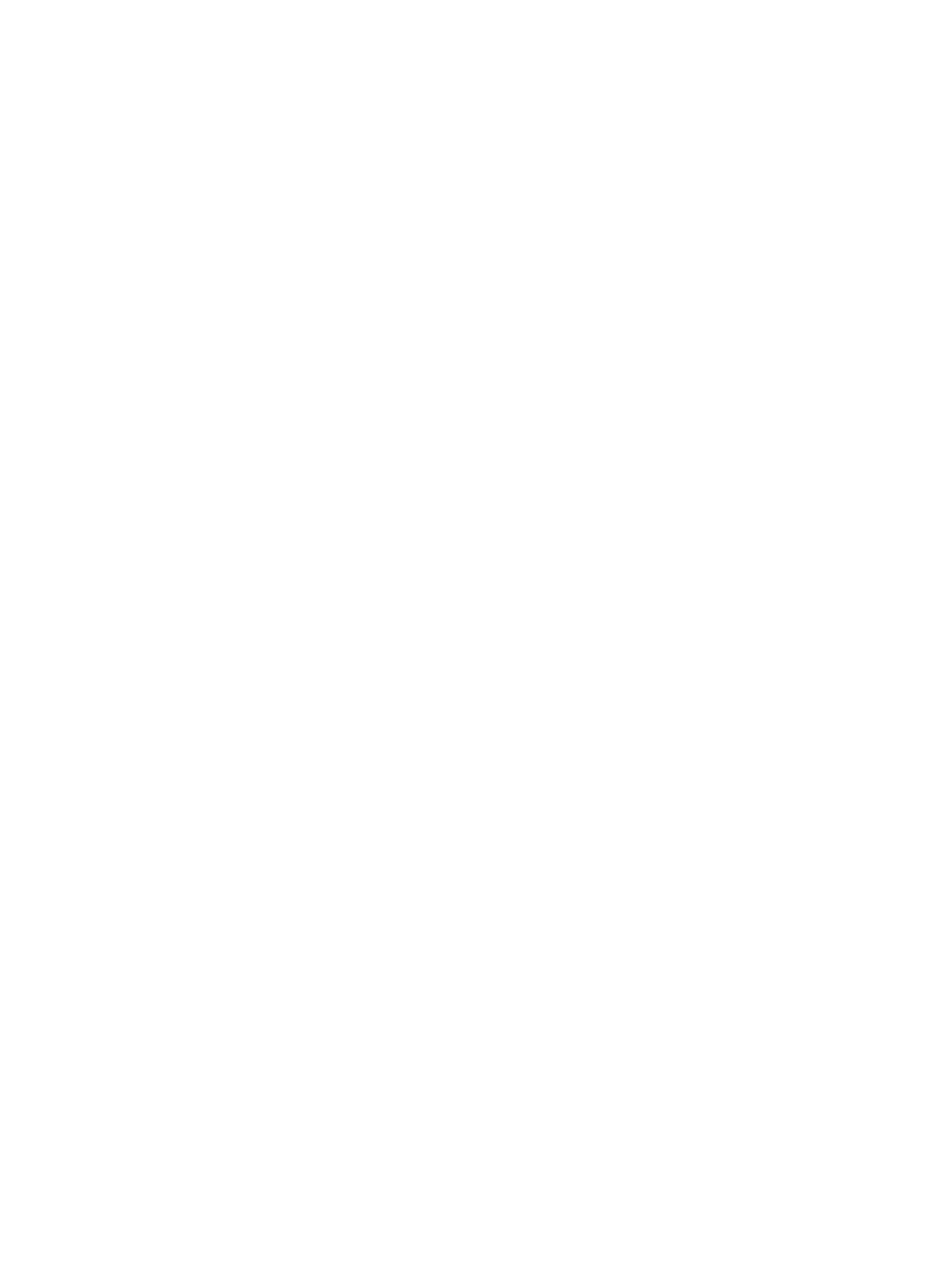
Navigating and selecting in Computer Setup ................................................................... 135
Restoring factory settings in Computer Setup ................................................................. 136
File menu ......................................................................................................................... 137
Security menu .................................................................................................................. 137
System Configuration menu ............................................................................................ 138
About the boot device order ............................................................................................................. 143
Enabling boot devices in Computer Setup ....................................................................................... 145
Considering boot order changes ...................................................................................................... 146
Choosing MultiBoot preferences ...................................................................................................... 147
Setting a new boot order in Computer Setup ................................................................... 147
Dynamically choosing a boot device using the F9 prompt ............................................... 147
Setting a MultiBoot Express prompt ................................................................................ 148
Entering MultiBoot Express preferences ......................................................................... 148
Configuring and deploying a software image ................................................................... 149
Managing and updating software ..................................................................................... 150
HP Client Manager for Altiris (select models only) .......................................... 150
HP CCM (Client Configuration Manager) (select models only) ....................... 152
HP SSM (System Software Manager) ............................................................. 153
Cleaning products ............................................................................................................................ 157
Cleaning procedures ........................................................................................................................ 158
xi
