Opening the quick launch buttons control panel, Using hp quicklook, Using hp quickweb – HP EliteBook 2740p Tablet-PC User Manual
Page 68: Using the embedded numeric keypad, Enabling and disabling the embedded numeric keypad
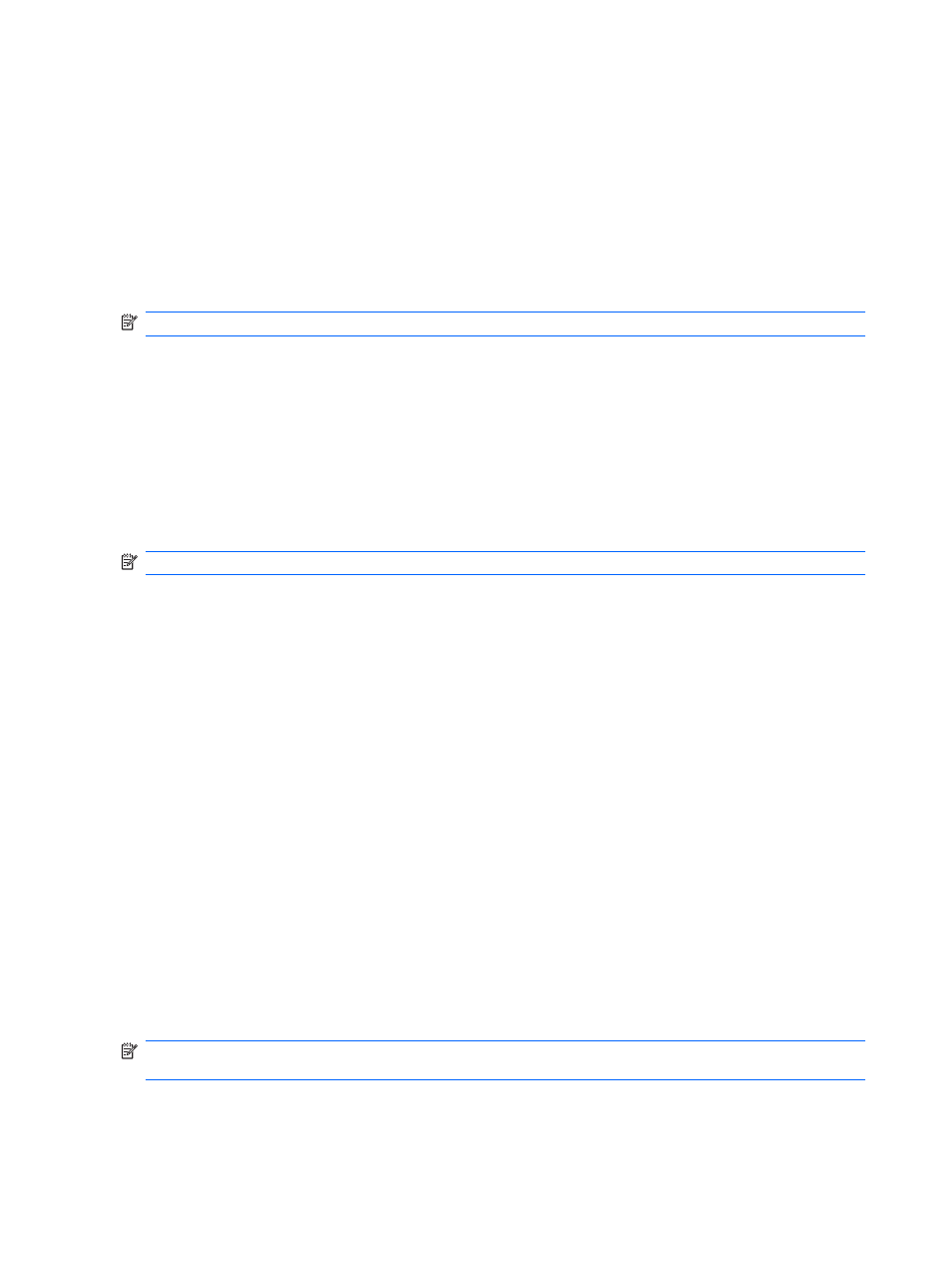
Opening the Quick Launch Buttons control panel
You can open the HP Quick Launch Buttons control panel in any of the following ways:
●
Select Start > Control Panel > Hardware and Sound > Quick Launch Buttons.
●
Double-click the HP Quick Launch Buttons icon in the notification area, at the far right of the
taskbar.
●
Right-click the HP Quick Launch Buttons icon in the notification area, and click Adjust HP
Quick Launch Buttons Properties.
NOTE:
On some models, an icon is displayed on the desktop.
Using HP QuickLook
QuickLook 3 allows you to save calendar, contact, inbox, and task information from Microsoft Outlook
to the hard drive of your computer. Then, when the computer is off or in Hibernation, you can press
the QuickLook button on the computer to view this information without waiting for the operating
system to restart.
Use QuickLook 3 to manage contact information, calendar events, e-mail information, and tasks
without restarting your computer.
NOTE:
QuickLook 3 does not support the Sleep state in Windows.
For more information about setting up and using QuickLook 3, refer to the QuickLook 3 software
Help.
Using HP QuickWeb
QuickWeb is an instant-on environment that is separate from your Windows operating system.
QuickWeb allows you to rapidly access a Web browser without the need to start Windows. For
information about setting up and using QuickWeb, refer to the QuickWeb software Help.
Using the embedded numeric keypad
Using the embedded numeric keypad
The 15 keys of the embedded numeric keypad can be used like the keys on an external keypad.
When the embedded numeric keypad is turned on, each key on the keypad performs the function
indicated by the icon in the upper-right corner of the key.
Enabling and disabling the embedded numeric keypad
Press
fn+num lk
to enable the embedded numeric keypad. Press
fn+num lk
again to return the keys
to their standard keyboard functions.
NOTE:
The embedded numeric keypad will not function while an external keyboard or numeric
keypad is connected to the computer.
56
Chapter 4 Pointing devices, touch screen, and keyboard
