Wlan connection is very weak, Cannot connect to the wireless router – HP EliteBook 2740p Tablet-PC User Manual
Page 44
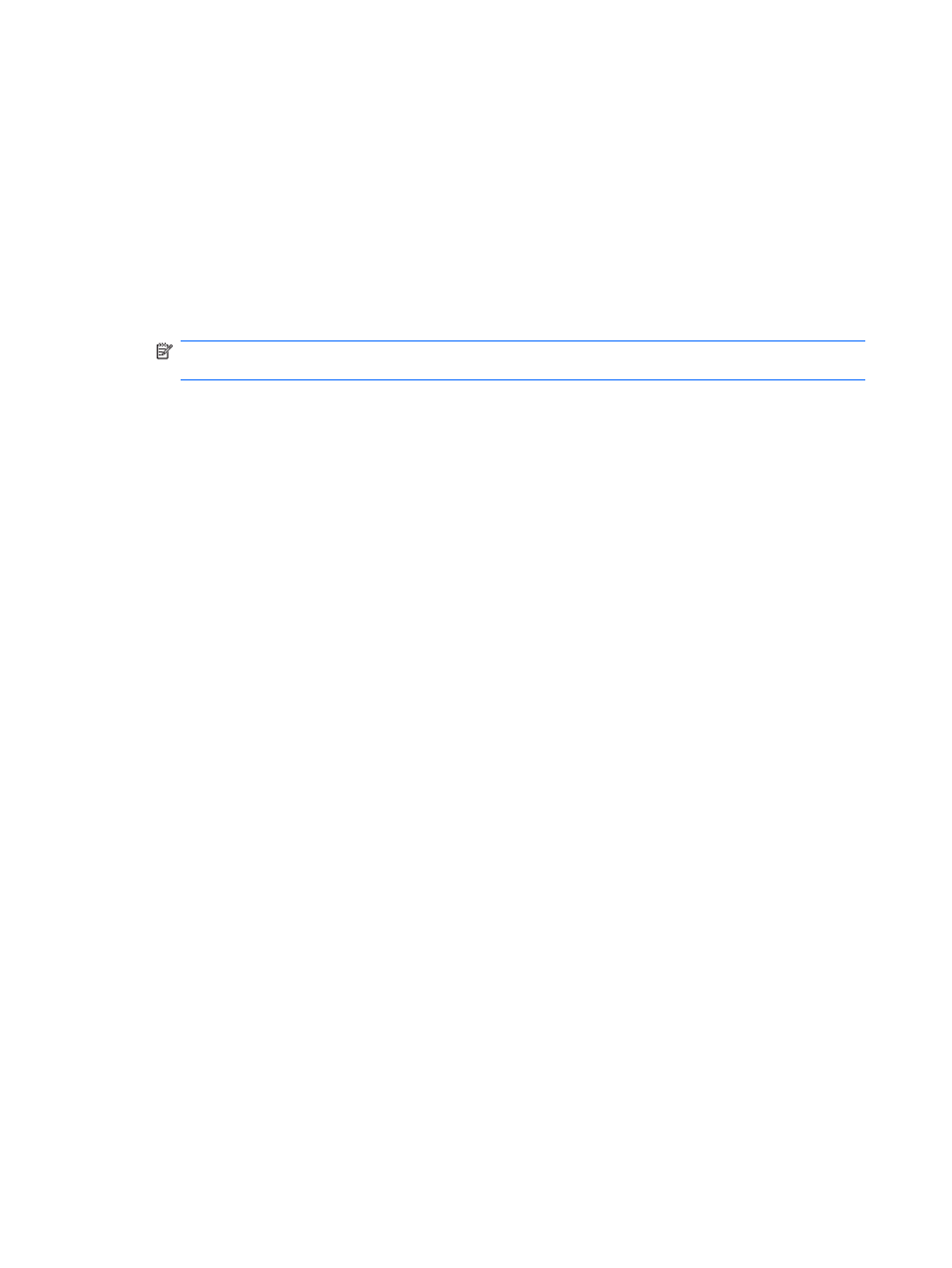
Some networks change the SSID or network keys used in their routers or access points on a
regular basis to improve security. You must change the corresponding code in your computer
accordingly.
If you are provided with new wireless network keys and SSID for a network, and if you have
previously connected to that network, follow the steps below to connect to the network:
1.
Click Start > Network > Network and Sharing Center > Manage wireless networks.
A list showing the available WLANs is displayed. If you are in a hotspot where several WLANs
are active, several will be displayed.
2.
Right-click the network, and then click Properties.
NOTE:
If the network you want is not listed, check with the network administrator to be sure
that the router or access point is operating.
3.
Click the Security tab, and then enter the correct wireless encryption data into the Network
security key field.
4.
Click OK to save these settings.
WLAN connection is very weak
If the connection is very weak, or if your computer cannot make a connection to a WLAN, minimize
interference from other devices, as follows:
●
Move your computer closer to the wireless router or access point.
●
Temporarily disconnect other wireless devices such as a microwave, cordless phone, or cellular
phone, to be sure that they are not interfering.
If the connection does not improve, try forcing the device to reestablish all connection values:
1.
Click Start > Network > Network and Sharing Center > Manage wireless networks.
A list showing the available WLANs is displayed. If you are in a hotspot where several WLANs
are active, several will be displayed.
2.
Right-click a network, and then click Remove network.
Cannot connect to the wireless router
If you are trying to connect to the wireless router and are unsuccessful, reset the wireless router by
removing power from the router for 10 to 15 seconds.
If the computer still cannot make a connection to a WLAN, restart the wireless router. For details,
refer to the router manufacturer's instructions.
32
Chapter 3 Networking
