Accessing your preinstalled multimedia software, Installing your preloaded multimedia software, Installing multimedia software from a disc – HP EliteBook 2740p Tablet-PC User Manual
Page 72
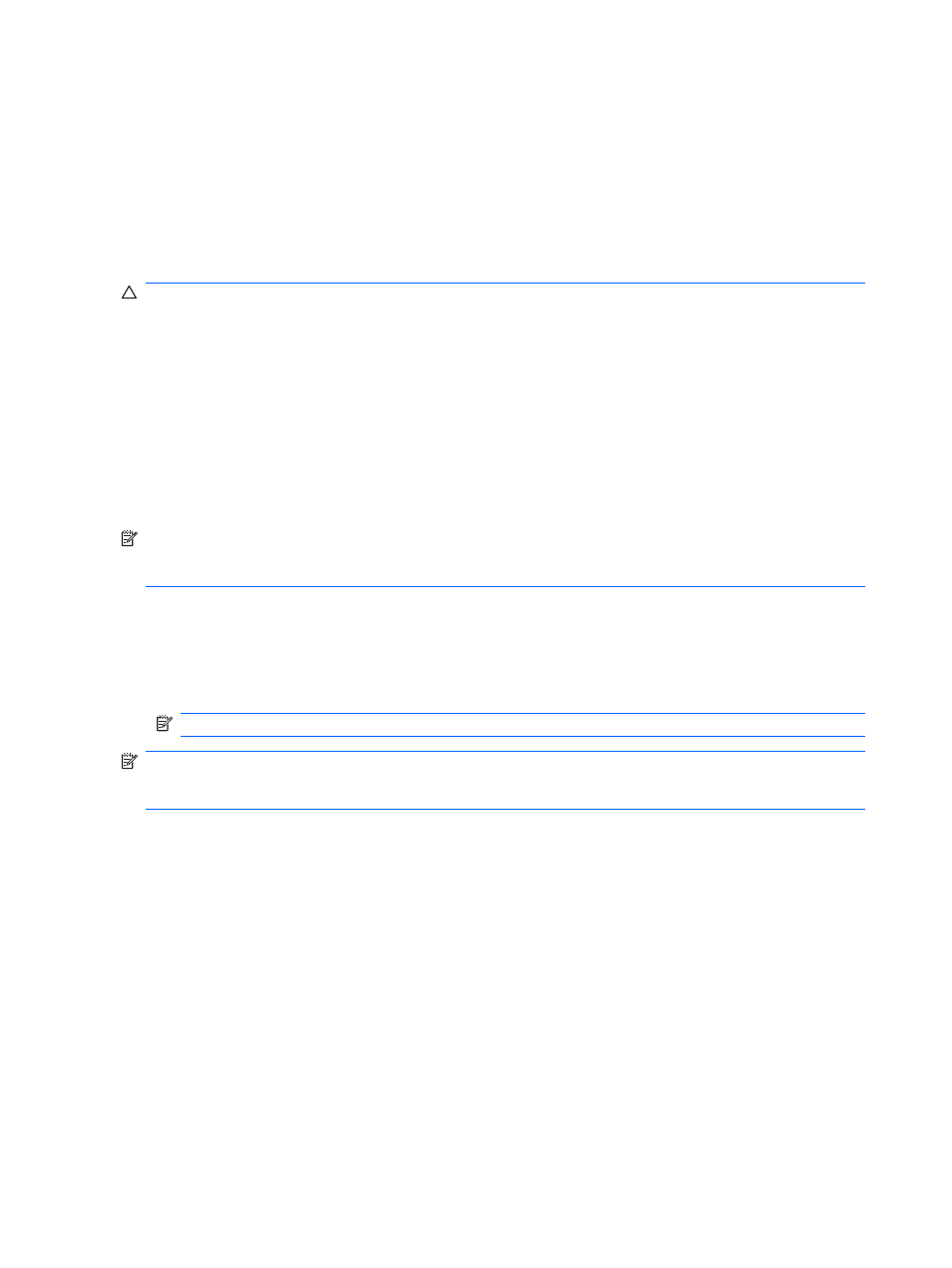
Depending on the hardware and software included with the computer, the following multimedia tasks
may be supported:
●
Playing digital media, including audio and video CDs, audio and video DVDs, and Internet radio
●
Creating or copying data CDs
●
Creating, editing, and burning audio CDs
●
Creating, editing, and burning a video or movie to a DVD or video CD
CAUTION:
To prevent loss of information or damage to a disc, observe the following guidelines:
Before writing to a disc, connect the computer to a reliable external power source. Do not write to a
disc while the computer is running on battery power.
Before writing to a disc, close all open programs except the disc software you are using.
Do not copy directly from a source disc to a destination disc or from a network drive to a destination
disc. Instead, copy from a source disc or network drive to your hard drive, and then copy from your
hard drive to the destination disc.
Do not use the computer keyboard or move the computer while the computer is writing to a disc. The
write process is sensitive to vibration.
NOTE:
For information about using software included with the computer, refer to the software
manufacturer's instructions that may be provided on disc, as online Help files, or on the software
manufacturer's Web site.
Accessing your preinstalled multimedia software
To access preinstalled multimedia software:
▲
Select Start > All Programs, and then open the multimedia program you want to use.
NOTE:
Some programs may be located in subfolders.
NOTE:
For details about using software included with the computer, refer to the software
manufacturer’s instructions. These instructions may be provided with the software, on disc, or on the
manufacturer’s Web site.
Installing your preloaded multimedia software
To install your preloaded software from your hard drive, select Start > All Programs > HP Software
Setup, and then follow the instructions on the screen.
Installing multimedia software from a disc
1.
Insert the disc into the optical drive.
2.
When the installation wizard opens, follow the on-screen instructions.
3.
Restart the computer if prompted to do so.
60
Chapter 5 Multimedia
