Scrolling, Pinching/zooming, Scrolling pinching/zooming – HP EliteBook 2740p Tablet-PC User Manual
Page 51
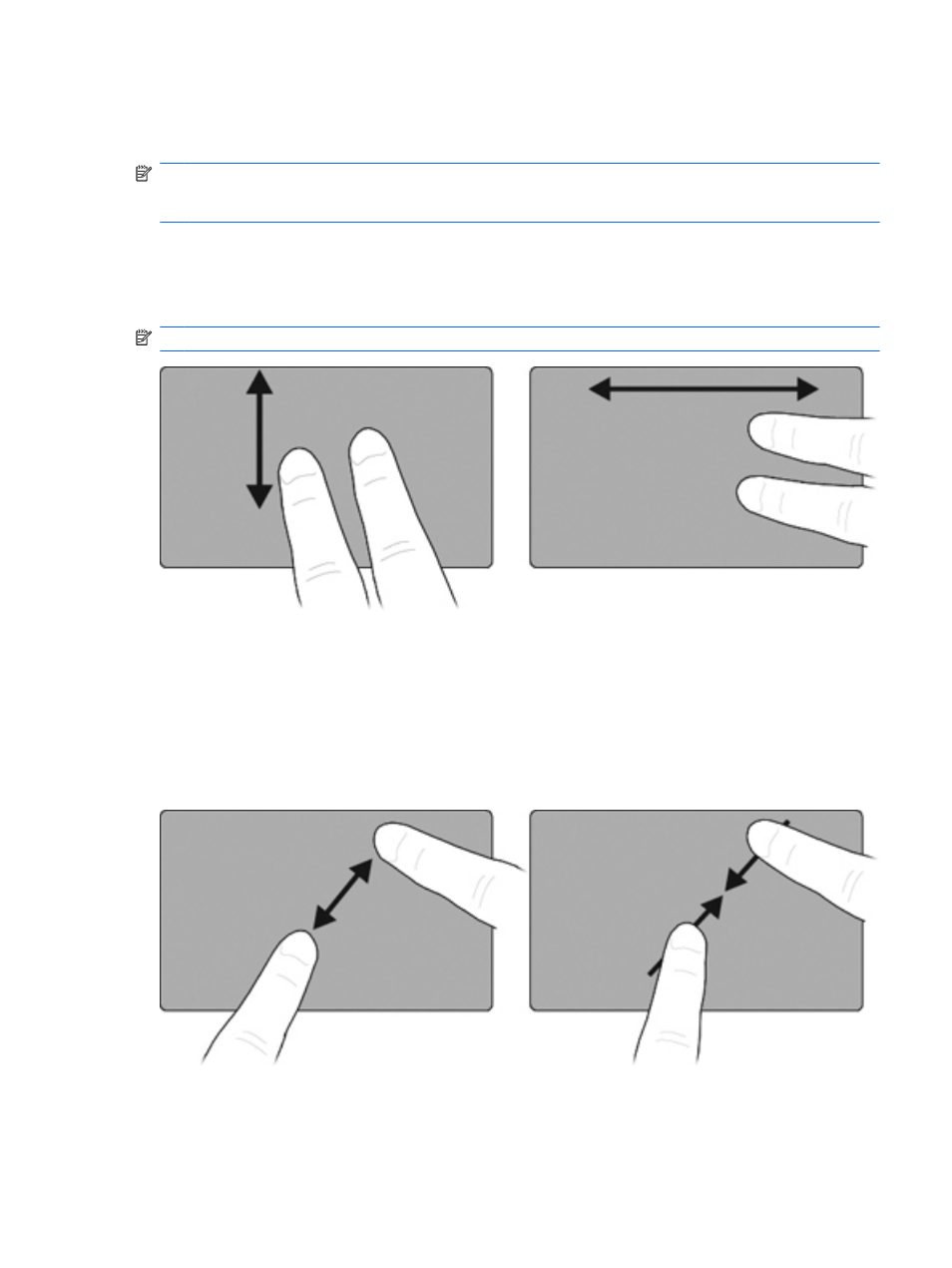
3.
Select the gesture that you want to disable or reenable.
4.
Click Apply, and then click OK.
NOTE:
Your computer also supports additional TouchPad features that are disabled at the factory.
To view and enable these features, click the Synaptics icon in the notification area, at the far right of
the taskbar, and then click the Device Settings tab. Select the device, and then click Settings.
Scrolling
Scrolling is useful for moving up or down on a page or image. To scroll, place two fingers slightly
apart on the TouchPad and drag them across the TouchPad in an up, down, left, or right motion.
NOTE:
Scrolling speed is controlled by finger speed.
Pinching/Zooming
Pinching/zooming allows you to zoom in or out on items such as PDFs, images, or text.
●
Zoom in by placing two fingers together on the TouchPad, and then moving them apart to
gradually increase the object’s size.
●
Zoom out by placing two fingers apart on the TouchPad, and then moving them together to
gradually decrease the object’s size.
Using pointing devices
39
