Troubleshooting wireless connection problems, Cannot create a wlan connection – HP EliteBook 2740p Tablet-PC User Manual
Page 42
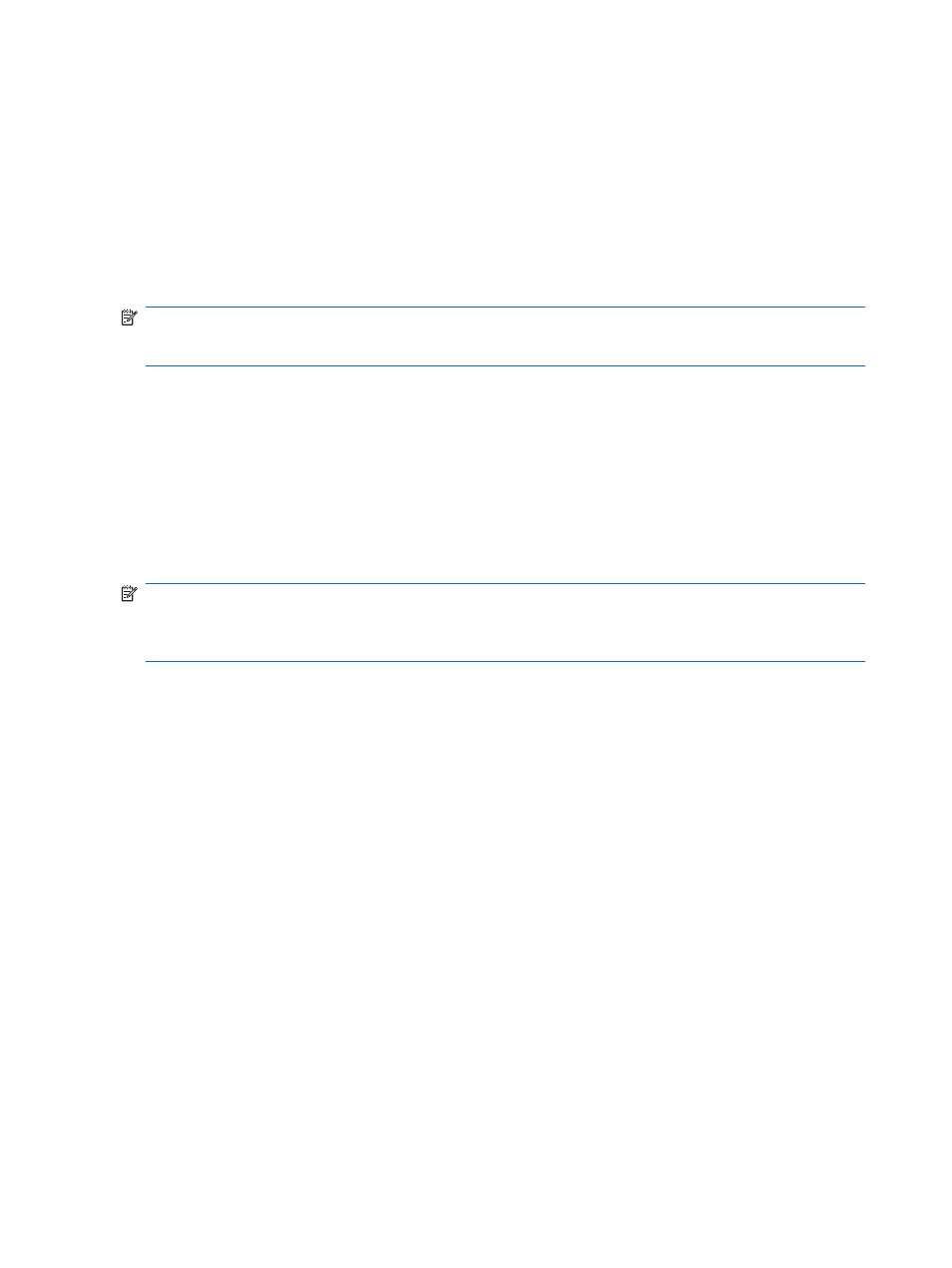
Troubleshooting wireless connection problems
Some possible causes for wireless connection problems include the following:
●
Wireless device is not installed correctly or has been disabled.
●
Wireless device or router hardware has failed.
●
Network configuration (SSID or security) has been changed.
●
Wireless device encountered interference from other devices.
NOTE:
Wireless networking devices are included with select computer models only. If wireless
networking is not listed in the feature list on the side of the original computer package, you may add
wireless networking capability to the computer by purchasing a wireless networking device.
Before working your way through the sequence of possible solutions to your network connection
problem, be sure that device drivers are installed for all wireless devices.
Use the procedures in this chapter to diagnose and repair a computer that does not connect to the
network you want to use.
Cannot create a WLAN connection
If you have a problem connecting to a WLAN, confirm that the integrated WLAN device is properly
installed on your computer:
NOTE:
Windows includes the User Account Control feature to improve the security of your
computer. You may be prompted for your permission or password for tasks such as installing
software, running utilities, or changing Windows settings. Refer to Windows Help and Support for
more information.
1.
Select Start > Computer > System properties.
2.
In the left pane, click Device Manager.
3.
Identify the WLAN device from the Network adapters list. The listing for a WLAN device may
include the term wireless, wireless LAN, WLAN, or 802.11.
If no WLAN device is listed, either your computer does not have an integrated WLAN device, or
the driver for the WLAN device is not properly installed.
For more information on troubleshooting WLANs, refer to the Web site links provided in Help and
Support.
30
Chapter 3 Networking
