Three finger flick, Setting touchpad preferences, Three finger flick setting touchpad preferences – HP EliteBook 2740p Tablet-PC User Manual
Page 52
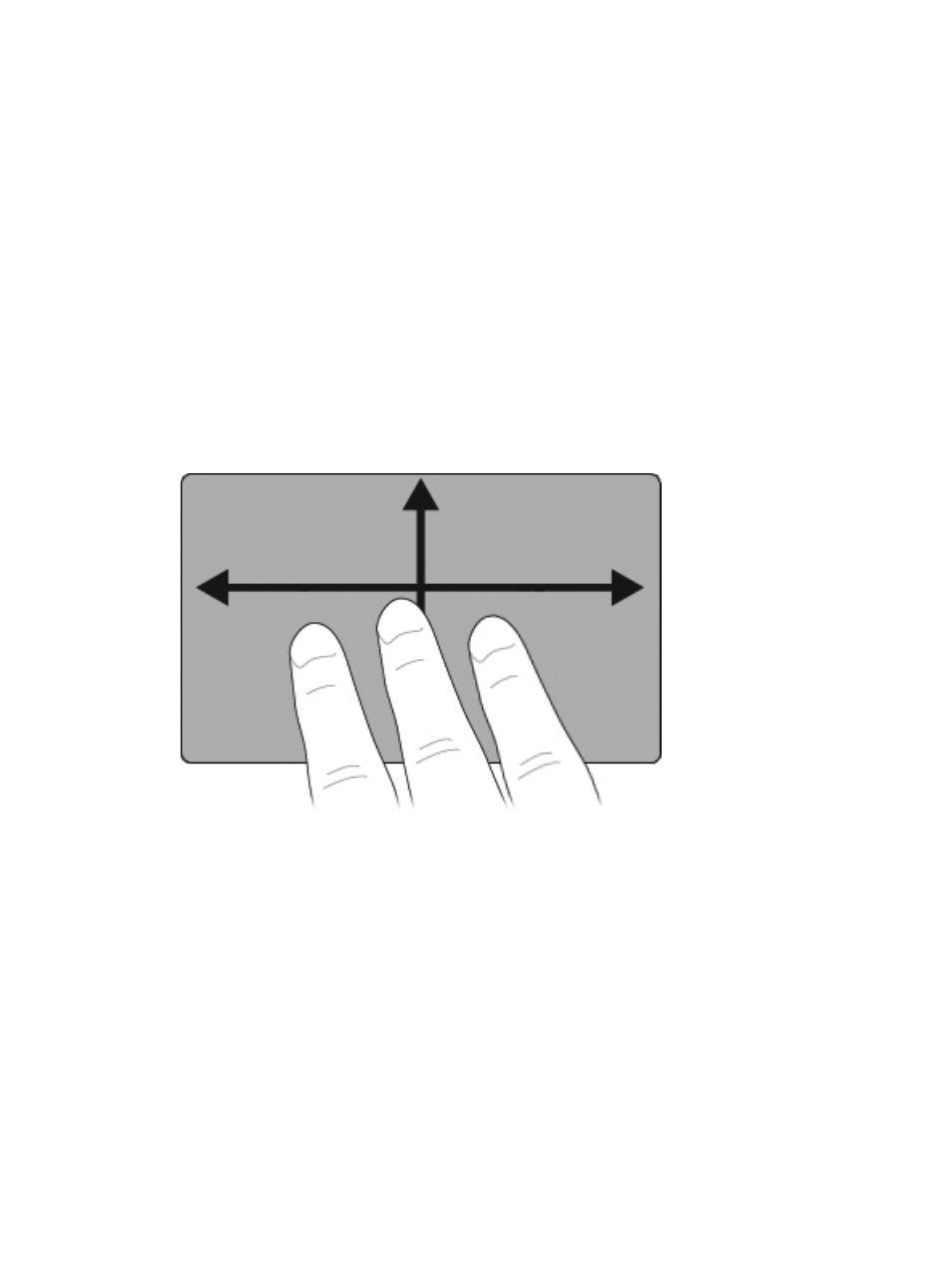
Three finger flick
The three-finger-flick gesture allows you to browse the Internet or scroll through photos in a photo
viewer window. You can also use this gesture to enter or exit slideshow mode, and to play or pause in
certain multimedia applications.
To use the three-finger-flick gesture for navigation:
1.
Place three fingers, slightly separated, on the TouchPad.
2.
Flick your fingers in a straight, continuous motion in the desired direction, moving from one side
of the TouchPad to the opposite side.
3.
Slide your fingers to the right or left to page forward or backward in a photo view or an Internet
browser window, and then lift your fingers.
To use the three-finger-flick gesture for slideshow mode, slide your fingers vertically.
●
Slide your finger upward to launch slideshow mode.
●
Slide your fingers downward to exit slideshow mode.
Setting TouchPad preferences
Scrolling, pinching, and flicking are enabled at the factory. Your computer may also support additional
TouchPad gestures that are disabled at the factory.
To disable or reenable TouchPad gestures, or to explore other TouchPad gestures:
1.
Double-click the Synaptics icon in the notification area, at the far right of the taskbar, and then
click the Device Settings tab.
2.
Select the device, and then click Settings.
3.
Select the gesture that you want to disable or reenable.
4.
Click Apply, and then click OK.
40
Chapter 4 Pointing devices, touch screen, and keyboard
