HP NonStop G-Series User Manual
Page 41
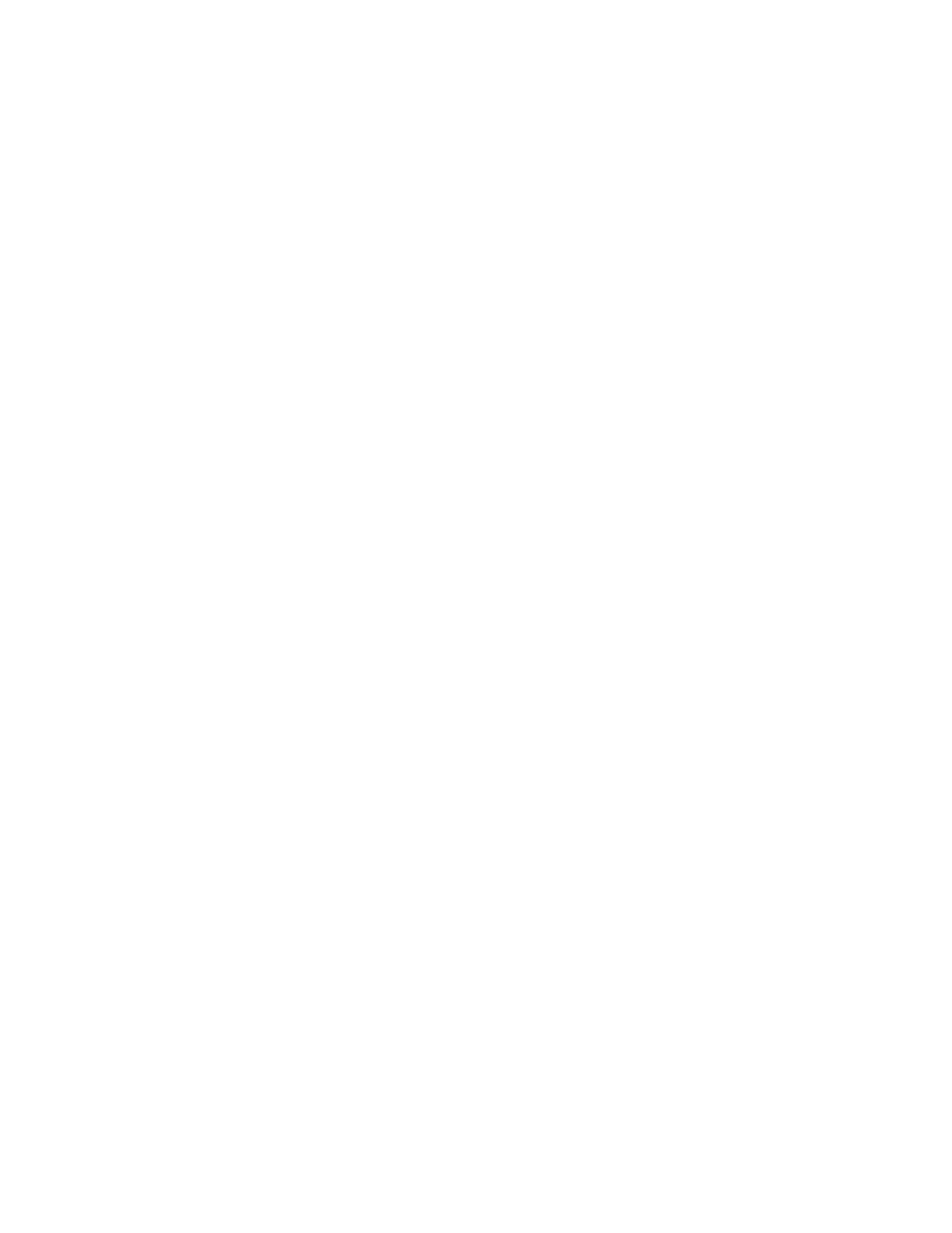
HP NonStop Time Synchronization User’s Guide
Page 41 of 81
If True, logging is enabled for the TimeSync process. If False, logging is disabled, and no
messages are generated. Note, however, that messages are still written to the system’s
event logging subsystem.
Value Range: True or False
Default Value: False
Example: Enabled = True
FileName
The name of the TimeSync log file. If logging is enabled, log records are written to this
file, in either HTML or text format. If you change this value, be sure to fully qualify the file
name if RunAsService is set to True. This is necessary because TimeSync changes its
default directory when running as a service/daemon. As a result, specifying a file name
only, without path information, could cause the log file to be created in an unexpected
location (e.g. in the root directory on Linux systems).
Value Range: A valid file name for the platform in question
Default Value: timesynclog.txt (OSS, Windows and Linux) or TSLOG (Guardian), located in
the TimeSync program directory
Example: FileName = $DATA.LOGFILES.TIMELOG
HTMLFormat True | False
If True, log records are written in HTML format for easy viewing in any web browser. A
meta refresh tag is included as well, so that the log file display in the browser will update
automatically at regular intervals. If False, log records are written in plain text format.
Value Range: True or False
Default Value: False
Example: HTMLFormat = True
Level
The logging detail level to use. Level = 4 causes all error, warning, and informational
messages to be logged. Level = 3 causes all error and warning messages to be logged.
Level = 2 causes all error messages to be logged. Level = 1 causes only critical error
