HP NonStop G-Series User Manual
Page 31
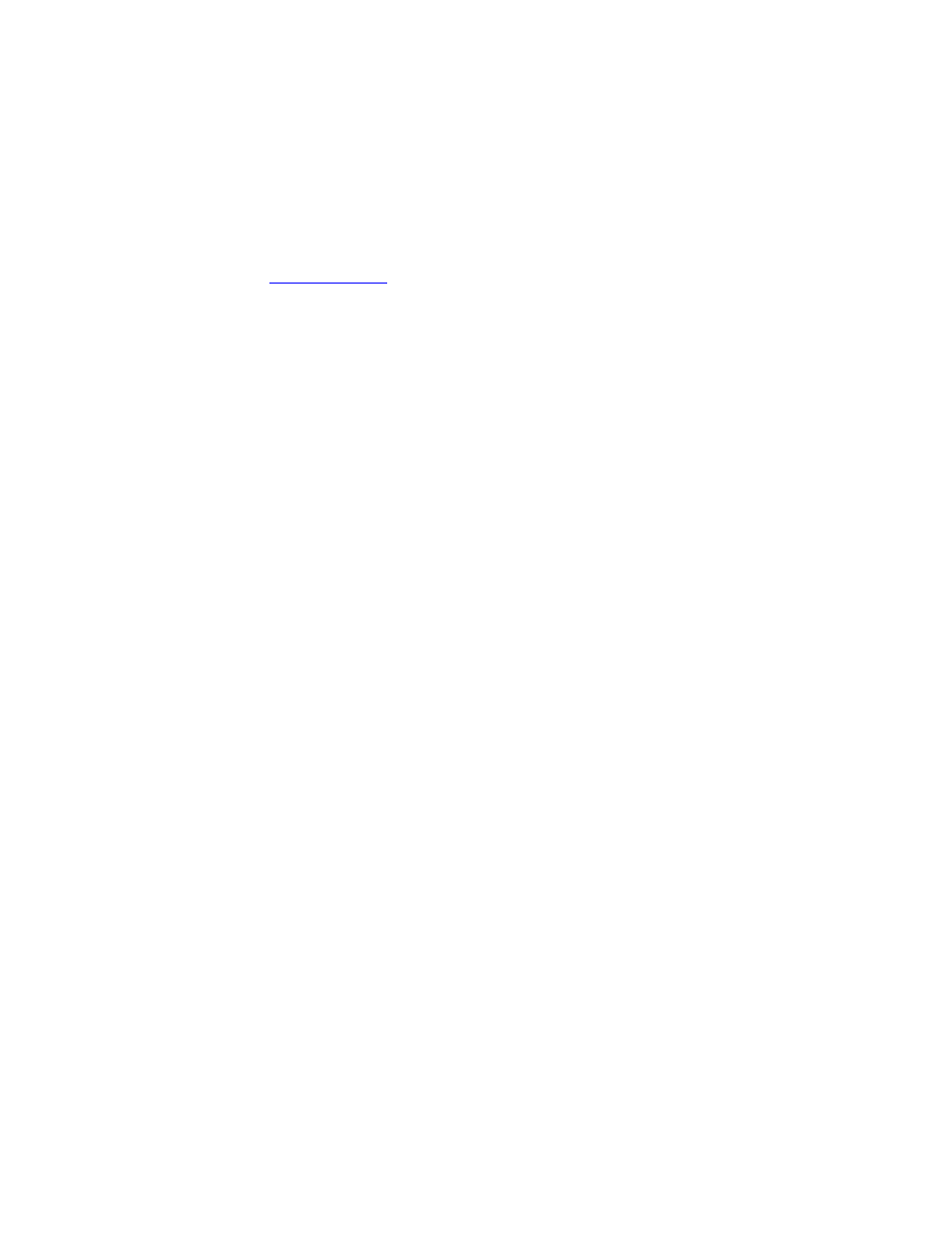
HP NonStop Time Synchronization User’s Guide
Page 31 of 81
TimeSync uses to communicate with other systems. TimeSync must use a port on the
local system at all times in order to be able to send requests to time sources (if client
mode is enabled), receive requests from clients (if server mode is enabled), and receive
commands from the TimeCom CI. However, when TimeSync is running with client mode
enabled, it also must know the IP address/host name and port number of each defined
time source. These remote port values are specified using the TimeSource statement as
discussed in the
section below, and should not be confused with the
LocalPort value.
Also, TimeSync defaults to using TCP/IP port 123 for communication with other TimeSync-
enabled systems and NTP/SNTP servers. If you have the Windows NTP client enabled on
Windows, or are running the NTP daemon on Linux, you will either need to disable them
or else configure TimeSync to use a port other than 123 by changing the LocalPort value.
It is recommended that you disable the Windows NTP client on Windows systems, and the
NTP daemon on Linux systems, if you plan to run TimeSync in Client mode on those
systems. If you do not do so, both TimeSync and the NTP client or daemon will attempt
to adjust the local system clock, which in turn could lead to erratic system times. It is also
recommended that you turn off time synchronization in products like ASAP and NSX on
HP NonStop servers.
Value Range: 0 through 65535
Default Value: 123 (the standard NTP/SNTP port)
Example: LocalPort = 123
RunAsService True | False
Flag specifying whether the TimeSync process should run as a service/daemon. If this
value is True, TimeSync will run as a daemon on Linux systems and as a service on
Windows systems. If False, TimeSync will run as a standard (user) process.
This option is supported on NonStop systems, but does not affect run-time behavior.
On Windows systems, this value must match the manner in which TimeSync was originally
installed. If TimeSync was installed as a Windows service, this value must be True. If
TimeSync was not installed as a Windows service, this value must be False. The TimeSync
installer for Windows will set this value correctly based on the install type, thus you should
not need to change it under ordinary circumstances.
On Linux systems, this value should be set to True if the TimeSync process will be started
during the system boot/startup sequence (if you install TimeSync for Linux using the RPM-
based installer, TimeSync will automatically be configured to start at system boot time and
