Installing nonstop timesync, Installing timesync on a nonstop server, 1 installing timesync on a nonstop server – HP NonStop G-Series User Manual
Page 21
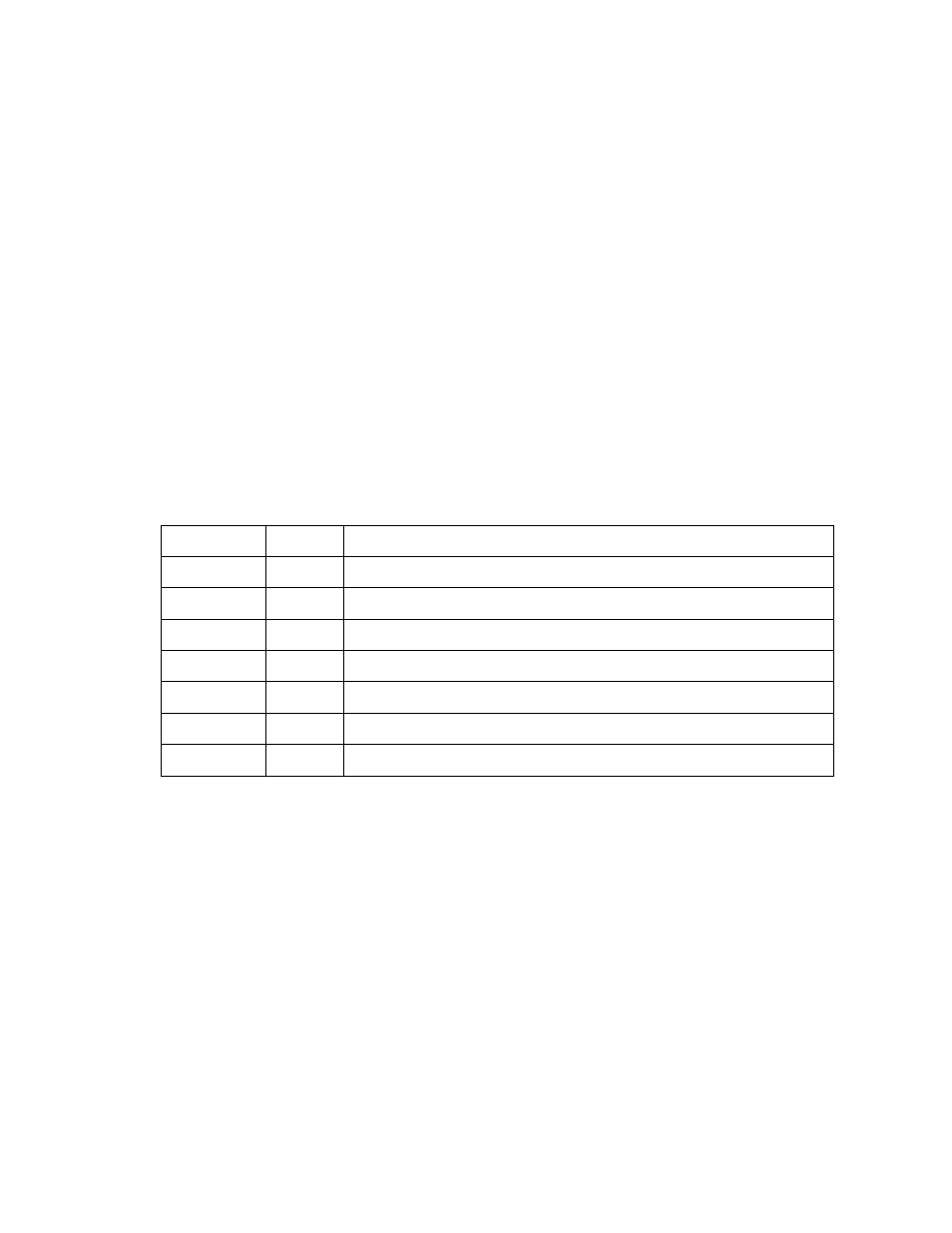
HP NonStop Time Synchronization User’s Guide
Page 21 of 81
3. Installing NonStop TimeSync
This section covers the procedures for installing TimeSync on NonStop, Linux and
Windows systems.
3.1 Installing TimeSync on a NonStop Server
TimeSync is packaged on a CD as an independent product. To install TimeSync on a
NonStop server, proceed as follows using the product CD:
1. Run the IPSetup program to begin installation, and follow the on-screen prompts to
copy the TimeSync files to the NonStop system.
2. Files will be placed into the product subvolume, installation subvolume and/or
SOFTDOC subvolume, as described below:
File Name Placed Description
OSSPAX
A
OSS pax archive file containing TimeSync for OSS files
README
A
The product README file
SOFTDOC
A,C
The product SOFTDOC file
TIMECOM
A.B
TimeCom object file
TIMESYNC A,B
TimeSync process object file
TSCONF
A,B
TimeSync configuration file
ZTIMGP
D
TimeSync persistent process configuration file
A – The product subvolume; for example $DSMSCM.ZTIMES.
B – The installation subvolume; normally $SYSTEM.SYSTEM (optional).
C – The SOFTDOC subvolume; for example, $SYSTEM.ZSOFTDOC (optional).
D – The configuration subvolume; normally $SYSTEM.ZCNFDEFS (optional).
3. If you plan to run the Guardian version of TimeSync, use DSM/SCM to accept and
install the new software onto the system if you wish to do so. DSM/SCM will
automatically configure TimeSync to run as a persistent process with name $TIME.
Otherwise, you can now run TimeSync directly from either the installation subvolume
or product subvolume.
You can also manually configure TimeSync to run under the control of the persistence
manager using SCF. For example:
-> assume process $ZZKRN
