Print preview, Set a custom paper size, Print preview set a custom paper size – HP Deskjet 6988dt Printer User Manual
Page 97: Preview, Custom paper size
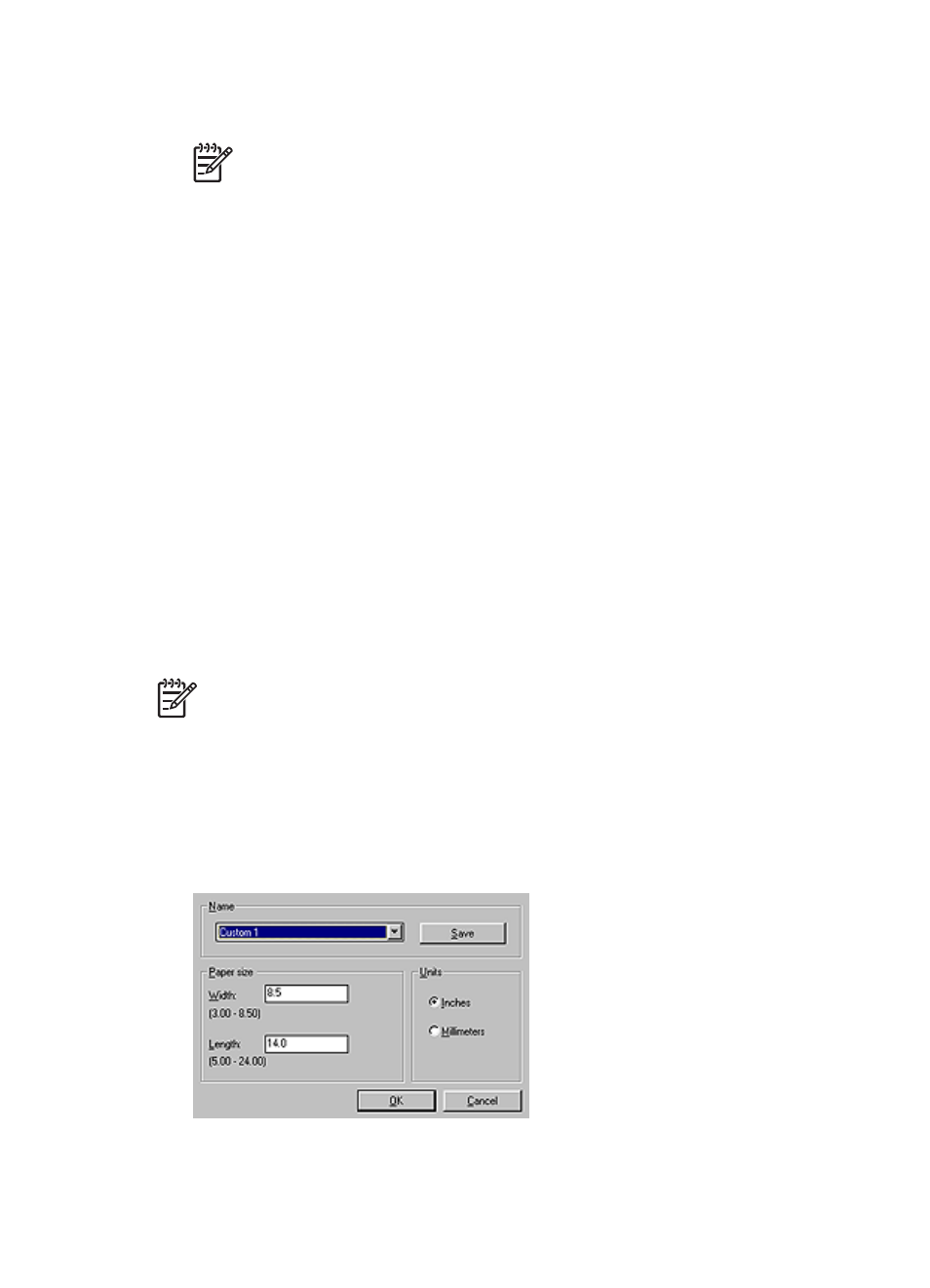
9.
Select the paper type for the other pages in the Type is drop-down list.
10. Select any other print settings that you want, and then click OK.
Note
Do not print the document in reverse order.
Print preview
Use the print preview function to view a printout on the computer before printing a
document. If the printout does not look correct, you can cancel the print job and adjust
the print settings as needed.
To preview a printed document, follow these steps:
1.
Open the
dialog box.
2.
Click the Basics tab.
3.
Select the Show print preview check box.
4.
Select any other print settings that you want, and then click OK.
Before the document prints, a preview is displayed.
5.
Do one of the following:
–
Click File and then click Print to HP Deskjet to print the document.
–
Click File and then click Cancel Printing to cancel the print job. Adjust the print
settings as needed before trying to print the document again.
Set a custom paper size
Use the Custom paper size dialog box to print on a special paper size.
Note
This feature is not available for all paper types.
Follow these steps to define a custom paper size:
1.
Open the
dialog box.
2.
Click the Paper/Quality tab.
3.
Click the Custom button.
The Custom paper size dialog box is displayed.
4.
In the Name drop-down list, click a custom paper size name.
User's guide
95
