Printer prints on multiple sheets at once, Paper mismatch – HP Deskjet 6988dt Printer User Manual
Page 132
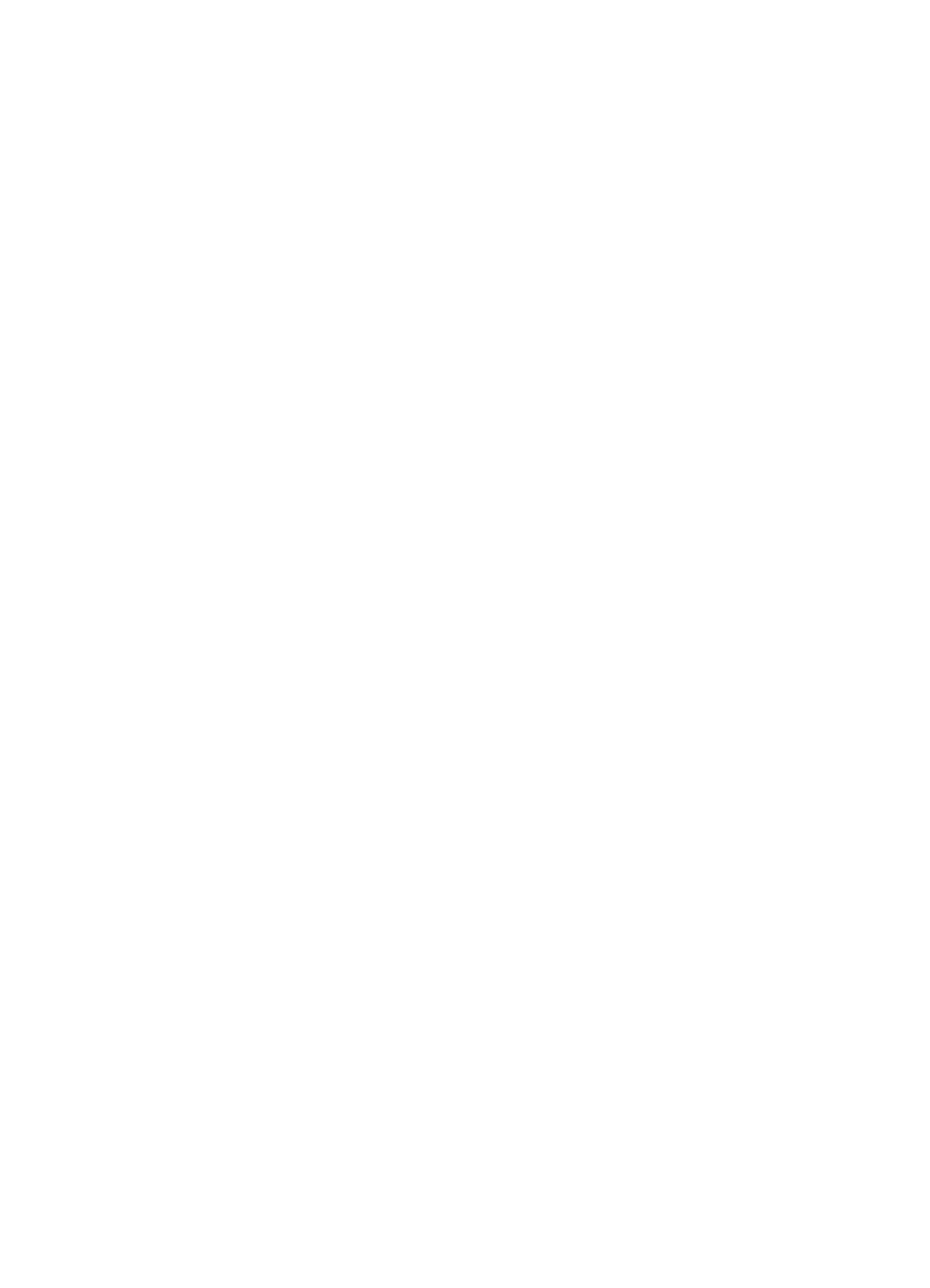
Out-of-paper message
If an out-of-paper message is displayed, follow these
Paper jam
For information about clearing a paper jam, see the
page.
Printer prints on multiple sheets at once
If the printer prints on multiple sheets at once, follow these
Printer prints on multiple sheets at once
If the printer prints on multiple sheets at once, check the following:
Paper weight
The printer might print on multiple sheets of paper at once if the paper is under the
recommended paper weight. Use paper that is within the recommended specifications.
For paper weight specifications, see the reference guide that came with the printer.
Paper might be loaded improperly
The printer might print on multiple sheets of paper at once if the paper is loaded too far
toward the back of the printer or if the paper guide is not positioned firmly against the
paper. Reload the paper into the In tray, pushing the paper until you feel resistance, and
then slide the paper guide firmly against the edge of the paper stack.
The printer might also print on multiple sheets at once if different paper types are loaded
in the In tray. For example, photo paper might be mixed with plain paper. Empty the In
tray and load only the paper type that is appropriate for the document that you are
printing.
Paper mismatch
If you receive an error message about a paper mismatch, it indicates that the paper size
or type selected in the software program or in the
does not match the
paper in the In tray.
You can continue printing with the mismatched paper by pressing the Resume button.
To cancel printing, press the Cancel button.
To correct the paper mismatch, change the paper size and type selections in the software
program or the
, or change the paper in the In tray.
In the software program, follow these steps:
1.
Press the Cancel button.
2.
Open the File menu, and then click Page Setup.
3.
On the Page Setup screen, verify the selected paper size and type.
If the paper size and type match the paper in the In tray, proceed to step 2 below.
If the size and type do not match, select the matching paper size and type or change
the paper in the In tray.
4.
Press the Resume button to continue printing.
In the
, follow these steps:
Chapter 11
130
HP Deskjet 6980 series
