Print photos with a border, Border – HP Deskjet 6988dt Printer User Manual
Page 63
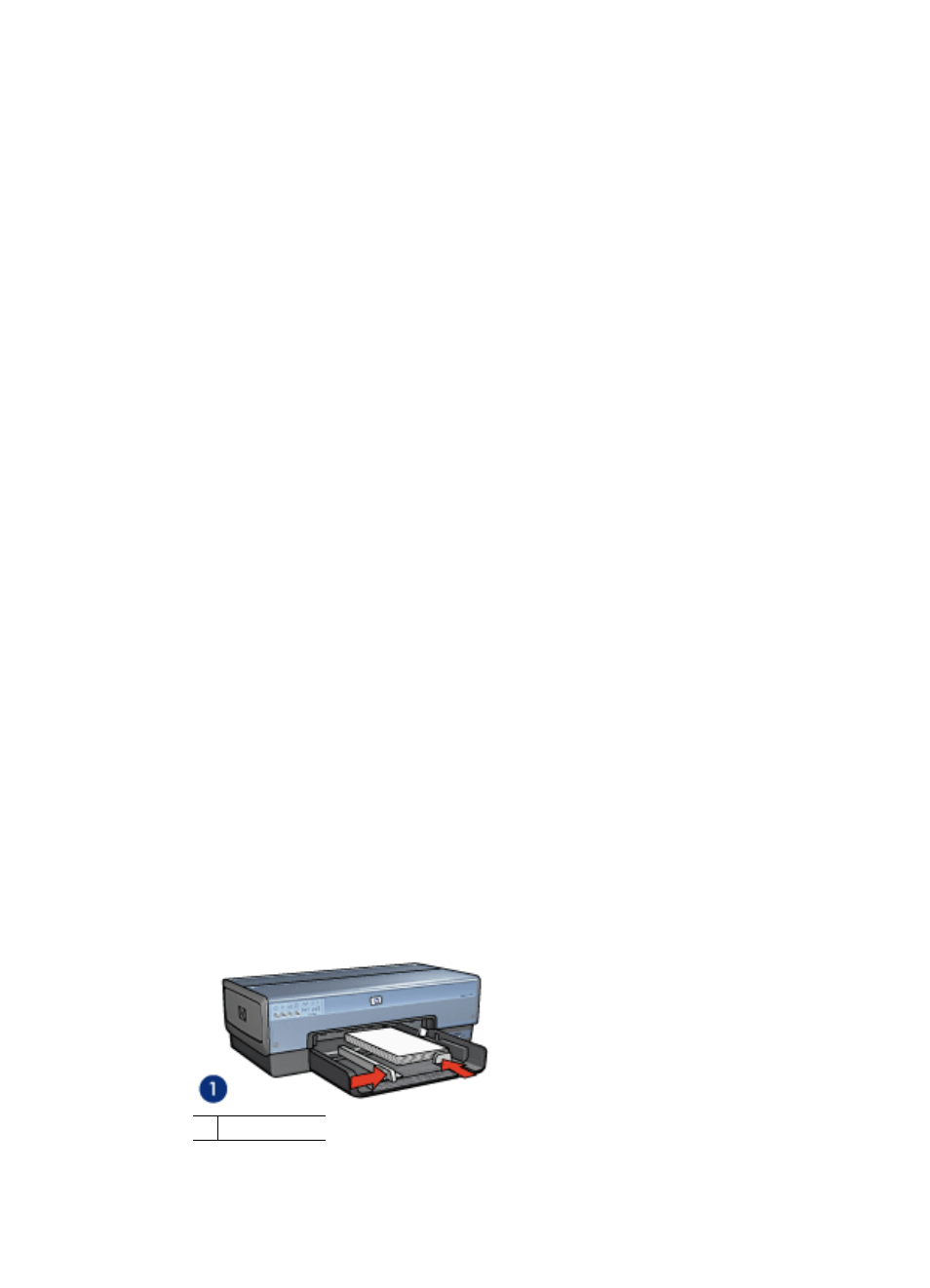
–
Paper size: An appropriate borderless photo paper size
–
Orientation: Portrait or Landscape
5.
Set the
as appropriate.
6.
Click OK to print the photo.
If you printed on photo paper with a tear-off tab, remove the tab to make the
document completely borderless.
Use the
to learn about the features that appear in the Printer Properties
dialog box.
Print photos with a border
Follow these instructions to print photos with a white border.
Guidelines
●
For high-quality results, use a
in combination with the tri-color
print cartridge.
●
For maximum fade resistance, use HP Premium Plus Photo Paper.
●
Open the file in a software program such as Adobe Photoshop and assign the photo
size. Ensure that the size corresponds to the paper size on which you want to print
the photo.
●
Verify that the photo paper that you are using is flat. For information about preventing
photo paper from curling, see the
photo paper storage instructions
.
●
Do not exceed the In tray capacity: 25 sheets of photo paper.
Prepare to print
To print a single small photo, use the
.
To print larger or multiple photos, follow these steps:
1.
Verify that the printer is turned on.
2.
For small photos, remove the Out tray. For large photos, raise the Out tray. Remove
all of the paper from the In tray.
3.
Slide the paper-width guide all the way to the left, and then pull out the paper-length
guide.
4.
Verify that the photo paper is flat.
5.
Place the photo paper in the In tray with the side to be printed on facing down.
6.
Slide the paper guides firmly against the paper.
1 Small photos
User's guide
61
