Greeting cards – HP Deskjet 6988dt Printer User Manual
Page 79
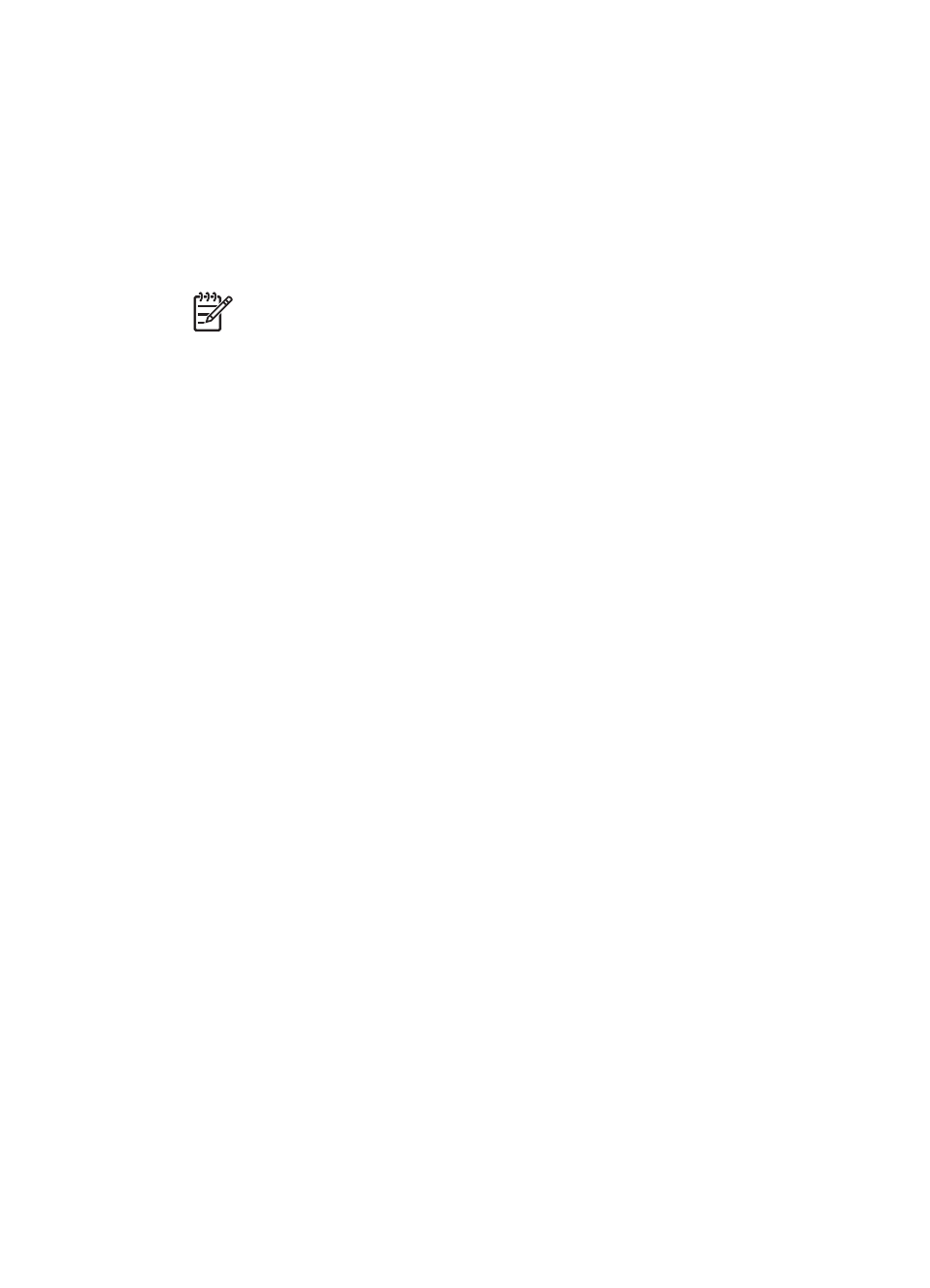
6.
Lower the Out tray.
Print borderless brochures
1.
Open the
dialog box.
2.
Click the Paper/Quality tab, and then specify the following print settings:
–
Size is: An appropriate paper size
–
Type is: An appropriate brochure paper or other paper type
Do not select Automatic.
Note
Not all paper sizes and types are available for borderless printing.
3.
Select the Borderless printing check box.
4.
Set the print quality to Best.
5.
Click the Basics tab, and then set the orientation.
6.
Click the Finishing tab, and then select Print on both sides to print on both sides
of the paper.
For more information, see
.
7.
Click OK to print.
Use the
to learn about the features that appear in the Printer Properties
dialog box.
Print brochures with borders
1.
Open the
dialog box.
2.
Click the Printing Shortcuts tab.
3.
In the What do you want to do? drop-down list, click Presentation printing, and
then specify the following print settings:
–
Paper type: An appropriate brochure paper
Do not select Automatic.
–
Paper size: An appropriate paper size
4.
Select the following print settings as appropriate:
–
–
–
5.
Select any other print settings that you want, and then click OK.
Use the
to learn about the features that appear in the Printer Properties
dialog box.
Greeting cards
Guidelines
●
Unfold prefolded cards, and then place them in the In tray.
●
Do not exceed the In tray capacity: 30 cards.
User's guide
77
