Automatic two-sided printing, Print on both sides, Steps – HP Deskjet 6988dt Printer User Manual
Page 101: To print a booklet automatically, Automatically
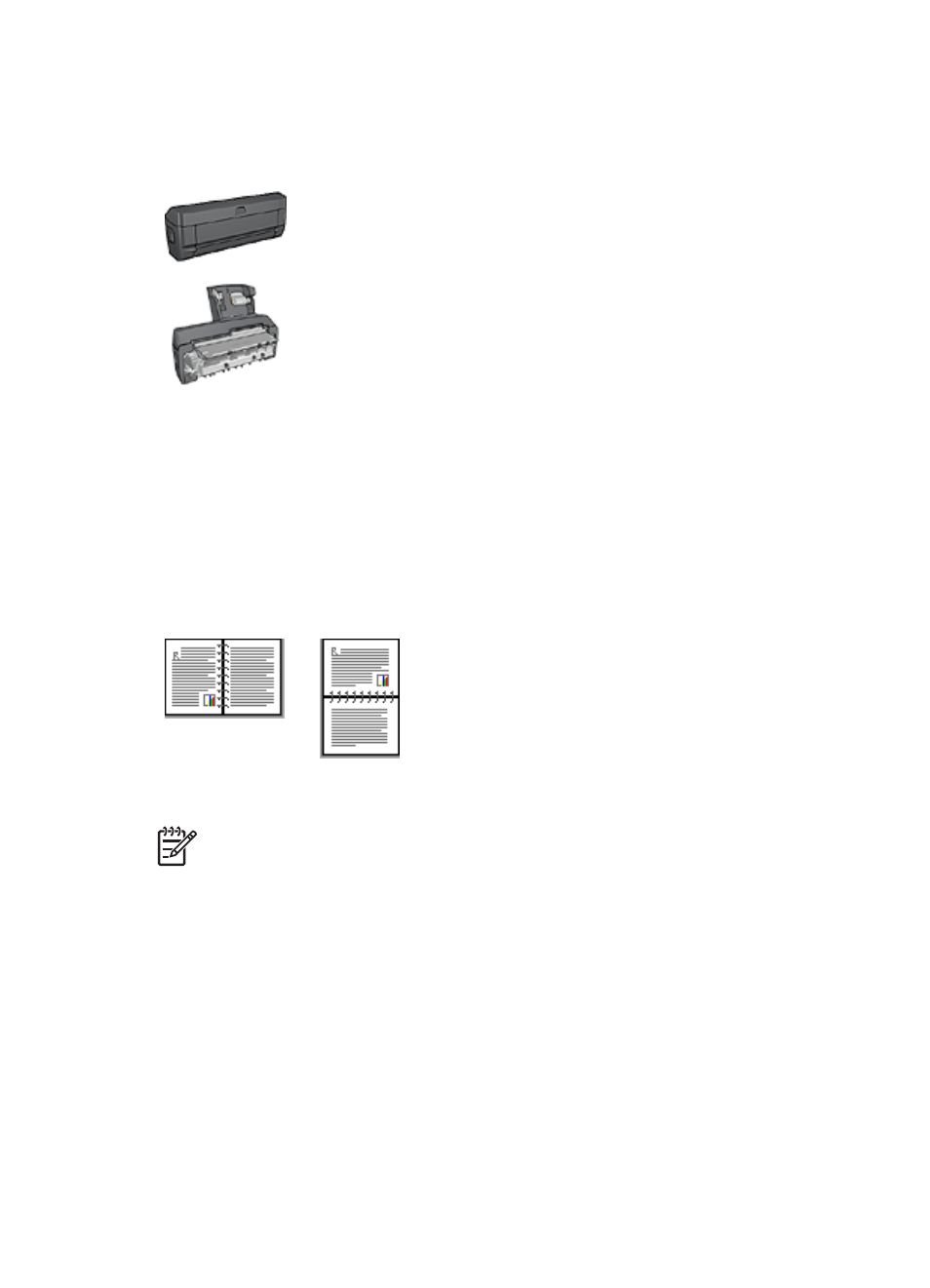
Automatic two-sided printing
To print a two-sided document automatically, one of the following accessories must be
attached to the printer:
Automatic Two-Sided Printing Accessory
Auto Two-Sided Print Accessory with Small Paper Tray
The two-sided printing accessories only support certain paper types. For a list of
supported paper types, see the documentation that came with the accessory.
If a two-sided printing accessory is not attached to the printer or you are printing on an
unsupported paper type, use
Binding type
Select the type of binding that you want for the two-sided document, and then follow the
steps for that binding:
Note
Book binding is the most common type of binding.
Book binding
Follow these steps to print a two-sided document with a book binding:
1.
Open the
dialog box.
2.
Click the Printing Shortcuts tab, and then click Two-sided, duplex, printing in the
drop-down list.
User's guide
99
