Paper jam – HP Deskjet 6988dt Printer User Manual
Page 130
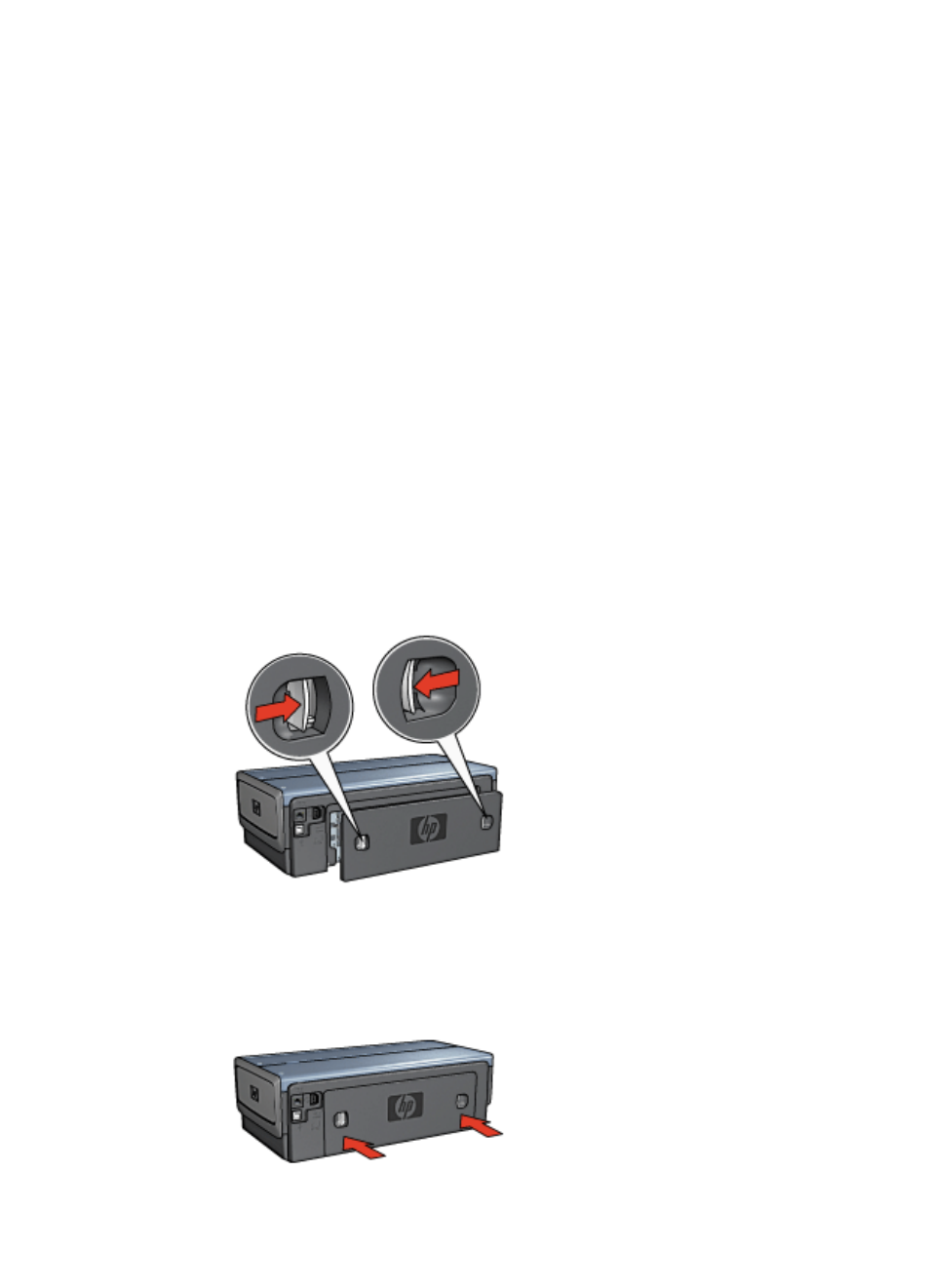
1.
Click Start, click Settings, and then click Printers.
2.
Double-click the name of the HP Deskjet printer.
3.
Click the Printer menu and then click Pause Printing.
4.
Click the Printer menu again, and then click Purge Print Documents.
5.
Click Yes.
6.
Click the Printer menu, and then uncheck Pause Printing.
7.
If there are still documents in the list, restart the computer.
8.
After restarting, if there are still documents in the list, repeat steps 1–6.
If the printer still does not print
1.
Select the topic below that best describes the problem:
–
–
–
–
2.
If the printer still does not print, shut down, and then restart the computer.
Paper jam
Follow these steps to remove a paper jam:
1.
Press the Resume button.
If the paper jam does not clear, then go to the next step.
2.
Turn off the printer.
3.
Push the two latch handles on the printer's rear access door toward each other, and
then remove the door.
4.
Remove any paper that is inside the printer by pulling it out from the back of the
printer.
If you are printing labels, verify that a label did not become detached from the label
sheet while passing through the printer.
5.
Replace the rear access door securely.
Chapter 11
128
HP Deskjet 6980 series
