HP Deskjet 6988dt Printer User Manual
Page 57
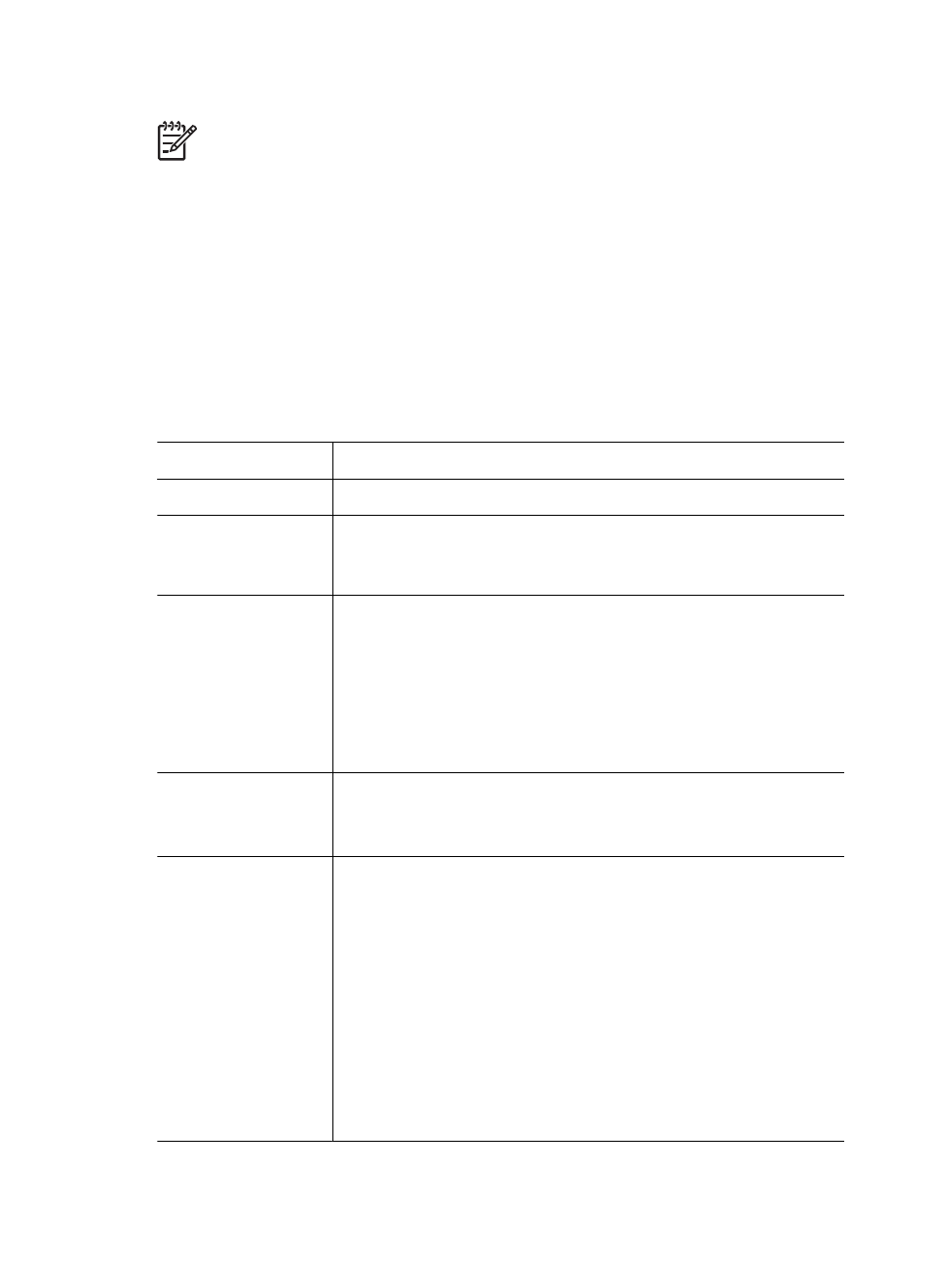
If your printer is not connected to a network
Note
If your printer is not connected to a network, you will need a USB cable to
configure the Bluetooth settings.
1.
Connect a USB cable from your computer to the rear USB port on the printer.
2.
Open the printer
3.
Click the Configure Bluetooth Settings tab.
4.
Configure the settings you want, and then click Apply.
If your printer is connected wirelessly or by Ethernet cable to a network
1.
Open the printer's
.
2.
Click the Bluetooth tab.
3.
Configure the settings you want, and then click Apply.
The following table describes the Bluetooth settings:
Option
Description
Device Address
of your Bluetooth wireless printer adapter.
Device Name
The name assigned to the printer that appears on other
Bluetooth devices when they locate the printer. You can enter a
new printer name.
Passkey
The 4-digit number you must enter before you can print using
Bluetooth. The default passkey is 0000.
To change the Passkey
●
Toolbox: Click Change Passkey, and then enter a new 4-
digit number.
●
EWS: Enter a new 4-digit number.
Reset Bluetooth
To reset Bluetooth to factory default settings
●
Toolbox: Click Reset Device Access.
●
EWS: Click Yes, reset Bluetooth.
Visibility
To select the printer's visibility to other Bluetooth devices
●
Toolbox: Click the Make device visible to other
Bluetooth devices check box to allow any Bluetooth
device within range to discover and use the printer. If not
selected, only sending devices that have stored the printer's
Bluetooth device address can discover and use the printer.
●
EWS: Select one of the following options:
–
Visible to All: Any Bluetooth device within range can
discover and use the printer.
–
Not Visible: Only sending devices that have stored the
printer's Bluetooth device address can discover and
use the printer.
User's guide
55
