Advanced color settings – HP Deskjet 6988dt Printer User Manual
Page 67
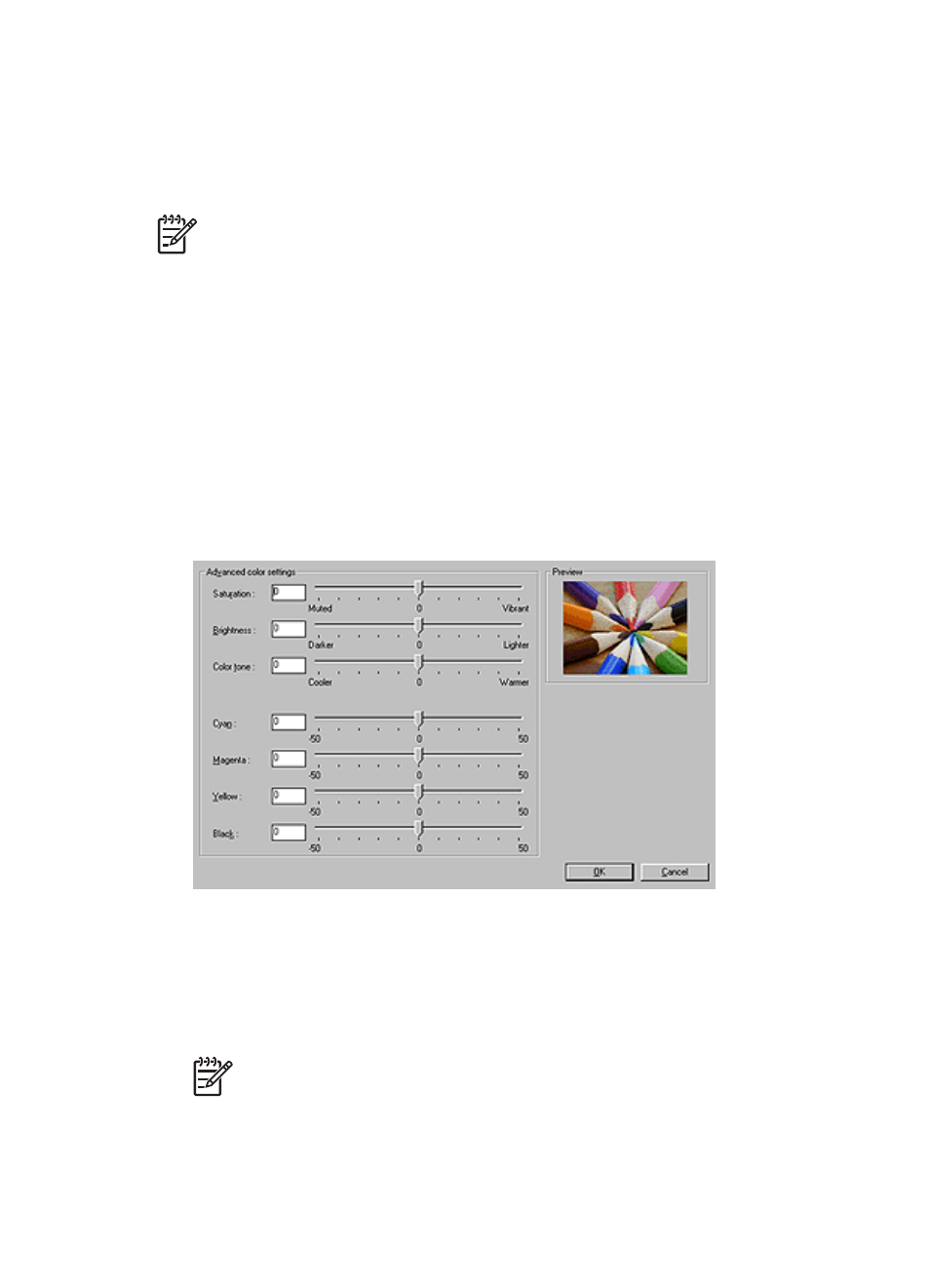
1.
Open the
dialog box.
2.
Click the Paper/Quality tab.
3.
In the Type is drop-down list, click the appropriate photo paper type.
4.
In the Print quality drop-down list, click Maximum dpi.
5.
Select any other print settings that you want, and then click OK.
Note
Use an HP premium photo paper when printing in the maximum dpi mode
to enhance color matching and detail in the photo.
Advanced color settings
Use the Advanced color settings dialog box to adjust how printed colors appear in the
photos.
Adjusting these settings causes the printed colors to differ from the colors that appear
on the computer monitor.
To specify advanced color settings, follow these steps:
1.
Open the
dialog box.
2.
Click the Color tab, and then click the Advanced color settings button.
The Advanced color settings dialog box is displayed.
3.
You can adjust the following settings:
–
Advanced color settings: Adjust the Saturation, Brightness, and Color
Tone to affect how overall colors are printed.
–
Specific color settings: Adjust the Cyan, Magenta, Yellow, and Black sliders
to specify the level of each color that is used in printing.
Note
When you adjust color settings, the changes are reflected in the
Preview box.
4.
After specifying the color settings, click OK.
5.
Select any other print settings that you want, and then click OK.
User's guide
65
