Brochures – HP Deskjet 6988dt Printer User Manual
Page 78
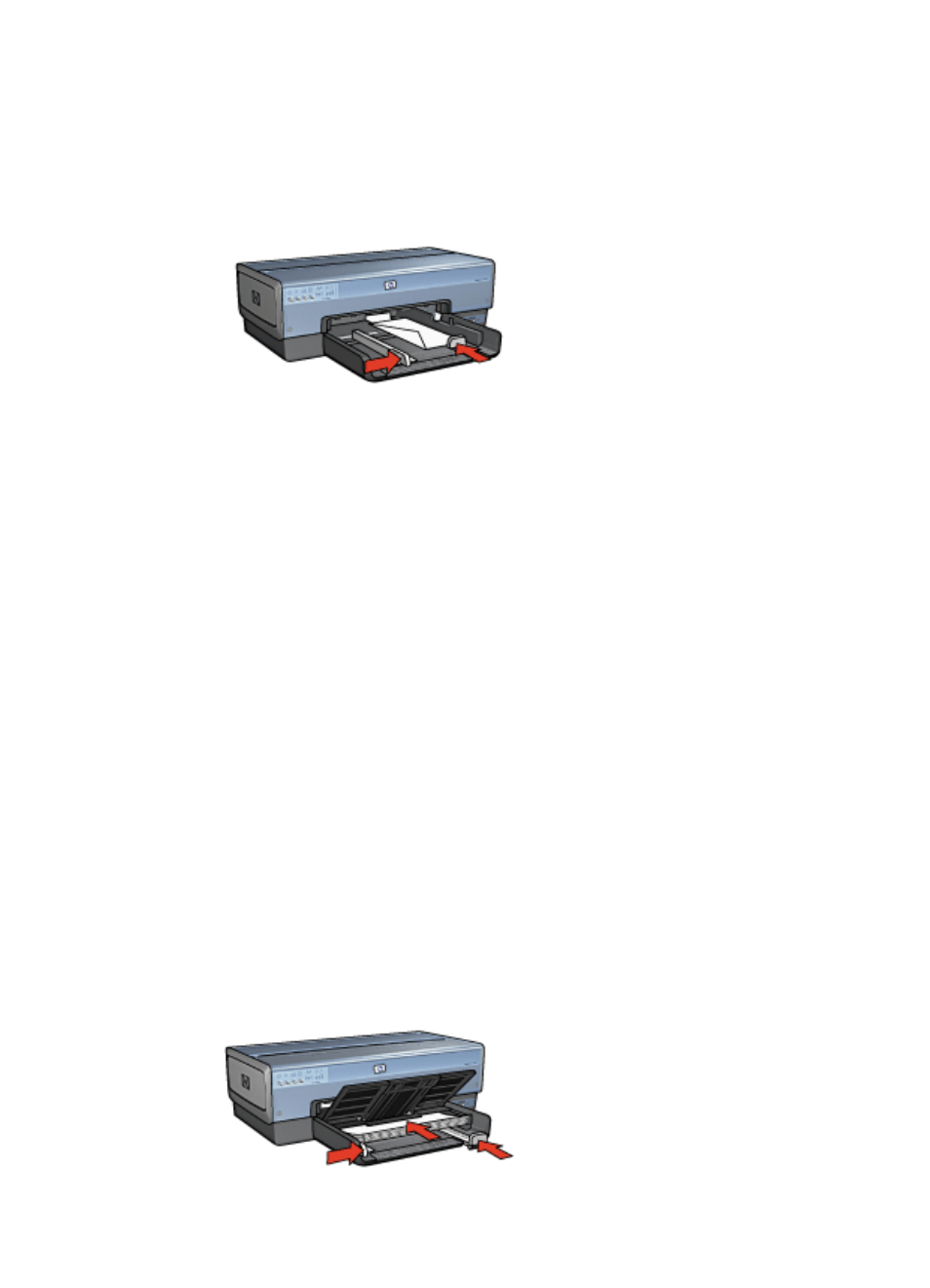
3.
Slide the paper-width guide all the way to the left, and then pull out the paper-length
guide.
4.
Place the envelopes in the In tray, as far to the right as possible.
The side to be printed on should face down and the flap should be on the left.
5.
Push the envelopes into the printer until they stop.
6.
Slide the paper guides firmly against the envelopes.
7.
Replace the Out tray.
Print
1.
Open the
dialog box.
2.
Click the Paper/Quality tab, and then select the following print settings:
–
Size is: An appropriate envelope size
–
Type is: Automatic or Plain paper
3.
Select any other print settings that you want, and then click OK.
Use the
to learn about the features that appear in the Printer Properties
dialog box.
Brochures
Guidelines
●
Do not print borderless documents in
. Always have two print
cartridges installed in the printer.
●
Open the file in a software program and assign the brochure size. Ensure that the
size corresponds to the paper size on which you want to print the brochure.
●
Do not exceed the In tray capacity: 25 sheets of brochure paper.
Prepare to print
1.
Verify that the printer is turned on.
2.
Raise the Out tray.
3.
Slide the paper-width guide all the way to the left, and then pull out the paper-length
guide.
4.
Place brochure paper in the In tray, pushing the paper into the printer until it stops.
5.
Slide the paper guides firmly against the paper.
Chapter 7
76
HP Deskjet 6980 series
