Iron-on transfers – HP Deskjet 6988dt Printer User Manual
Page 87
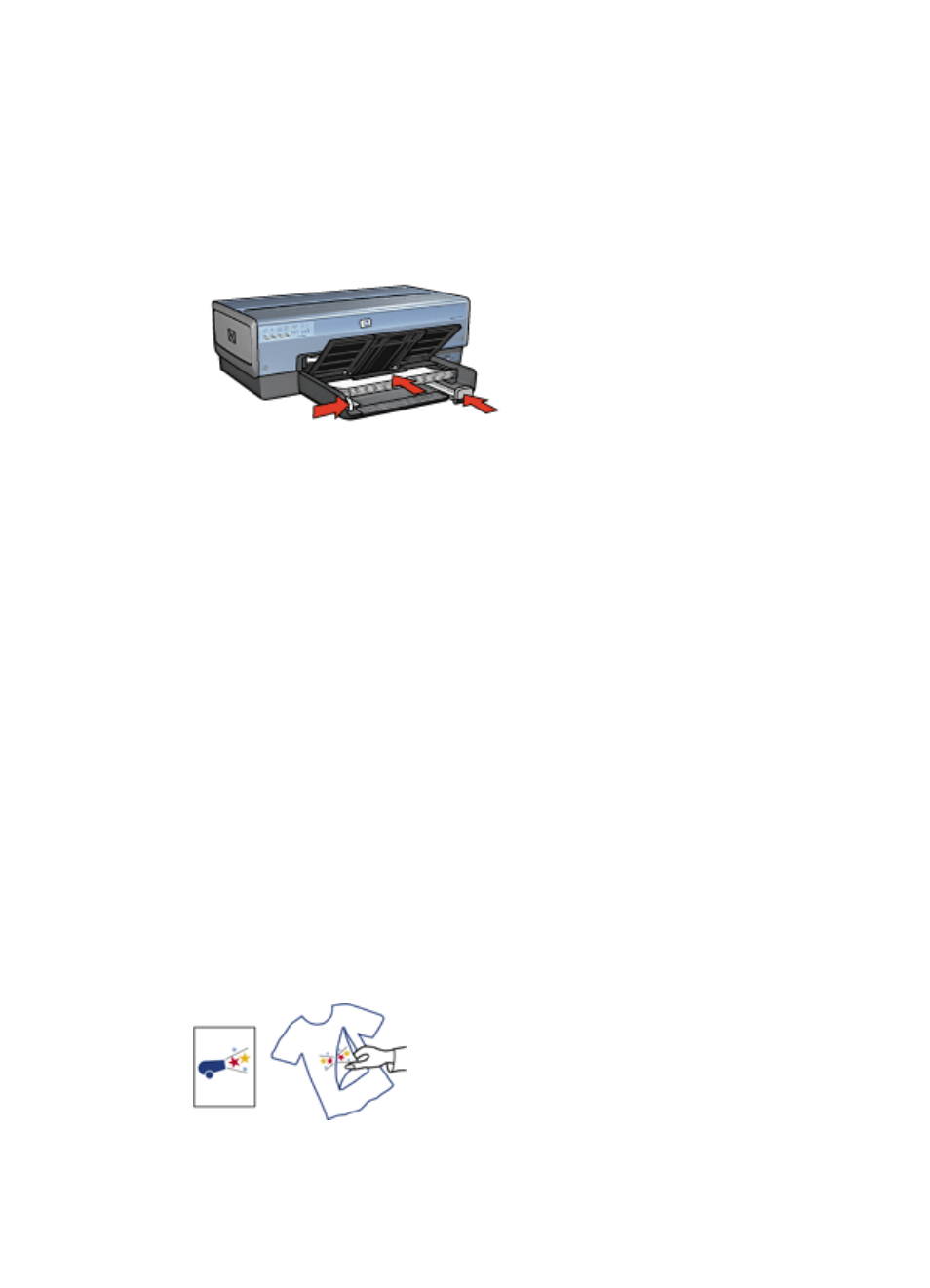
Prepare to print
1.
Verify that the printer is turned on.
2.
Raise the Out tray.
3.
Slide the paper-width guide all the way to the left, and then pull out the paper-length
guide.
4.
Place plain paper in the In tray, pushing the paper into the printer until it stops.
5.
Slide the paper guides firmly against the paper.
6.
Lower the Out tray.
Print
1.
Open the
dialog box.
2.
Click the Paper/Quality tab, and then specify the following print settings:
–
Size is: An appropriate paper size
–
Source is: Upper tray
–
Type is: Automatic or Plain paper
3.
Click the Finishing tab, and then specify the following print setting:
Poster printing: 2 x 2, 3 x 3, 4 x 4, or 5 x 5
4.
Click the Basics tab, and then specify the orientation.
5.
Select any other print settings that you want, and then click OK.
Use the
to learn about the features that appear in the Printer Properties
dialog box.
Iron-on transfers
Guidelines
●
When printing a mirror image, the text and the pictures are horizontally reversed
from what is displayed on the computer screen.
●
Do not exceed the In tray capacity: 20 iron-on transfers.
User's guide
85
