Maximum dpi – HP Deskjet 6988dt Printer User Manual
Page 66
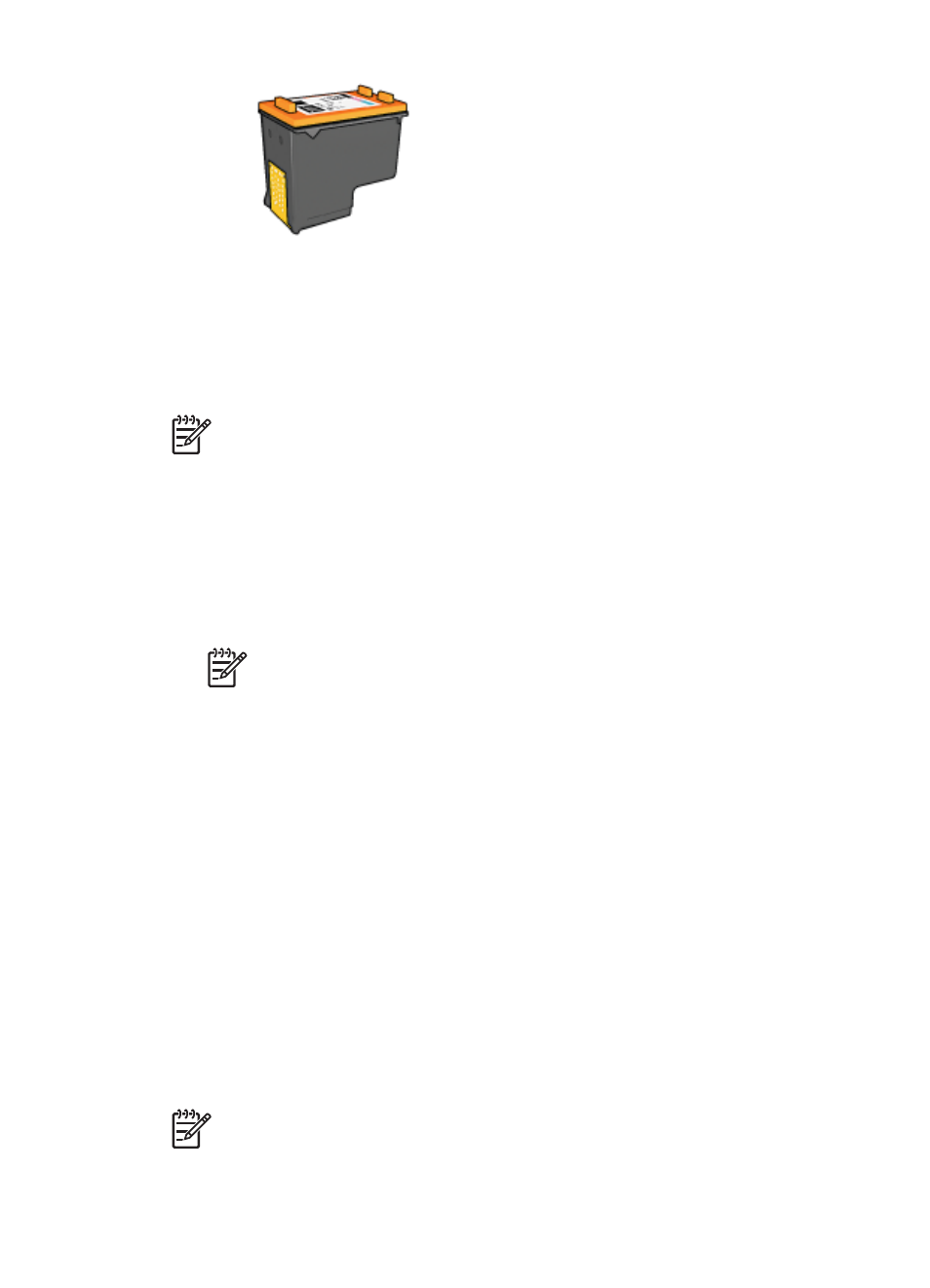
The photo print cartridge can be purchased separately if it is not included with the printer.
Install the photo print cartridge
To install the photo print cartridge, remove the black print cartridge from the printer, and
then
the photo print cartridge in the right side of the print cartridge cradle.
Note
To protect a print cartridge when it is not in the printer, follow these storage
Use the photo print cartridge
1.
Open the
dialog box.
2.
Click the Printing Shortcuts tab.
3.
In the What do you want to do? drop-down list, click either Photo printing-
borderless or Photo printing-with white borders.
4.
In the Print quality drop-down list, click Normal or Best.
Note
For maximum dpi quality, on the Paper/Quality tab, click Maximum
dpi in the Print quality drop-down list.
5.
In the Paper type drop-down list, click the appropriate photo paper type.
6.
Select any other print settings that you want, and then click OK.
Store the photo print cartridge
Follow these
when storing the photo print cartridge.
Maximum dpi
The maximum dpi print quality setting offers 4800 x 1200 optimized dots per inch (dpi)
printing.
The 4800 x 1200 optimized dpi is the highest quality resolution for this printer. When
4800 x 1200 optimized dpi is selected in the printer software, the tri-color print cartridge
prints in the 4800 x 1200 optimized dpi mode (up to 4800 x 1200 optimized dpi color and
1200-input dpi).
If a
is also installed, the print quality is enhanced. A photo print
cartridge can be purchased separately if it is not included with the printer.
Note
Using maximum dpi increases the printing time and requires a large
amount of disk space.
Follow these steps to print in the 4800 x 1200 optimized dpi mode:
Chapter 5
64
HP Deskjet 6980 series
