Wireless networking, Wireless networking basics, Wireless – HP Deskjet 6988dt Printer User Manual
Page 21
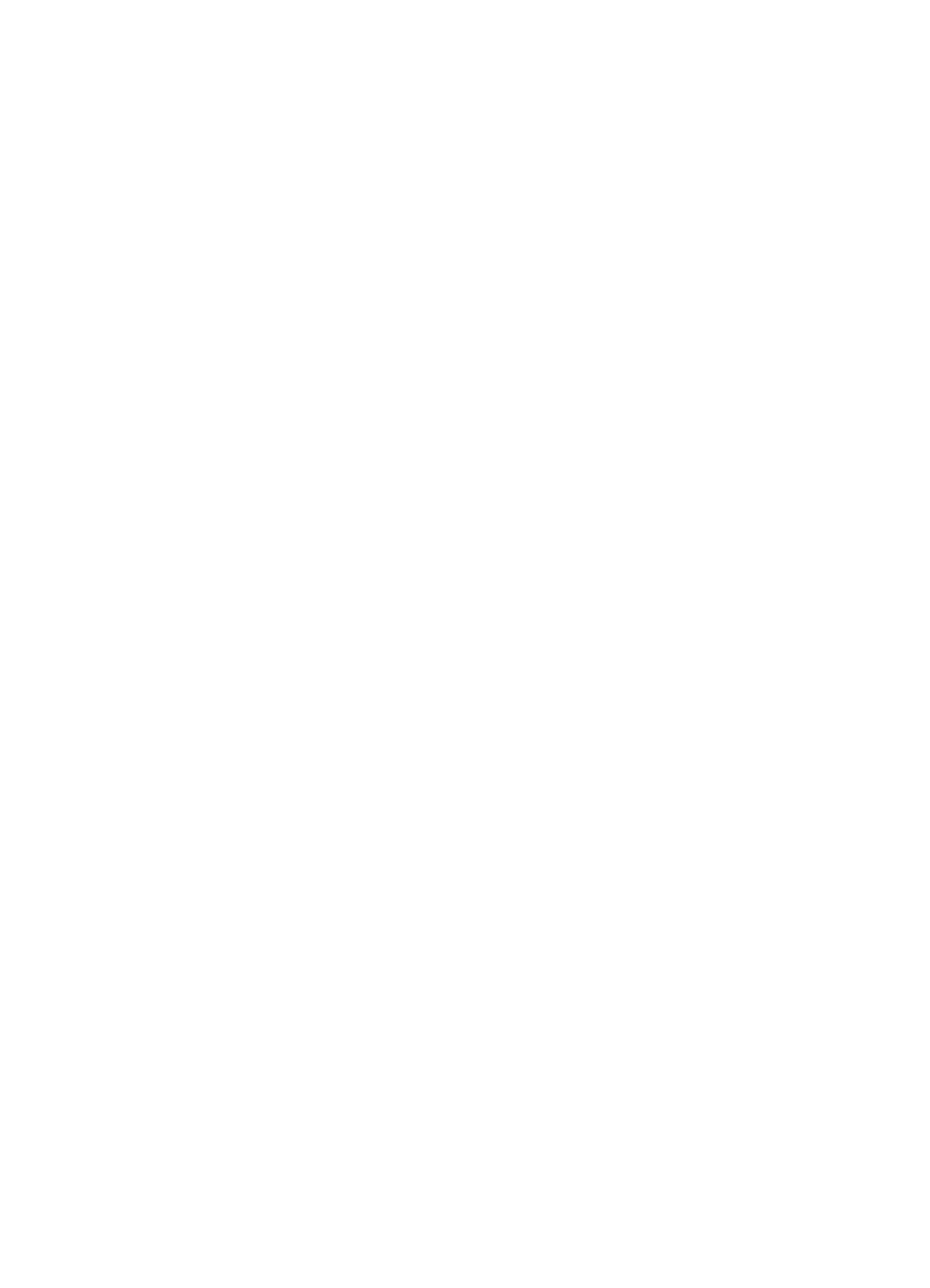
4.
Follow the onscreen instructions to complete the network installation.
5.
When the installation is complete, open Printers and Faxes in Control Panel and
delete the printers for the USB installation.
To change a USB connection to a wired (Ethernet) connection
1.
Unplug the USB connection from the back of the printer.
2.
Connect an Ethernet cable from the Ethernet port on the back of the printer to an
available Ethernet port on the router, switch, or access point.
3.
Insert the printer software CD in the computer CD-ROM drive, and then follow the
onscreen instructions.
This runs the Setup Wizard.
4.
On the Connection Type screen, select Wired Network, and then click Next.
5.
Follow the onscreen instructions to complete the network installation.
6.
When the installation is complete, open Printers and Faxes in Control Panel and
delete the printers for the USB installation.
Wireless networking
For setup information, click one of the following options:
●
●
For a description of the printer's wireless feature, click one of the following options:
●
●
●
●
●
●
●
Other information:
●
Resetting the printer to the factory defaults
●
●
Wireless networking basics
The printer's built-in wireless communications feature allows you to connect the printer
directly to an
Wi-Fi wireless network without the aid of an external
print server.
To install the printer on a wireless network, follow the wireless installation instructions in
the Setup guide.
Wi-Fi
802.11g and 802.11b
Wi-Fi is a wireless communications technology that allows you to connect computers and
other devices (such as printers) to each other and the Internet without the use of wires.
The printer is compatible with two types of Wi-Fi technology: 802.11g and 802.11b.
User's guide
19
