Delete pair volumes from a mirror, Prerequisite information – HP XP P9500 Storage User Manual
Page 78
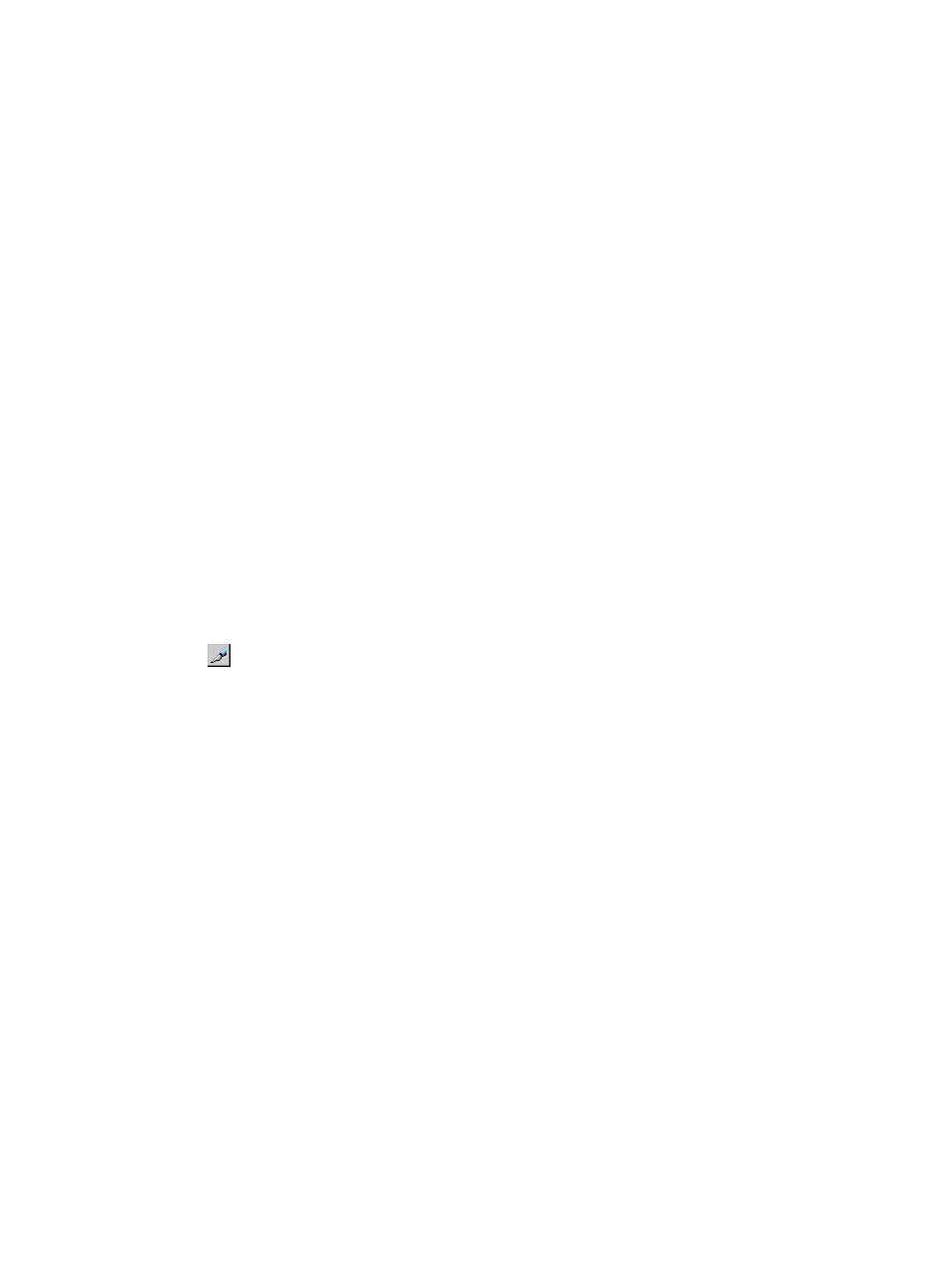
8.
See the Preview list in the Journal Operation window to check the settings that you have made.
•
If you want to modify a setting, select and right click the setting in the Preview list and
then select Modify.
•
If you want to cancel a setting, select and right click the setting and then select Cancel.
9.
Click Apply to apply the settings. If an error occurs, the error code appears in the rightmost
column of the Preview list. To view detailed information about the error, right click the error
code and select Error Detail.
Delete pair volumes from a mirror
When you delete the pairs in a mirror, data copying between master and restore journals end.
Prerequisite information
•
This operation can be performed from either the primary or secondary systems.
•
When one journal uses two mirror IDs, the result of the operation differs according to the status
of the specified mirror.
◦
When you specify a mirror in Hold, Holding, or Hold(Failure) status, only the Continuous
Access Journal Z pairs of the specified mirror are deleted.
◦
When you specify a mirror that is not in Hold, Holding, or Hold(Failure) status, Continuous
Access Journal Z pairs of both mirrors (including the mirror that you did not specify) are
deleted.
To delete pairs from a mirror
1.
In Remote Web Console, select Actions > Remote Copy > Continuous Access Journal Z> Journal
Operation.
2.
Click
to change the mode from View to Modify.
3.
Operate one of the following:
•
In the tree, select a master journal or a restore journal from below Registered.
•
In the tree, select Journals or Registered and then select a master journal or a restore
journal from the list to the right.
A list of mirrors appears. One row in the list represents one mirror.
4.
Select the desired mirror or mirrors.
5.
Right-click and select Mirror >Delete Pair from the menu.
6.
See the Preview list in the Journal Operation window to check the settings that you have made.
•
If you want to modify a setting, select and right click the setting in the Preview list and
then select Modify.
•
If you want to cancel a setting, select and right click the setting and then select Cancel.
7.
Click Apply to apply the settings. If an error occurs, the error code appears in the rightmost
column of the Preview list. To view detailed information about the error, right click the error
code and select Error Detail.
78
Pair operations
