HP XP P9500 Storage User Manual
Page 184
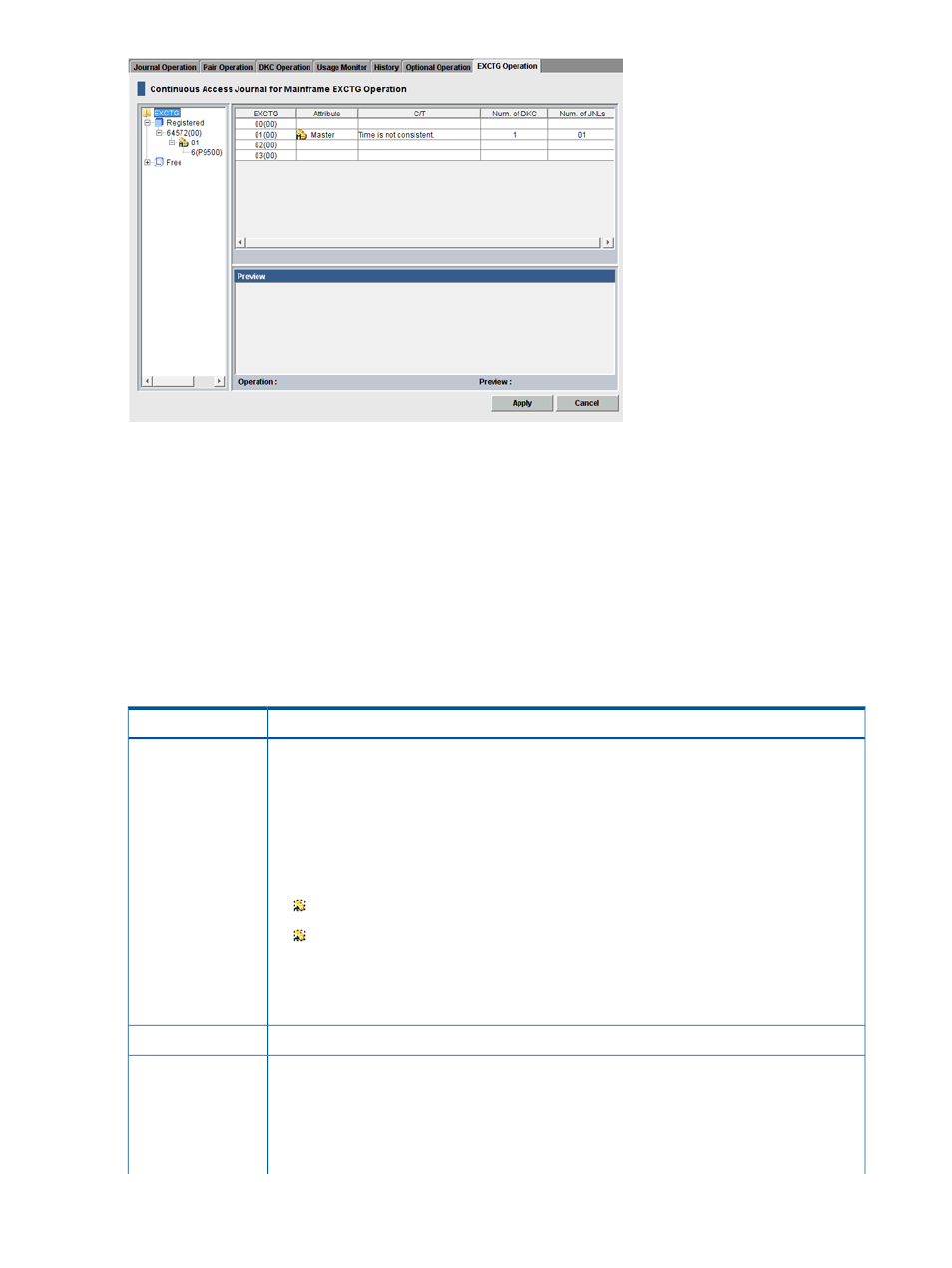
Use the EXCTG Operation window to:
•
“Register journals in an EXCTG ” (page 49)
•
“Split, restore, release pairs in an EXCTG ” (page 50)
•
“Remove journals from an EXCTG ” (page 51)
•
“Forcibly remove journals” (page 52)
•
“View the EXCTG List ” (page 185)
.
•
“View Storage Systems in an EXCTG ” (page 186)
•
“View journals in an EXCTG ” (page 186)
.
•
Description
Item
Lists EXCTGs.
Tree
•
Registered: When selected, the upper-right list shows EXCTGs in which journals are registered.
Double-clicking this item shows LDKCs. Selecting an LDKC shows information about associated
EXCTGs.
Double-clicking the LDKC shows EXCTGs in which journals are registered. Selecting an
EXCTG shows information about the EXCTG.
The EXCTG icons are:
An EXCTG in primary site (primary EXCTG).
An EXCTG in secondary site (secondary EXCTG)
Double-clicking the icon for an EXCTG shows the storage systems registered in the EXCTG.
•
Free: Selecting this item shows EXCTGs with no journals. Double-clicking click this item shows
LDKCs. Double-clicking an LDKC shows EXCTGs in which no journals are registered.
Information about EXCTGs, storage systems, or journals. For details, see the following subsections.
EXCTG Operation
Detailed information about operations that occur when you click Apply.
Preview
•
List: Shows changes made in the window before the changes are applied to the storage
systems. When the information in the Preview is correct, click Apply to apply the settings.
•
Operation: Indicates the current operation.
Add Journal to EXCTG: Register journals in EXCTGs
184 Continuous Access Journal Z GUI reference
