HP XP P9500 Storage User Manual
Page 61
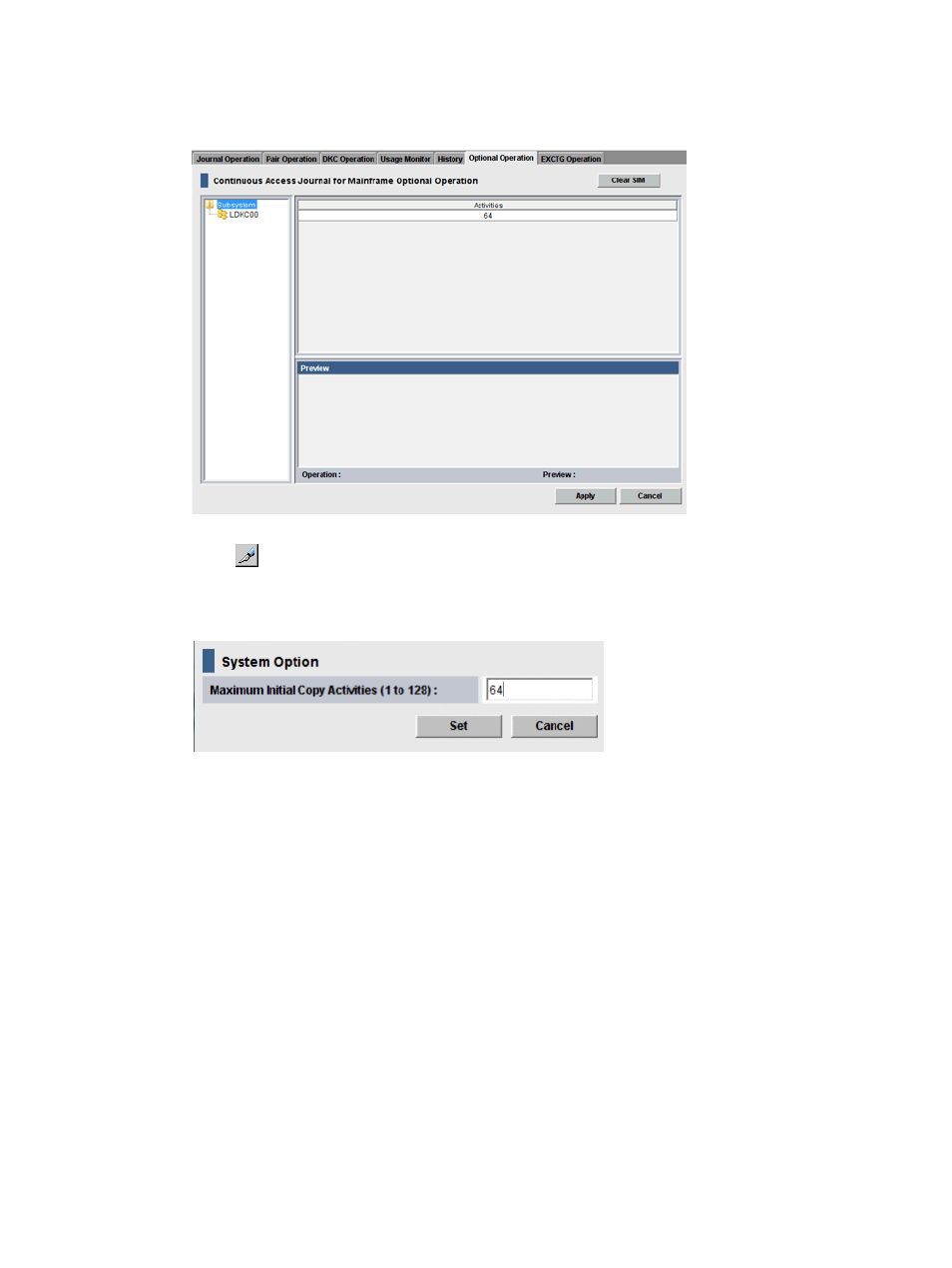
To specify number of volumes to copy concurrently
1.
In Remote Web Console, select Actions > Remote Copy > Continuous Access Journal Z >
Optional Operation.
2.
Click
to change the mode from View to Modify.
3.
Right-click the value that displays under Activities in the right-side pane, then select Change
System Option from the menu. The System Option dialog box displays.
4.
In the Maximum Initial Copy Activities box, enter the number of volumes that you want to be
copied concurrently during initial copy and resynchronization operations, then click Set. The
number can range from 1 to 128 volumes. The default is 64 volumes.
•
This setting may impact the performance of the primary storage system. This depends on
the number and the amount of I/O activity. By using the default, 64 volumes, you limit
the impact of initial copy operations on storage system performance.
•
When you specify more than 64, the system starts the first 64 pairs but does not start the
65th pair until one of the pairs is synchronized.
5.
Click Set when finished.
6.
See the Preview list in the Journal Operation window to check the settings that you have made.
•
If you want to modify a setting, select and right click the setting in the Preview list and
then select Modify.
•
If you want to cancel a setting, select and right click the setting and then select Cancel.
7.
Click Apply to apply the settings. If an error occurs, the error code appears in the rightmost
column of the Preview list. To view detailed information about the error, right click the error
code and select Error Detail.
Specify number of volumes for initial copy, resync
61
