Error codes, Service information messages (sims), Error codes service information messages (sims) – HP XP P9500 Storage User Manual
Page 119
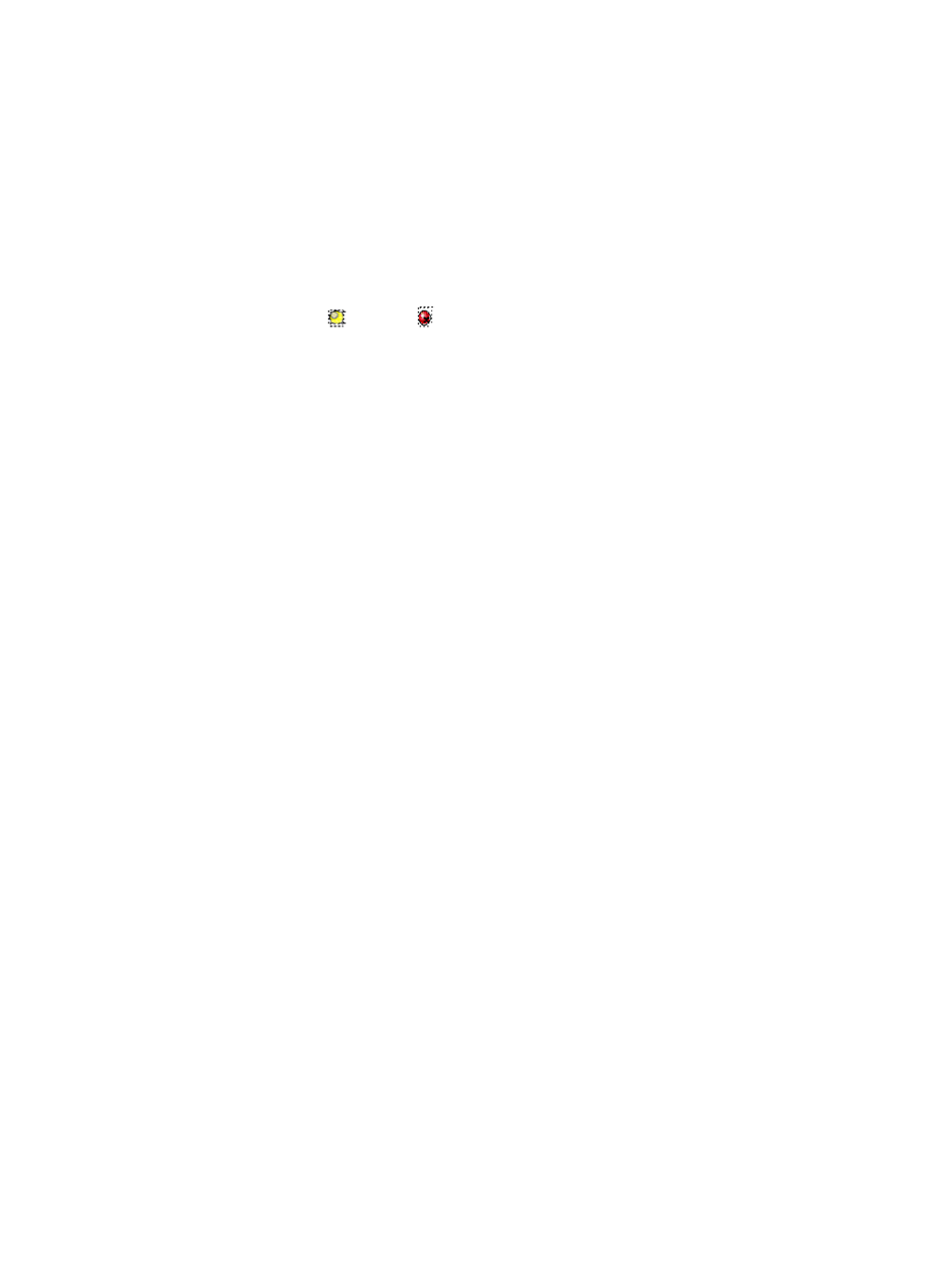
Here are some guidelines for troubleshooting the Remote Web Console computer:
•
Check the cabling and the LAN. Verify that both the computer and LAN cabling are firmly
attached.
•
Reboot the computer. Close any programs that are not responding. If necessary, reboot the
computer and restart the Remote Web Console program.
•
Check error codes. For detailed information about error codes displayed on Remote Web
Console computers, see HP StorageWorks P9000 Remote Web Console Messages.
•
Check error codes. For detailed information about error codes displayed on Remote Web
Console computers, see HP StorageWorks P9000 Remote Web Console Messages.
Check the status lamp on the Remote Web Console main window. If the color of the lamp
becomes yellow (
) or red (
), check the status of the storage system on the Status window
(see HP StorageWorks P9000 Remote Web Console User Guide). If you are unable to resolve
an error condition, contact HP Technical Support.
•
Download the Remote Web Console trace files using the FD Dump Tool. If you are unable to
resolve an error condition, first copy the Remote Web Console configuration information onto
floppy disk(s) using the FD Dump Tool (see HP StorageWorks P9000 Remote Web Console
User Guide). Contact HP Technical Support and give the information on the floppy disk(s) to
the HP service personnel.
Error codes
When an error occurs in a Continuous Access Journal Z pair operation when using Remote Web
Console, an error message displays with a four-digit error code and description. An SVP error
code may also be included. See HP StorageWorks P9000 Remote Web Console Messages for
details on error codes. If you need to call HP Technical Support for assistance, report the error
code(s).
Service information messages (SIMs)
The P9500 system generates service information messages (SIMs) when service is required. SIMs
can be generated by channel and storage path microprocessors and by SVP.
The SVP reports all SIMs related to Continuous Access Journal Z processing. The SIMs reported to
the host are logged in the SYS1.LOGREC dataset of the host operating system. Each time a SIM
is generated, the amber Message LED on the control window (under the Ready and Alarm LEDs)
turns on as an additional alert for the user.
SIMs are classified into four categories according to severity for reporting and logging purposes:
service, moderate, serious, or acute.
Continuous Access Journal Z SIMs are displayed on Remote Web Console. You can review the
SIMs in the Status window of Remote Web Console.
•
SIMs generated by the primary system include the device ID of the P-VOL (byte 13).
•
SIMs generated by the secondary system include the device ID of the S-VOL (byte 13).
For further information on SIM reporting, contact your HP representative or HP Technical Support.
The figure below shows a typical 32-byte SIM from the system. The six-digit reference code consists
of bytes 22, 23, and 13. The reference code identifies the possible error and determines the
severity. The SIM type (byte 28) indicates the component that experienced the error. When the
value of byte 22 is 21, the SIM is a control unit SIM. When the value of byte 22 is Dx (where x
is an arbitrary character), the SIM is a device SIM.
Error codes
119
