Rebooting the vls system – HP 9000 Virtual Library System User Manual
Page 93
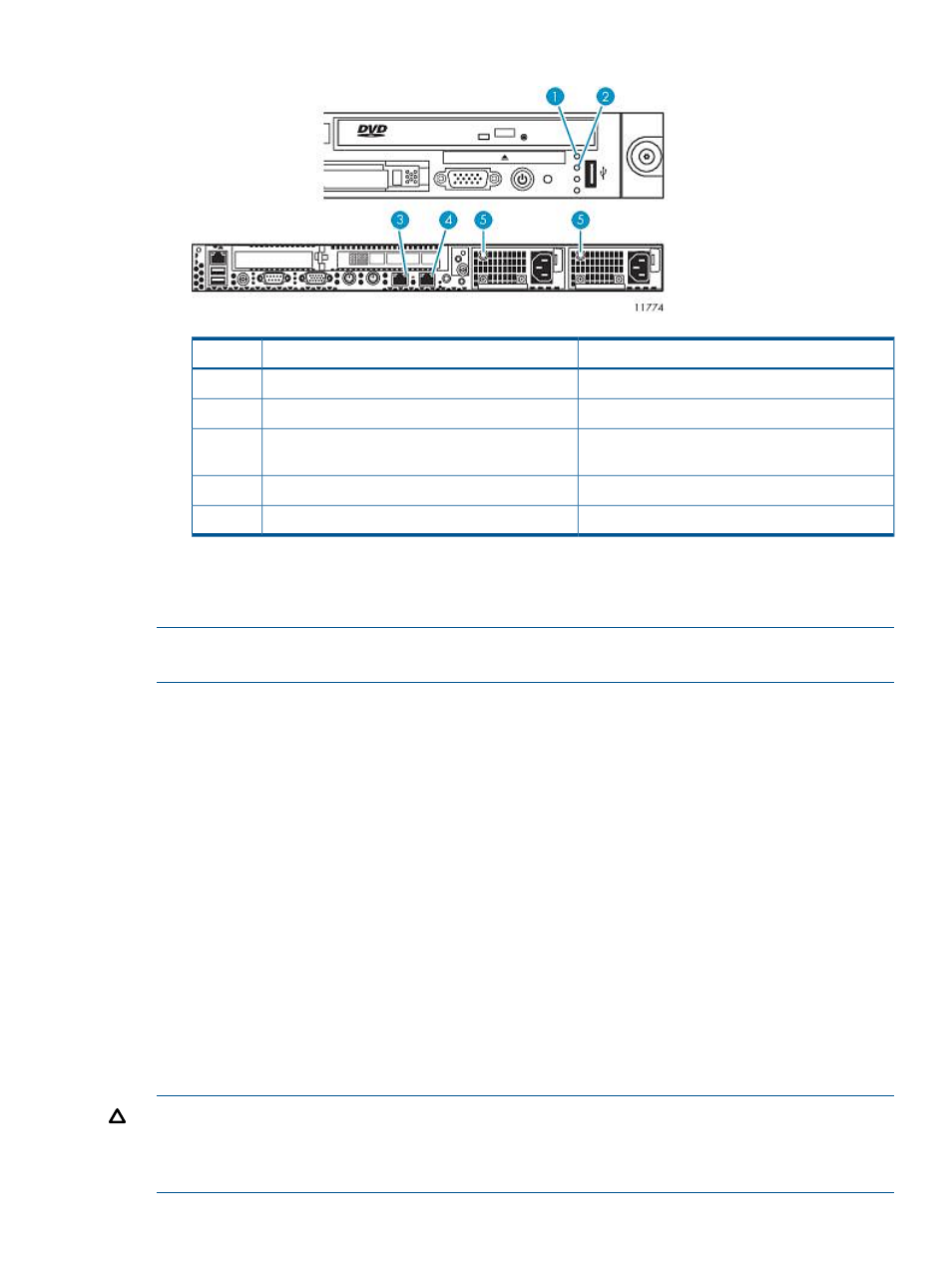
Figure 7 VLS Node LED Status During Normal Operation
Status
Description
Item
LED is green.
Internal health LED
1
LED is green.
External health LED (power supply)
2
LED is green if primary node. LED is off if
secondary node.
NIC 1 link LED
3
LED is green.
NIC 2 link LED
4
LED is green.
Power supply LEDs
5
7.
Rebooting the system is complete when you receive the “Initializing node#”, then “Initializing
for node# completed.” messages for all nodes in the systems notifications in Command View
VLS.
NOTE:
Under problem conditions, you can use iLO Standard (non-licensed) to power on the
system. You can also use it to determine if the nodes are powered on or off.
Rebooting the VLS System
From VLS CLI:
1.
Verify that any backup or restore operation has completed and that the VLS is idle.
2.
Open a secure shell session and log in as the administrator. See
.
3.
Initiate a reboot of the VLS by entering:
restartSystem
From Command View VLS:
1.
Verify that any backup or restore operation has completed and that the VLS is idle.
2.
Click the System tab.
3.
Select Chassis in the navigation tree.
4.
Under Maintenance Tasks, select System Maintenance.
5.
Select Restart All Nodes from the task bar.
Restart Head Wizard displays.
6.
Select Yes to reboot all nodes.
CAUTION:
Rebooting the VLS device places the VLS cartridges back into the same library slots
and tape drives they were in at the time of reboot. To move the cartridges from tape drives back
into the appropriate slots, use Force Unload from the task bar visible when you select the tape drive
from the navigation tree.
Rebooting the VLS System
93
