Deleting a copy pool, San destination library operations, Monitoring destination library status – HP 9000 Virtual Library System User Manual
Page 64
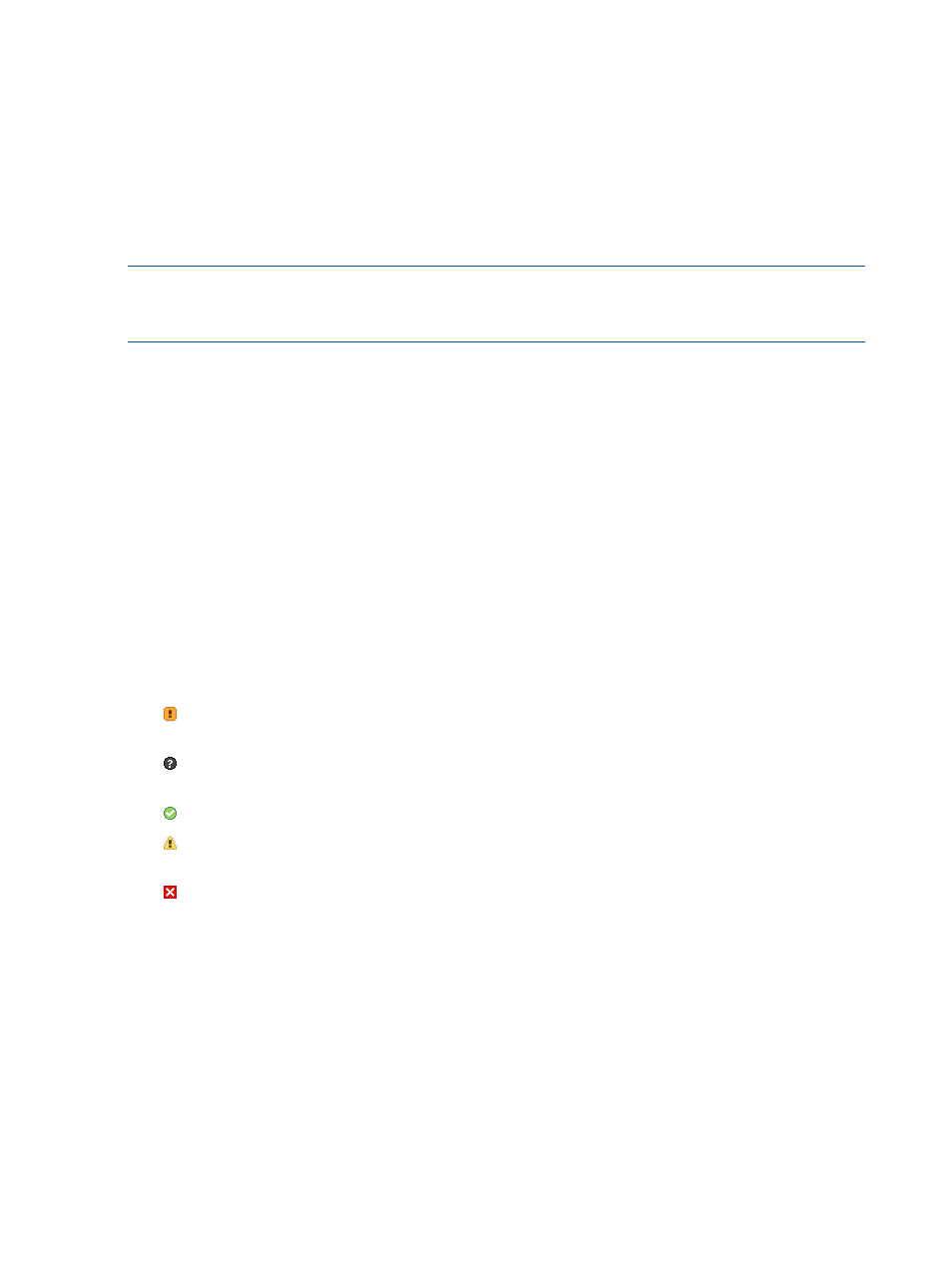
Deleting a Copy Pool
You should delete a copy pool when you no longer need it. To delete a copy pool:
1.
Select Copy Pools under the appropriate library from the navigation tree.
2.
Select the copy pool on the Summary for Copy Pools screen to open the Echo Copy Details
screen.
3.
From the task bar, select Delete.
4.
Select OK from the dialog box.
The Copy Pools screen is refreshed and the deleted pool is no longer listed.
NOTE:
Deleting a copy pool moves the associated virtual tapes into the firesafe. At the end of
the retention period, the system deletes the source cartridges from the firesafe. If you need to retrieve
the cartridges for any reason, you must do so before the retention period ends.
SAN Destination Library Operations
This section describe all of the SAN destination library operations available to the user.
Monitoring Destination Library Status
This section describes how to locate the Command View VLS automigration status messages of a
destination library. This applies to both SAN automigration libraries and LAN/WAN replication
libraries.
VLS hardware, environmental, and virtual device (library, tape drive, cartridge) status is constantly
monitored by the VLS software and displayed on the VLS web user interface, Command View VLS.
Monitoring All Libraries
While the device status icon in the Command View VLS status banner indicates the overall VLS
device health on other tabs, the icon on the Automigration/Replication tab indicates the status of
the destination libraries.
A destination library status icon can be one of five states:
•
Error—An error occurred while the system was determining the status of the destination
libraries.
•
Unknown—A destination library's operating condition is unknown. Contact HP Technical
Support.
•
Normal—All destination libraries are operating normally.
•
Warning—At least one destination library is in a good state while at least one destination
library is any state other than good.
•
Warning for All—All destination libraries are in any state other than good.
Monitoring a Specific Library
A notification alert is generated by the VLS software when a hardware or environmental failure is
detected or predicted. VLS notification alerts are displayed on the Notifications screen of Command
View VLS, and can also be sent as mail to the addresses you specify and/or as SNMP traps to
the management consoles you specify. Status is also provided, where appropriate, on some screens
under the Automigration/Replication tab.
To view the automigration status of a particular destination library:
1.
Select the Automigration/Replication tab.
2.
In the navigation tree, select the destination library to view. This opens the Destination Library
Details screen.
This screen displays the state of the destination library. For SAN automigration libraries the
options are Good, Degraded, Critical, Failed, or Missing; for LAN/WAN replication libraries
64
Automigration/Replication
