Unpacking, Removing the packing materials, Rack planning resources – HP 9000 Virtual Library System User Manual
Page 15: Rack requirements
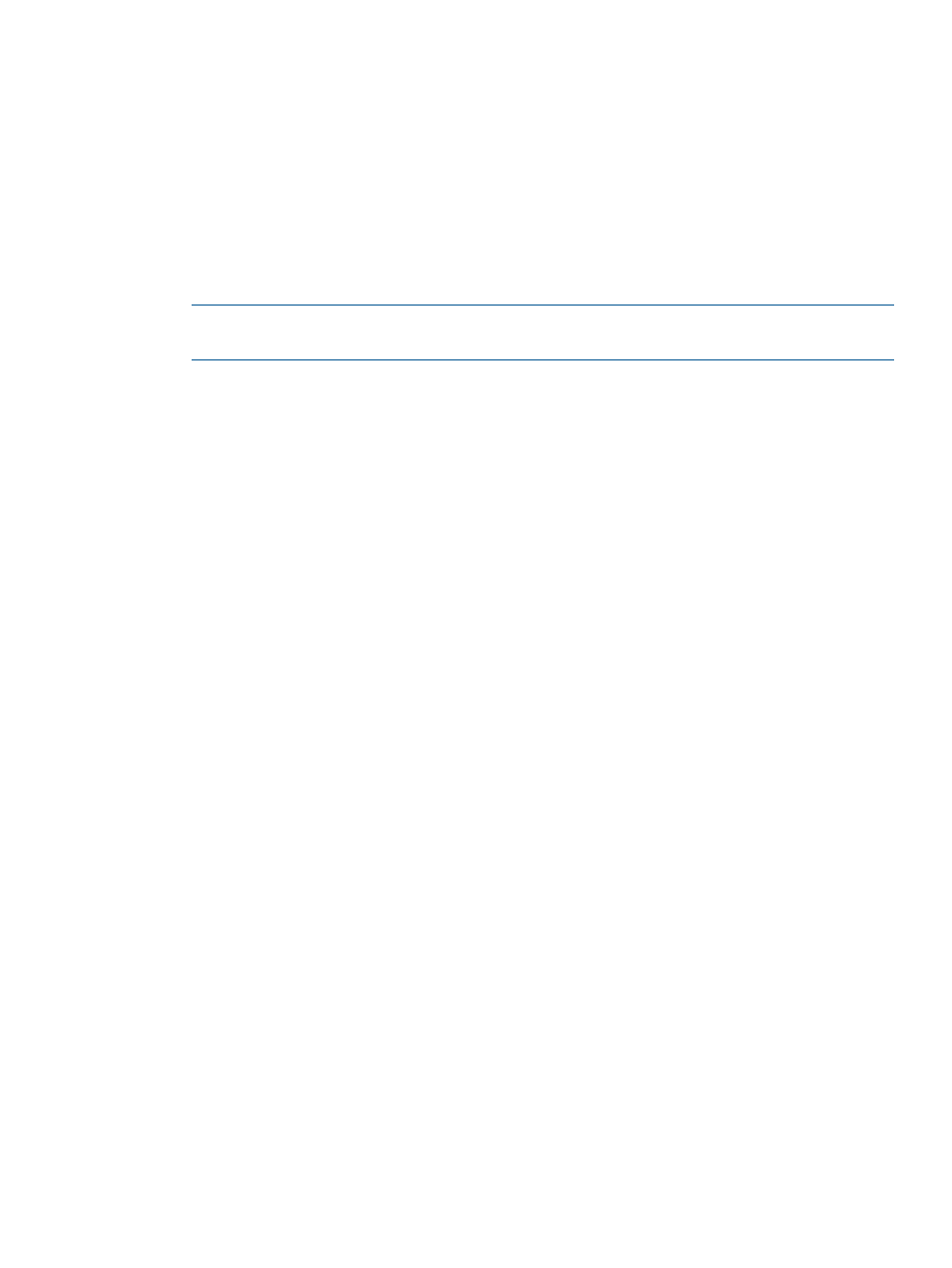
Unpacking
Place the shipping carton as close to the installation site as possible. Before unpacking the VLS,
inspect the shipping carton for damage that may have occurred during shipment. If you detect any
damage, notify the carrier and HP before unpacking the unit.
Removing the Packing Materials
To unpack the VLS:
1.
Open the top of the shipping cartons.
2.
Carefully lift the units out of the boxes and remove the packing materials.
3.
Place the units on a stable work surface.
NOTE:
Inspect the units for any damage that may have occurred during shipment. If damage
is detected, contact your authorized service representative.
4.
Remove the accessory kits and documentation from the shipping cartons. Set them aside for
later use.
5.
Place shipping materials back into the shipping cartons.
6.
Set the shipping cartons aside for later use.
Rack Planning Resources
The rack resource kit ships with all HP or Compaq branded 9000, 10000, and H9 series racks.
A summary of the content of each resource follows:
•
Custom Builder is a web-based service for configuring one or many racks. Rack configurations
can be created using:
◦
A simple, guided interface
◦
Build-it-yourself model
•
The Installing Rack Products video provides a visual overview of operations required for
configuring a rack with rack-mountable components. It also provides the following important
configuration steps:
◦
Planning the site
◦
Installing rack servers and rack options
◦
Cabling servers in a rack
◦
Coupling multiple racks
•
The Rack Products Documentation CD enables you to view, search, and print documentation
for HP and Compaq branded racks and rack options. It also helps you set up and optimize
a rack in a manner that best fits your environment.
Rack Requirements
HP supports the HP 10000 Series racks for use with VLS systems. Other racks might also be suitable,
but have not been tested with the VLS.
Unpacking
15
