Rebuilding a single storage pool, Adding new arrays to the storage pool, Installing additional licenses – HP 9000 Virtual Library System User Manual
Page 46: Adding new arrays to the storage
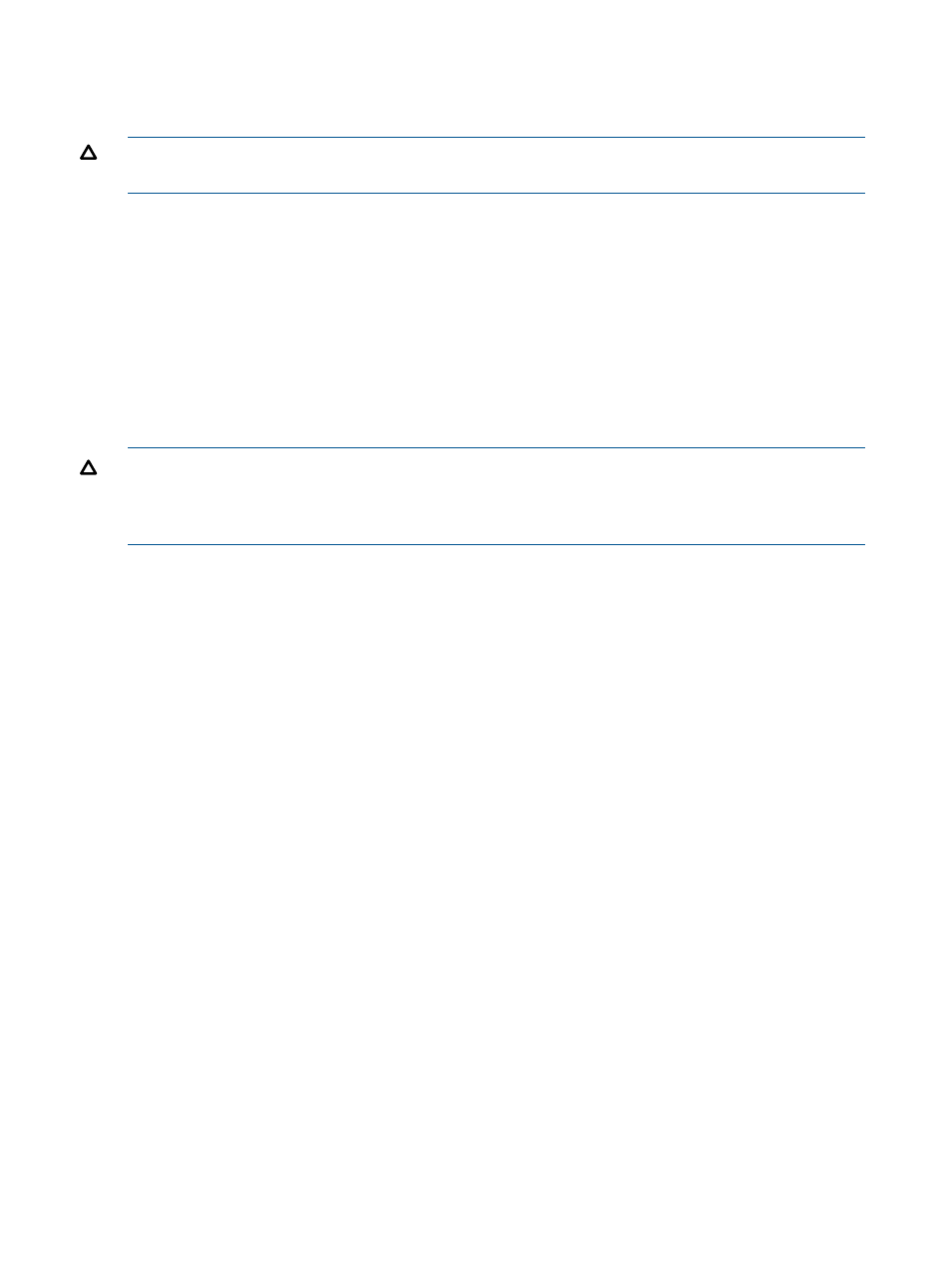
Rebuilding a Single Storage Pool
To delete all information on the VLS9200 arrays for one specific storage pool and reformat them,
perform a Rebuild Storage Pool from Command View VLS.
CAUTION:
Selecting Rebuild Storage Pool destroys all current virtual tape cartridges in that
storage pool.
To rebuild a storage pool from Command View VLS:
1.
Select the System tab.
2.
Select Storage Pools in the navigation tree.
3.
Select the specific storage pool you want to rebuild.
4.
Select Rebuild Storage Pool from the task bar.
5.
Click Rebuild, or, if your system has deduplication enabled, select Restart Emulations in
Maintenance Mode from the task bar.
Systems with deduplication enabled must enter Maintenance Mode before rebuilding the
storage pools. Maintenance Mode reboots the system with deduplication disabled and the
front fibre ports down.
CAUTION:
Do not resume backup operations until the rebuilt arrays have finished initializing
(can take up to 24 hours). View the “Disk Array x” details page on the Systems tab of Command
View VLS to view the array state. The disk array is still initializing when the array state is
“Initializing.”
Adding New Arrays to the Storage Pool
If you add a new array or disk array enclosure and run the Discover Unconfigured Storage task
(see
“Adding VLS Capacity” (page 43)
) but cancel the process without adding the LUN capacity,
you can resume the process later.
1.
Select the System tab.
2.
Select Storage Pools in the navigation tree.
3.
On the Storage Pools screen, select Run Pool Policy from the task bar. (The task is only available
if you previously used the Discover Unconfigured Storage task, or if you added storage and
then rebooted the entire VLS system.)
The VLS locates the new array or disk array enclosure and the screen displays the LUN capacity
that will be added to the storage pools, based on the storage pool policy, as a result of the
new storage.
4.
Click Accept to continue. The VLS adds the new storage to the storage pools.
5.
Click Return to return to the Storage Pools screen.
Installing Additional Licenses
Your VLS system may require any of the following licenses:
•
Capacity:
A VLS capacity license must be installed on the VLS when you add additional disk array
enclosures. Each enclosure, whether a base or capacity enclosure, comes with its own capacity
license. (This is new for the VLS9200. Previously, the node and the capacity bundle each
came with a base license that covered an array.)
If you are in a license violation state, all VLS read/write operations are disabled until either
sufficient licenses are installed to support the storage, or the excess storage is removed. When
you have cleared a license violation by installing an upgrade capacity license, the VLS
read/write operations are automatically enabled without requiring a reboot.
46
Storage Configuration
