Diagnosing loss of extrusion, Tr oubl eshooting – HP Designjet 3D Printer series User Manual
Page 55
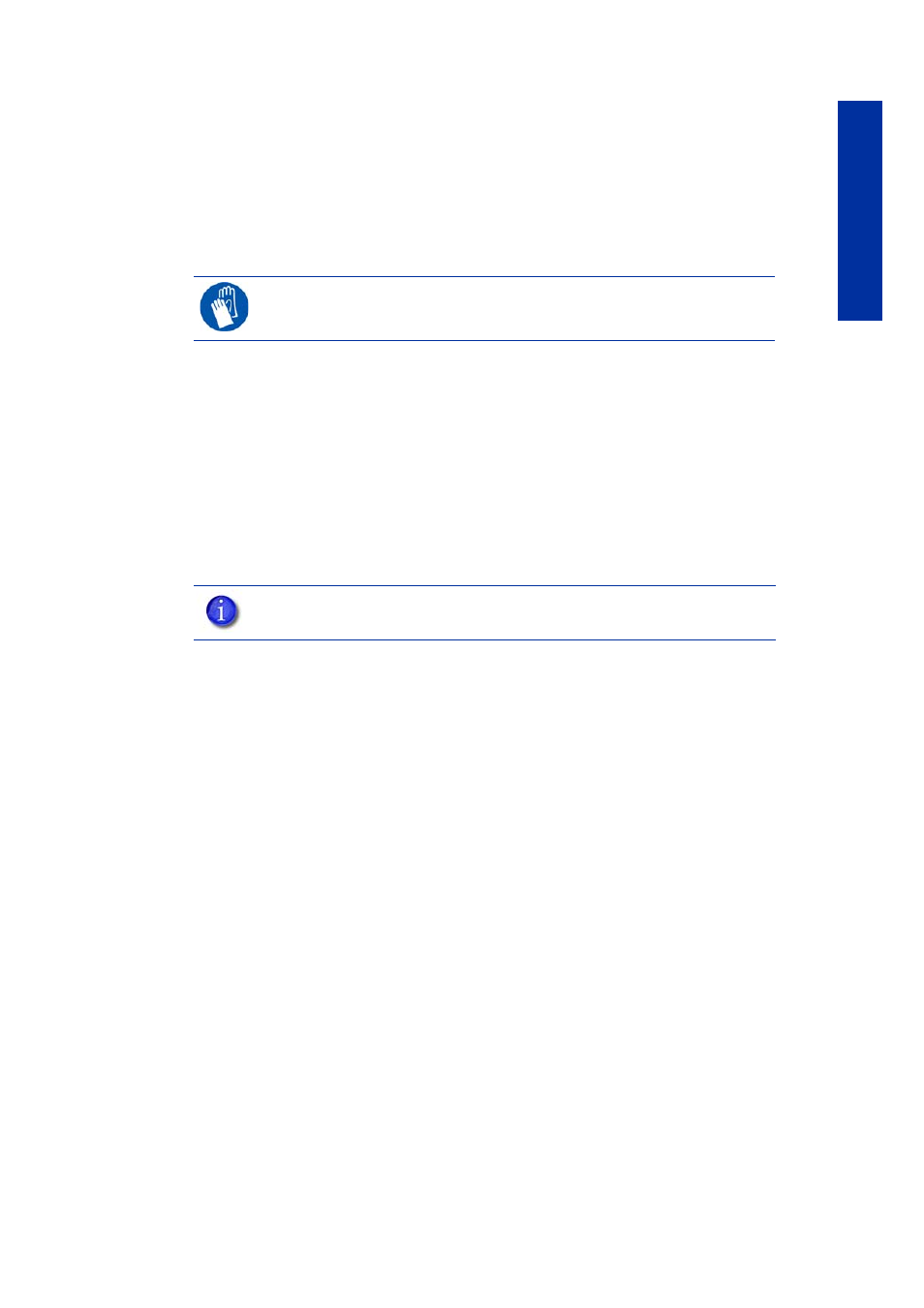
51
Tr
oubl
eshooting
Diagnosing loss of extrusion
Occasionally, the printer’s head may experience loss of extrusion. This will be evident by
observing one of the following:
•
The head is moving with no material coming out of either tip
•
The height of the model and support materials are not equal
•
Sagging structures due to lack of support materials
1.
From the display panel press Cancel and remove parts from the printer.
2.
Insert a new modeling base.
3.
From Idle, press Maintenance
4.
Press Machine.
5.
Press Head. The head will move to the center of the chamber and the Z platform will
change position. The display will read: Model Drive Motor Stopped
6.
Determine if there is a model material extrusion problem by pressing Forward (command
will be available after head reaches operating temperature). Watch the model tip (right tip)
for any extrusion (material purge).
7.
Press Stop to stop the extrusion.
8.
If material did NOT flow from the model tip, see
“Recovering from loss of extrusion” on
. If material steadily flowed from the model tip, the model tip is functioning
properly.
9.
Test the support material tip by choosing: Select Drive.
10.
Determine if there is a support material extrusion problem by pressing Forward. Watch the
support tip (left tip) for any extrusion (material purge).
11.
Press Stop to stop the extrusion.
12.
If material did NOT flow from the support tip, see
“Recovering from loss of extrusion” on
. If material steadily flowed from the support tip, the support tip is functioning
properly.
13.
Return the printer to the Maintenance state - Press Done, then press Yes when the printer
displays Is Material Loaded?
14.
Press Done until back at Idle.
GLOVES:
The head area is hot. Use gloves when working in this area of
printer.
NOTE:
You may need to wait up to 30 seconds before extrusion will begin as
the tip may need to reach operating temperature.
