Troubleshooting, 6 troubleshooting – HP Designjet 3D Printer series User Manual
Page 52
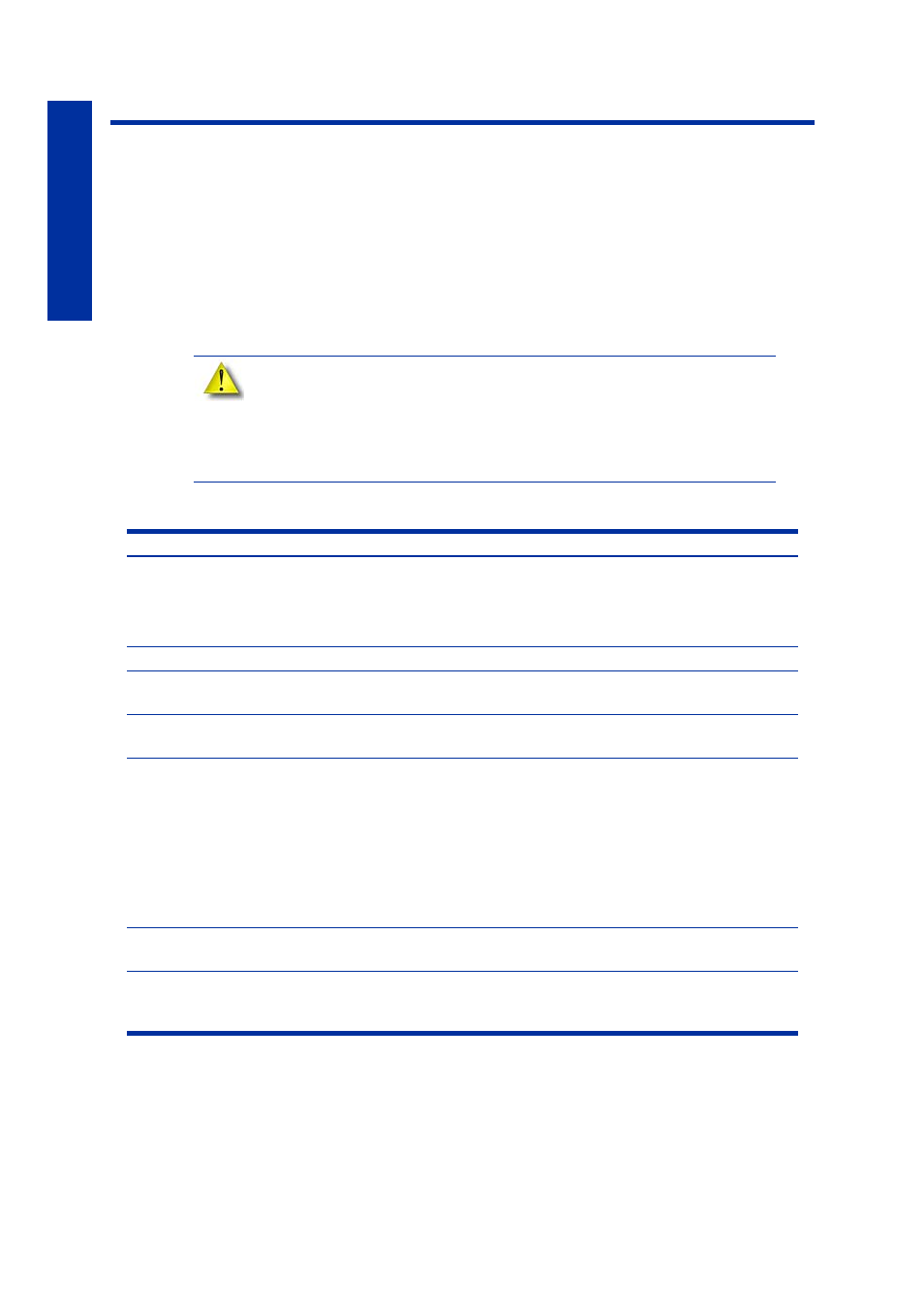
48
Troubl
eshooting
Troubleshooting
Troubleshooting
“Anomalous behavior” disclaimer:
In the presence of unusual electromagnet phenomena, such as strong
electromagnetic fields or severe electrical disturbances, the printer might
behave strangely, or even stop working. In this case, turn off the printer, wait
until the electromagnetic environment has returned to normal and then turn it on
again. If you still experience problems, call HP support.
Problem
Recommendation
No power
1.
Verify power cord is securely plugged in.
2.
Verify that the circuit breaker (at rear of printer) and the power
switch (on left side panel of printer) are both in the ON position.
3.
Verify AC power is present at wall outlet.
Material not extruding
Material may be clogged in tip see
Purge material
accumulating on part.
Check condition of tip wipe assembly. Replace if worn. See
No text displayed on
Display Panel
Cycle power. see
.
Cannot communicate with
printer through network or
crossover cable
1.
Make sure network cables are connected - at the printer, at the PC,
or where cables connect to network hubs.
2.
Re-configure network settings.
3.
If using a static network address, verify that the IP address entered
in HP Designjet 3D Software Solution matches the IP address
entered in the printer.
4.
Your network configuration may have changed. Contact your Net-
work Administrator.
Error code displayed on
display panel
Contact Technical Support. For more information, refer to
determination codes” on page 50
Build Error
Partial or bad part file sent to printer. Check STL file in CAD software
for errors; reprocess STL in HP Designjet 3D Software Solution and re-
download to printer.
