Setup – HP Designjet 3D Printer series User Manual
Page 16
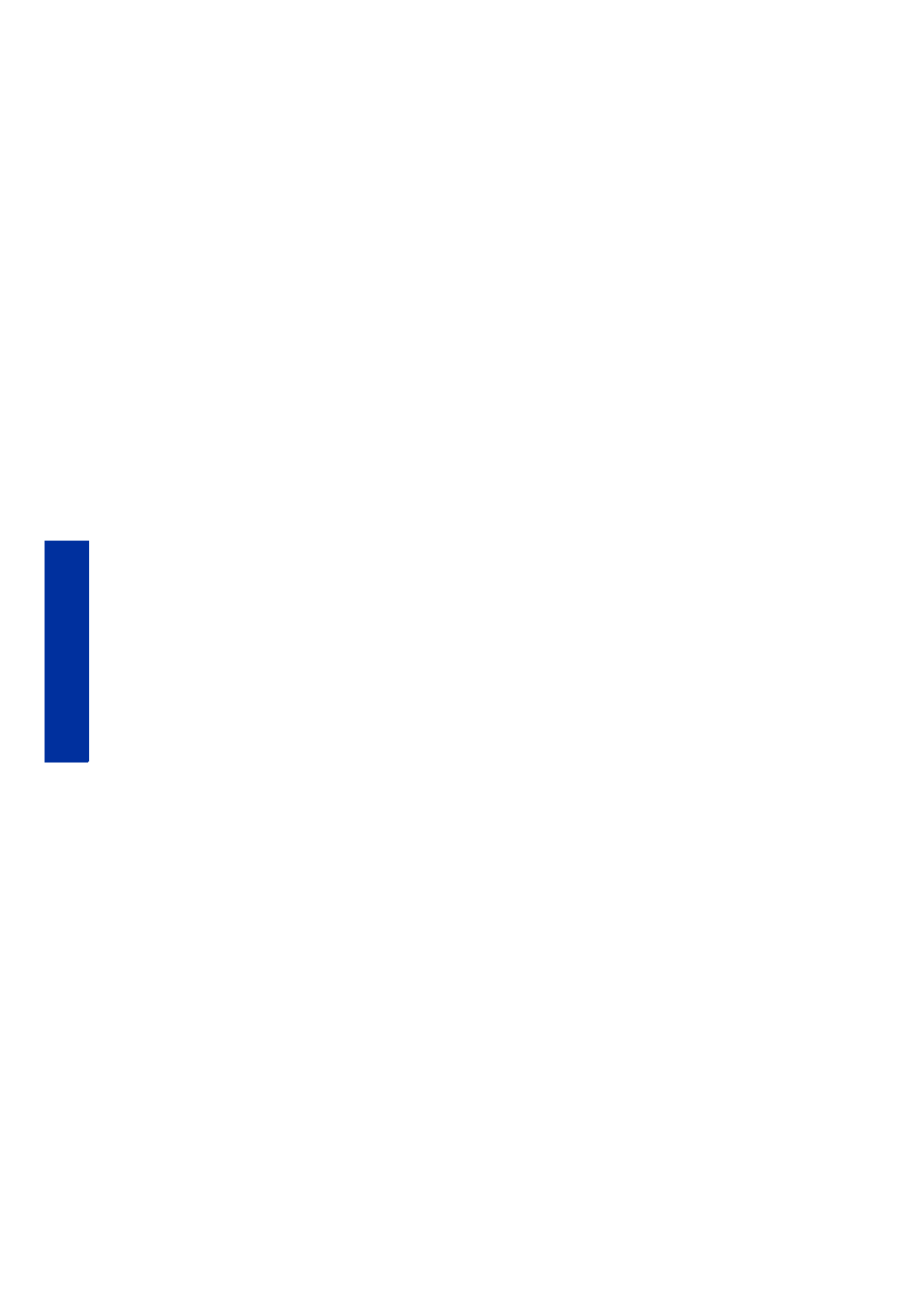
12
Setup
Setting the static network in Windows XP:
1.
From your workstation open the Control Panel and double click on Network Connections.
2.
Right click on Local Area Connection and then left click on Properties.
3.
Select Internet Protocol (TCP/IP) from the list.
4.
Click on the Properties button.
5.
Click on the Use the following IP address option.
6.
Enter the IP Address, Subnet Mask and Default Gateway. Contact your IT Administrator or
Internet Service Provider for details regarding IP address information. The IP address should
be different from the workstation, the default gateway and subnet mask should match the
workstation. Enter the IP address, default gateway and subnet mask.
7.
Click on the OK button when finished. Close any open networking windows.
Setting the static network in Windows Vista:
1.
From your workstation click on the Start Menu.
2.
Click on the Control Panel button.
3.
Double click on Network and Internet.
4.
Double click on the Network and Sharing Center icon.
5.
Left click on Manage network connections.
6.
Right click on the Local Area Connection icon then left click on Properties.
7.
Select Internet Protocol Version 4 (TCP/IPv4) from the list.
8.
Click on the Properties button.
9.
Click on the Use the following IP address option.
10.
Enter the IP address, Subnet Mask and Default Gateway. Contact your IT Administrator or
Internet Service Provider for details regarding IP address information. The IP address should
be different from the workstation, the default gateway and subnet mask should match the
workstation. Enter the IP address, default gateway and subnet mask.
11.
Click on the OK button when finished. Close any open networking windows.
Setting the static network in Windows 7:
1.
From your workstation click on the Start Menu.
2.
Click on the Control Panel button.
3.
Double click on Network and Internet.
4.
Double click on the Network and Sharing Center icon.
5.
Double click Local Area Connection.
6.
Click on the Properties button.
7.
Select Internet Protocol Version 4 (TCP/IPv4) from the list.
8.
Click on the Properties button.
9.
Click on the Use the following IP address option.
10.
Enter the IP address, Subnet Mask and Default Gateway. Contact your IT Administrator or
Internet Service Provider for details regarding IP address information. The IP address should
be different from the workstation, the default gateway and subnet mask should match the
workstation. Enter the IP address, default gateway and subnet mask.
11.
Click on the OK button when finished. Close any open networking windows.
