Deleting a private job, Storing a print job, Deleting a private job storing a print job – HP LaserJet 4250 User Manual
Page 99
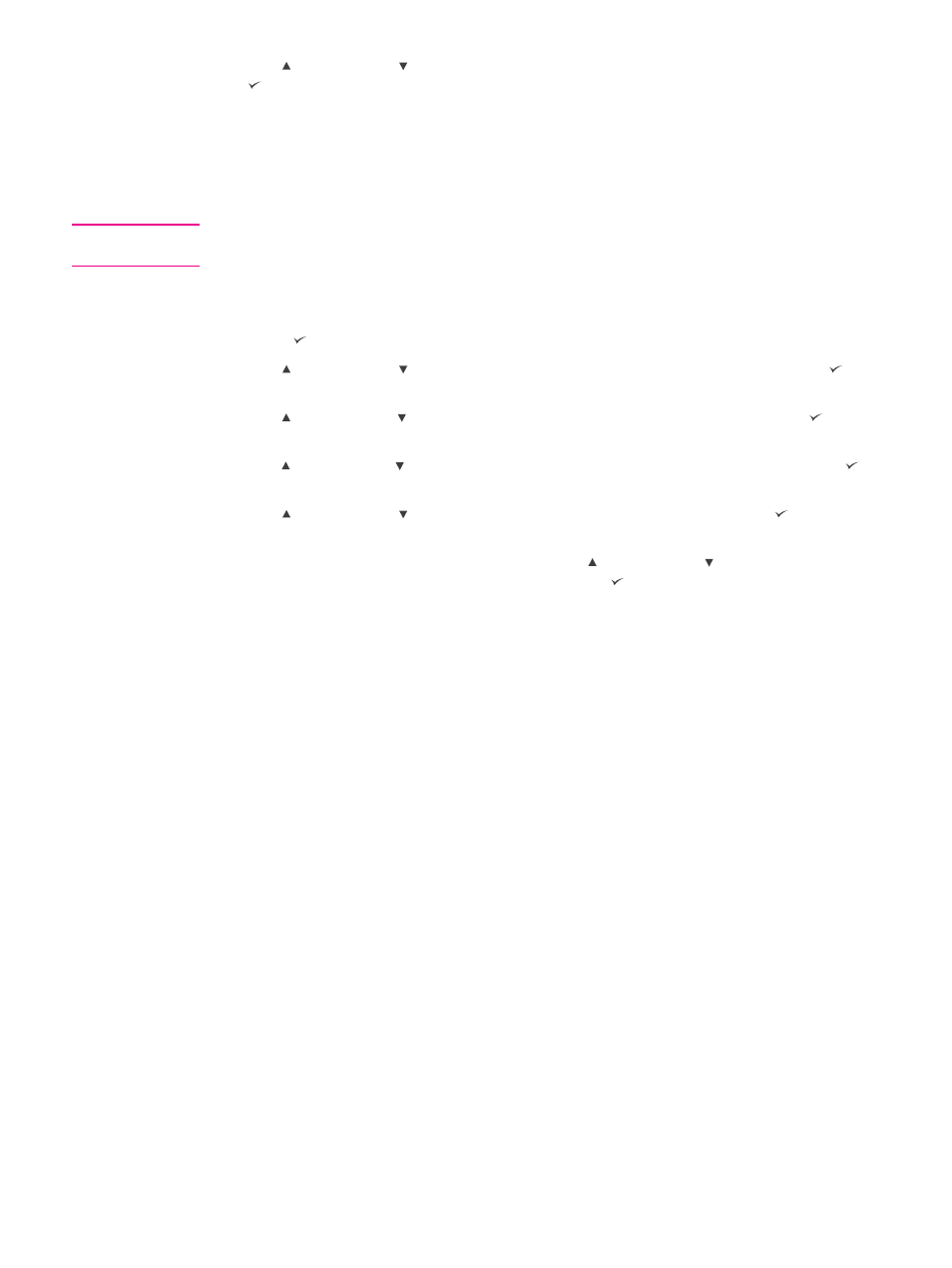
7. Use (
U
P
button) or (
D
OWN
button) to scroll to the number of copies, and then press
(
S
ELECT
button).
Deleting a private job
A private job is automatically deleted after the user releases it for printing, unless the user
selects the Stored Job option in the printer driver.
NOTE
If you turn the printer power off, all quick copy, proof and hold, and private jobs are deleted.
A private job can also be deleted at the printer control panel before it is ever printed.
To delete a private job
1. Press (
S
ELECT
button) to open the menus.
2. Use (
U
P
button) or (
D
OWN
button) to scroll to RETRIEVE JOB, and then press
(
S
ELECT
button).
3. Use (
U
P
button) or (
D
OWN
button) to scroll to the user name, and then press
(
S
ELECT
button).
4. Use (
U
P
button) or (
D
OWN
button) to scroll to the user or job name, and then press
(
S
ELECT
button).
5. Use (
U
P
button) or (
D
OWN
button) to scroll to DELETE, and then press (
S
ELECT
button). (A lock symbol appears next to DELETE.)
6. You are prompted to type the PIN number. Use (
U
P
button) or (
D
OWN
button) to
change the first number of the PIN, and then press (
S
ELECT
button). An asterisk (*)
appears in place of the number. Repeat these steps to change the remaining three
numbers of the PIN.
Storing a print job
You can download a print job to the optional hard disk without printing it. You can then print
the job at any time at the printer control panel. For example, you might want to download a
personnel form, a calendar, a time sheet, or an accounting form that other users can gain
access to and print.
To store a print job
To store a print job permanently on the optional hard disk, select the Stored Job option in
the printer driver when you print the job.
ENWW
Using job-storage features
87
