Setting a custom paper size, Printing multiple pages on one sheet of paper – HP LaserJet 4250 User Manual
Page 92
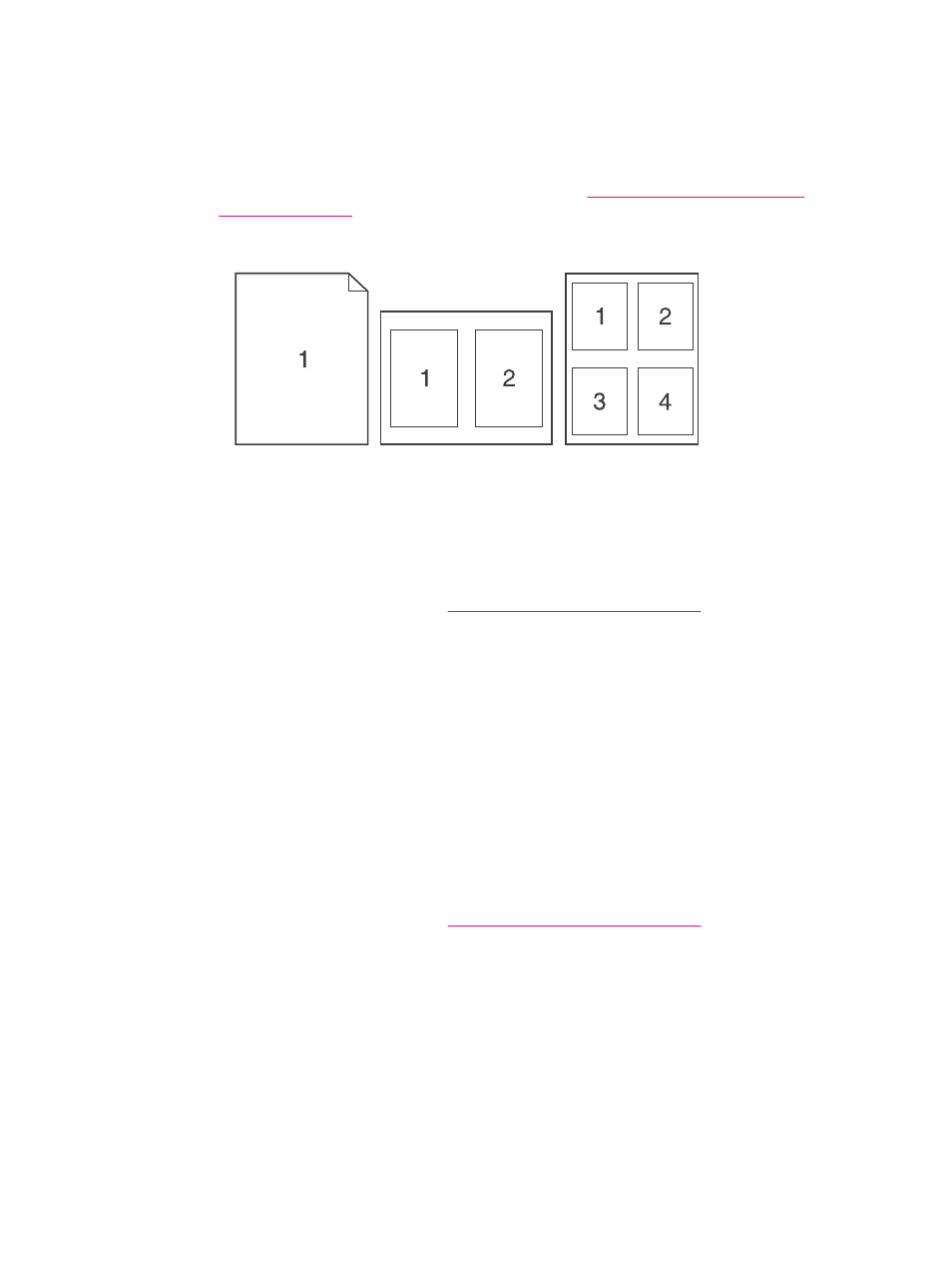
Printing multiple pages on one sheet of paper
You can print more than one document page on a single sheet of paper (this is sometimes
called 2-up, 4-up, or n-up printing). The pages will appear decreased in size and arranged
on the sheet. You can specify that up to 16 pages are to be printed on a single sheet. This
feature provides a cost-effective and environmentally friendly way to print draft pages,
especially when combined with duplex printing (see
Printing on both sides of paper
To print multiple pages on one side of a sheet of paper on Windows
computers (all versions)
1. Open the printer driver (see
Changing the settings for a print job
).
2. On the Finishing tab, select the number of pages per sheet from the Pages per sheet
drop-down menu.
3. If you want borders around the pages, click Print Page Borders.
4. Select the page order from the Page Order drop-down list.
5. Click OK.
Setting a custom paper size
Use the custom paper feature to print on paper sizes other than standard sizes.
To set a custom paper size on Windows computers
1. Open the printer driver (see
Changing the settings for a print job
).
2. On the Paper/Quality tab, click Custom.
3. Specify the custom width and height.
4. Click Close.
5. Click OK.
80
Chapter 2 Printing tasks
ENWW
