Installing the software after the parallel or, Usb cable has been connected – HP LaserJet 4250 User Manual
Page 47
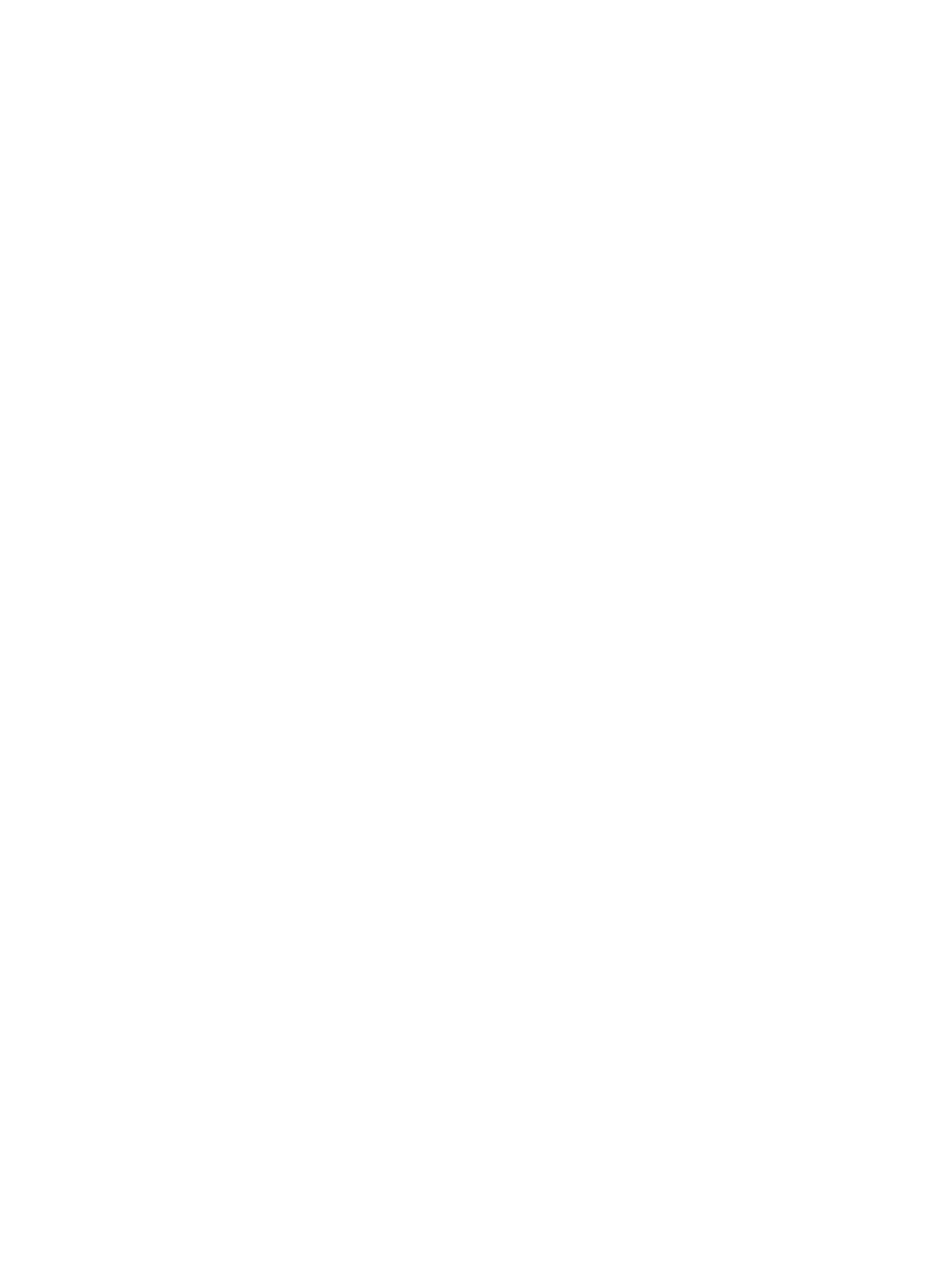
1. From HD, click Applications, click Utilities, and then open the Apple Desktop
Printer Utility.
2. Double-click Printer (USB), and then click OK.
3. Next to USB Printer Selection, click Change.
4. Select the printer, and then click OK.
5. Next to Postscript Printer Description (PPD) File, click Auto Setup, and then click
Create.
6. On the Printing menu, click Set Default Printer.
For Mac OS X:
1. From HD, click Applications, then click Utilities, and then click Print Center or
Printer Setup Utility to start the Print Center or Printer Setup Utility.
2. If the printer appears in the Printer list, delete the printer.
3. Click Add.
4. On the drop-down menu at the top, click USB.
5. In the Printer Model List, click HP.
6. Under Model Name, click HP LaserJet 4250 or 4350 series, and then click Add.
7. Print a page from any software program to make sure that the software is correctly
installed.
If installation fails, reinstall the software. If this fails, see the installation notes or Readme
files on the printer CD-ROM or the flyer that came in the printer box, or go to
for help or
more information.
Installing the software after the parallel or USB cable has been connected
If you have already connected a parallel or USB cable to a Windows computer, the New
Hardware Found dialog box appears when you turn on the computer.
To install the software for Windows 98 or Windows Me
1. In the New Hardware Found dialog box, click Search CD-ROM drive.
2. Click Next.
3. Follow the instructions on the computer screen.
4. Print a page from any software program to make sure that the printer software is
correctly installed.
If installation fails, reinstall the software. If this fails, check the installation notes and Readme
files on the printer CD-ROM or the flyer that came in the printer box, or go to
for help or
more information.
To install the software for Windows 2000, Windows XP, or Windows Server 2003
1. In the New Hardware Found dialog box, click Search.
2. On the Locate Driver Files screen, select the Specify a Location check box, clear all
other check boxes, and then click Next.
3. Type the following text, where X is the letter of the CD-ROM drive:
X:\2000XP
ENWW
Software
35
