HP LaserJet 4250 User Manual
Page 82
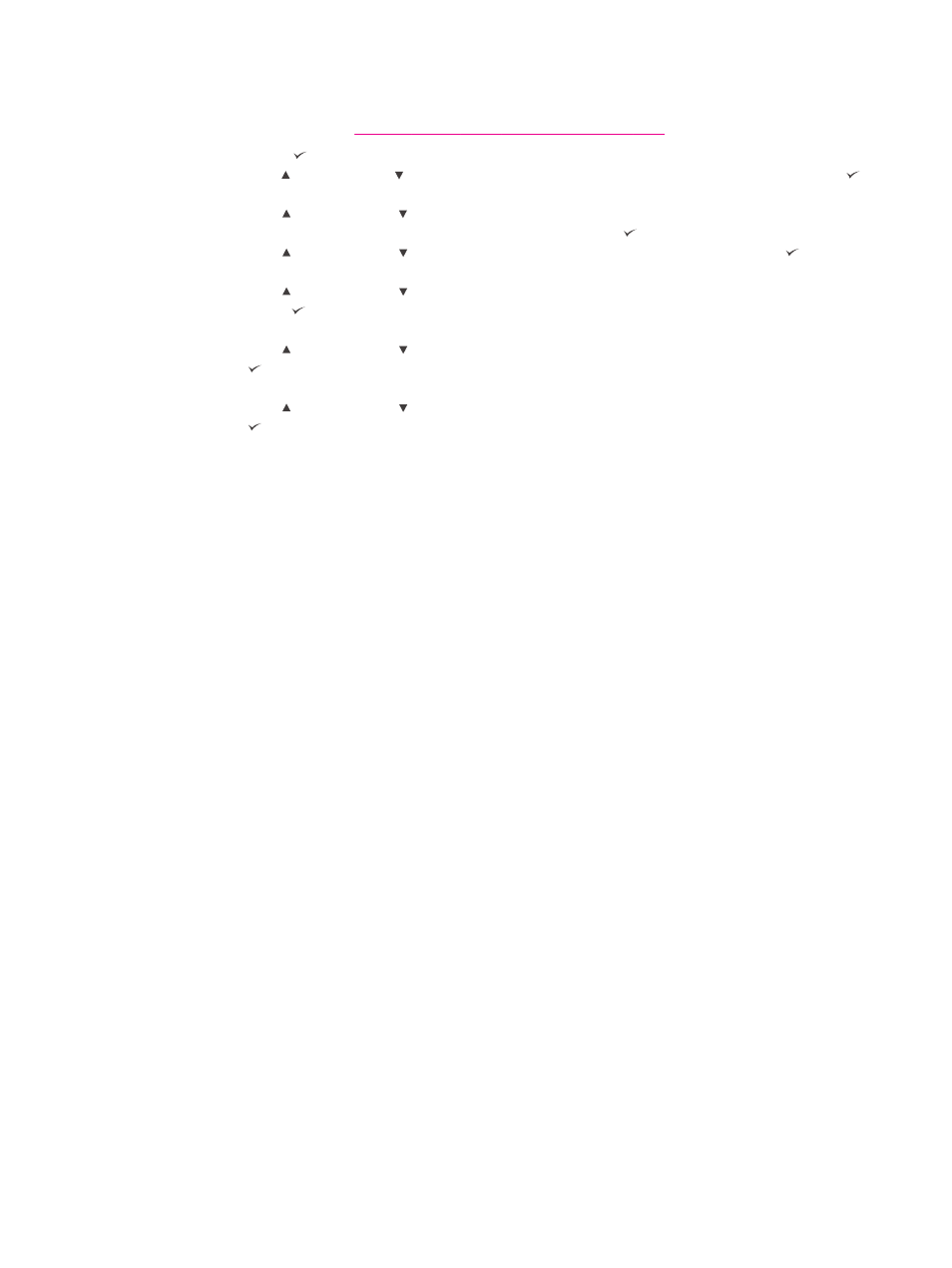
To set custom paper sizes
1. If you loaded a 500-sheet tray with custom paper, be sure that the knob is set to
Custom. (See
Loading tray 2 or an optional 500-sheet tray
.)
2. Press (
S
ELECT
button) to open the menus.
3. Use (
U
P
button) or (
D
OWN
button) to scroll to PAPER HANDLING, and then press
(
S
ELECT
button).
4. Use (
U
P
button) or (
D
OWN
button) to scroll to TRAY 1 SIZE or TRAY [N] SIZE
(where [N] is the number of the tray), and then press (
S
ELECT
button).
5. Use (
U
P
button) or (
D
OWN
button) to scroll to CUSTOM, and then press (
S
ELECT
button).
6. Use (
U
P
button) or (
D
OWN
button) to scroll to INCHES or MILLIMETERS, and then
press (
S
ELECT
button). This selects the measurement units for determining the size of
your custom paper.
7. Use (
U
P
button) or (
D
OWN
button) to scroll to the correct dimension, and then press
(
S
ELECT
button) to set the X dimension (the front edge of the paper, as shown in the
preceding figure). The X dimension can range from 76 to 216 mm (3 to 8.5 inches).
8. Use (
U
P
button) or (
D
OWN
button) to scroll to the proper dimension, and then press
(
S
ELECT
button) to set the Y dimension (the side edge of the paper, as shown in the
preceding figure). The Y dimension can range from 127 to 356 mm (5 to 14 inches). For
example, if the custom paper is 203 x 254 mm, set X=203 mm and Y=254 mm.
70
Chapter 2 Printing tasks
ENWW
