Clearing jams from the output areas – HP LaserJet 4250 User Manual
Page 153
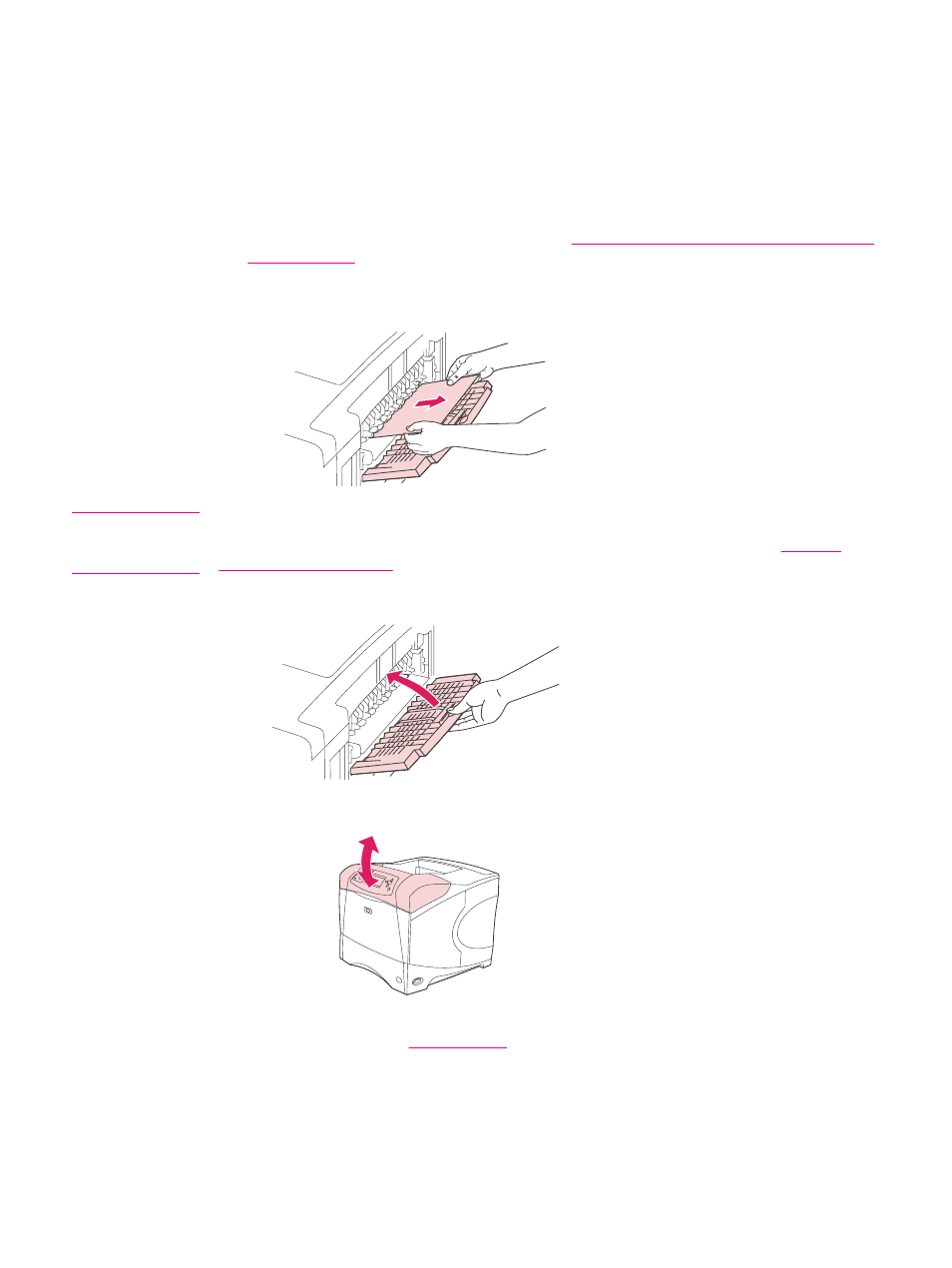
Clearing jams from the output areas
Use the procedures in this section to clear jams that occur in the rear output bin or in the
optional stacker or stapler/stacker.
To clear jams from the rear output bin
1. Open the rear output bin. If most of the media is still inside the printer, it might be easier
to remove it through the top-cover area. (See
To clear jams from the top-cover and print-
2. Grasp both sides of the media, and slowly pull the media out of the printer. (Loose toner
might be on the sheet. Be careful not to spill it on yourself or into the printer.)
NOTE
If the jammed media is difficult to remove, try opening the top cover all the way to release
pressure on the paper. If the sheet has torn, or if you still cannot remove it, see
.
3. Close the rear output bin.
4. Open and close the top cover to clear the jam message.
5. If a jam message persists, a sheet is still jammed in the printer. Look for the jam in
another location. (See
ENWW
Clearing jams
141
