2 can you print a configuration page – HP LaserJet 4250 User Manual
Page 133
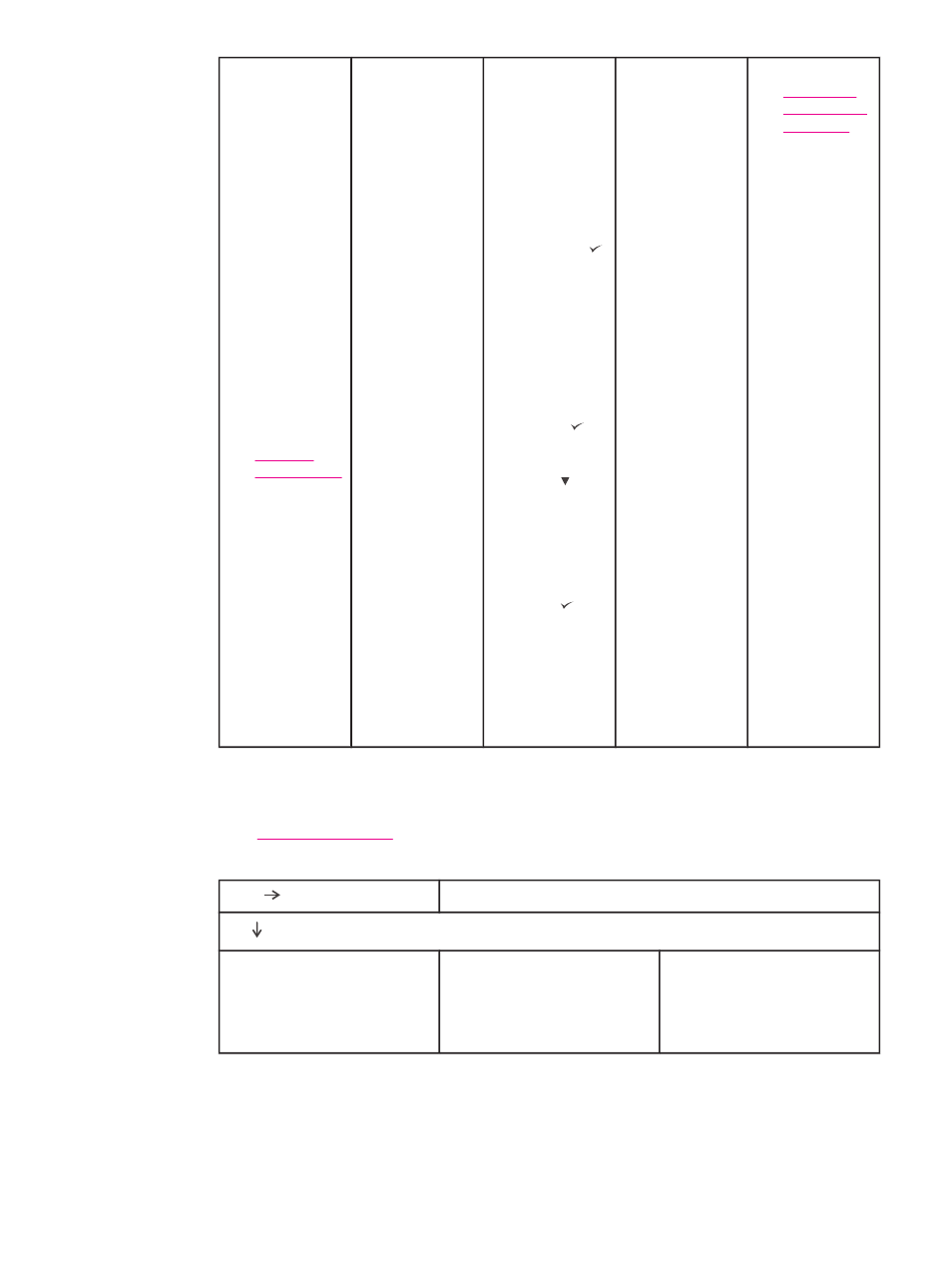
●
Turn the
printer off
then on.
●
Check the
power cord
connections
and the
power switch.
●
Plug the
printer into a
different
outlet.
●
Check that
the power
supplied to
the printer is
steady, and
meets printer
specifications.
(See
)
●
Press a
printer
control panel
button to see
if the printer
responds.
●
Turn the
printer power
off, and then
turn the
printer power
on.
●
Turn the
printer power
off and then
on. When
XXX MB
appears on
the control-
panel
display,
press and
hold down
(
S
ELECT
button) until
all three
lights stay
on. This
could take
up to
10 seconds.
Then,
release
(
S
ELECT
button).
Press
(
D
OWN
button) to
scroll
through the
available
languages.
Press
(
S
ELECT
button) to
save the
desired
language as
the new
default.
●
Make sure
that the
desired
language is
selected at
the printer
control panel.
●
Turn the
printer power
off, and then
turn the
printer power
on.
●
Go to
Interpreting
control-panel
messages
.
2 Can you print a configuration page?
.)
YES
Go to step 3.
NO
A configuration page does
not print.
A blank page prints.
A message other than
READY or PRINTING
CONFIGURATION appears
on the printer control panel
display.
ENWW
Troubleshooting flowchart
121
