Select the correct printer driver for your needs, Printer driver help, Using the printer drivers – HP LaserJet 4250 User Manual
Page 40
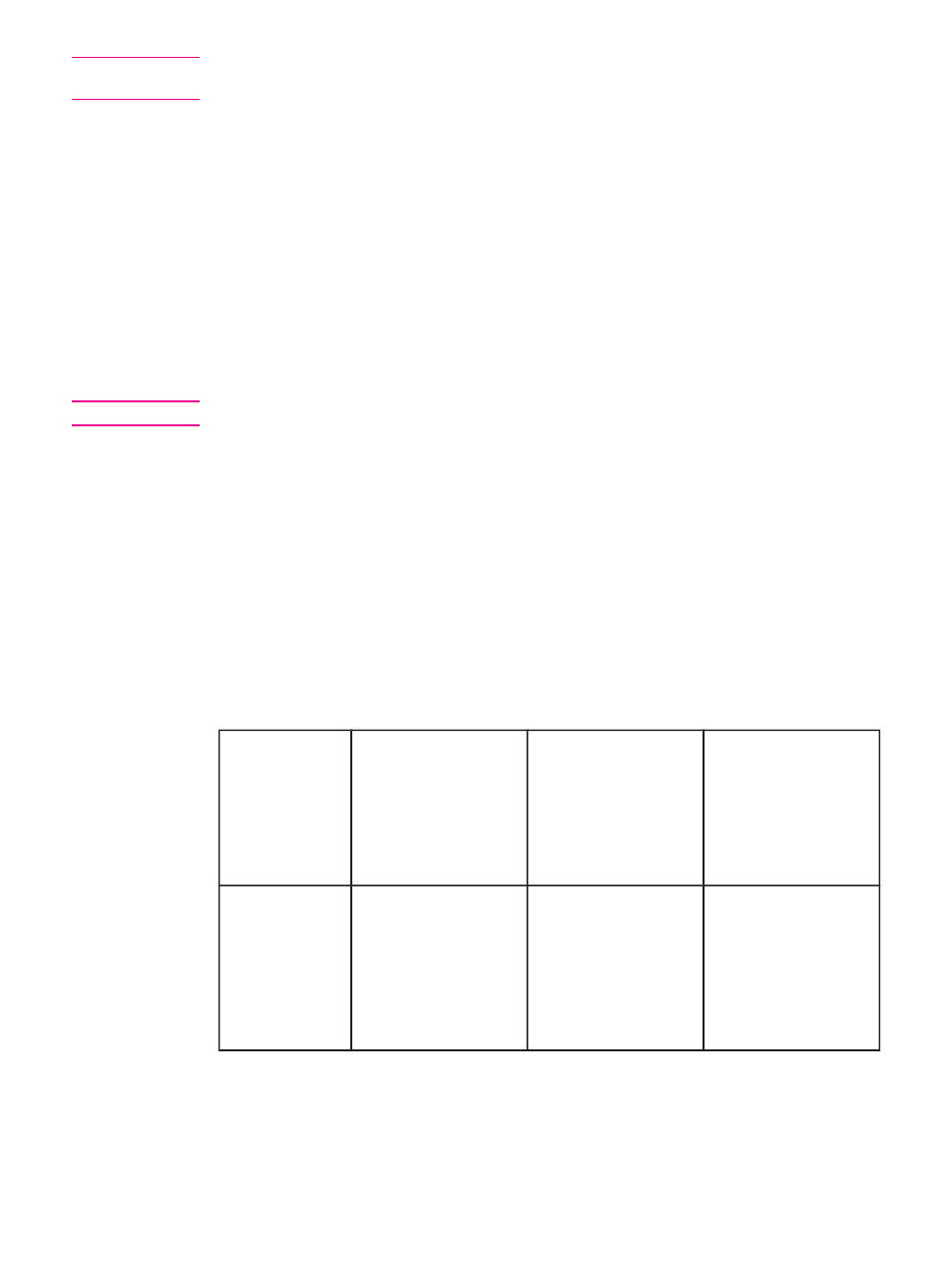
NOTE
The OS/2 drivers are available from IBM and are packaged with OS/2. They are not
available for Simplified Chinese, Korean, Japanese, or Traditional Chinese.
Select the correct printer driver for your needs
Select a printer driver based on the way that you use the printer. Certain printer features are
available only in the PCL 6 drivers. See the printer driver Help for available features.
●
Use the PCL 6 driver to take full advantage of printer features. For general office
printing, the PCL 6 driver is recommended to provide optimum performance and print
quality.
●
Use the PCL 5 driver if backward compatibility with previous PCL printer drivers or older
printers is necessary.
●
Use the PS driver if you are printing primarily from PostScript-specific programs such as
Adobe
®
and Corel, for compatibility with PostScript Level 3 needs, or for PS
CompactFlash font support.
NOTE
The printer automatically switches between PS and PCL printer languages.
Printer driver Help
Each printer driver has Help screens that can be activated by using the Help button, the F1
button on the computer keyboard, or a question-mark symbol in the upper-right corner of the
printer driver (depending on the Windows operating system that you are using). You can
also open printer-driver Help by right-clicking any item in the driver, and then clicking What's
This? These Help screens give detailed information about the specific driver. Printer driver
Help is separate from your program Help.
Using the printer drivers
Use one of the following methods to open the printer drivers from your computer:
Operating
System
To change the settings
for all print jobs until
the software program
is closed
To change the print
job default settings
(for example, turn on
Print on Both Sides by
default)
To change the
configuration settings
(for example, add a
physical option such
as a tray or enable/
disable a driver feature
such as Allow Manual
Duplexing)
Windows 98, NT
4.0, and ME
On the File menu in the
software program, click
Print. Select the printer,
and then click
Properties.
The steps can vary; this
procedure is most
common.
Click Start, click
Settings, and then click
Printers. Right-click the
printer icon, and then
select Properties
(Windows 98 and ME)
or Document Defaults
(Windows NT 4.0).
Click Start, click
Settings, and then click
Printers. Right-click the
printer icon, and then
select Properties. Click
the Configure tab.
28
Chapter 1 Printer basics
ENWW
