Bring the netserver down, Starting the graphical mode from diskette – HP Netserver L Server series User Manual
Page 13
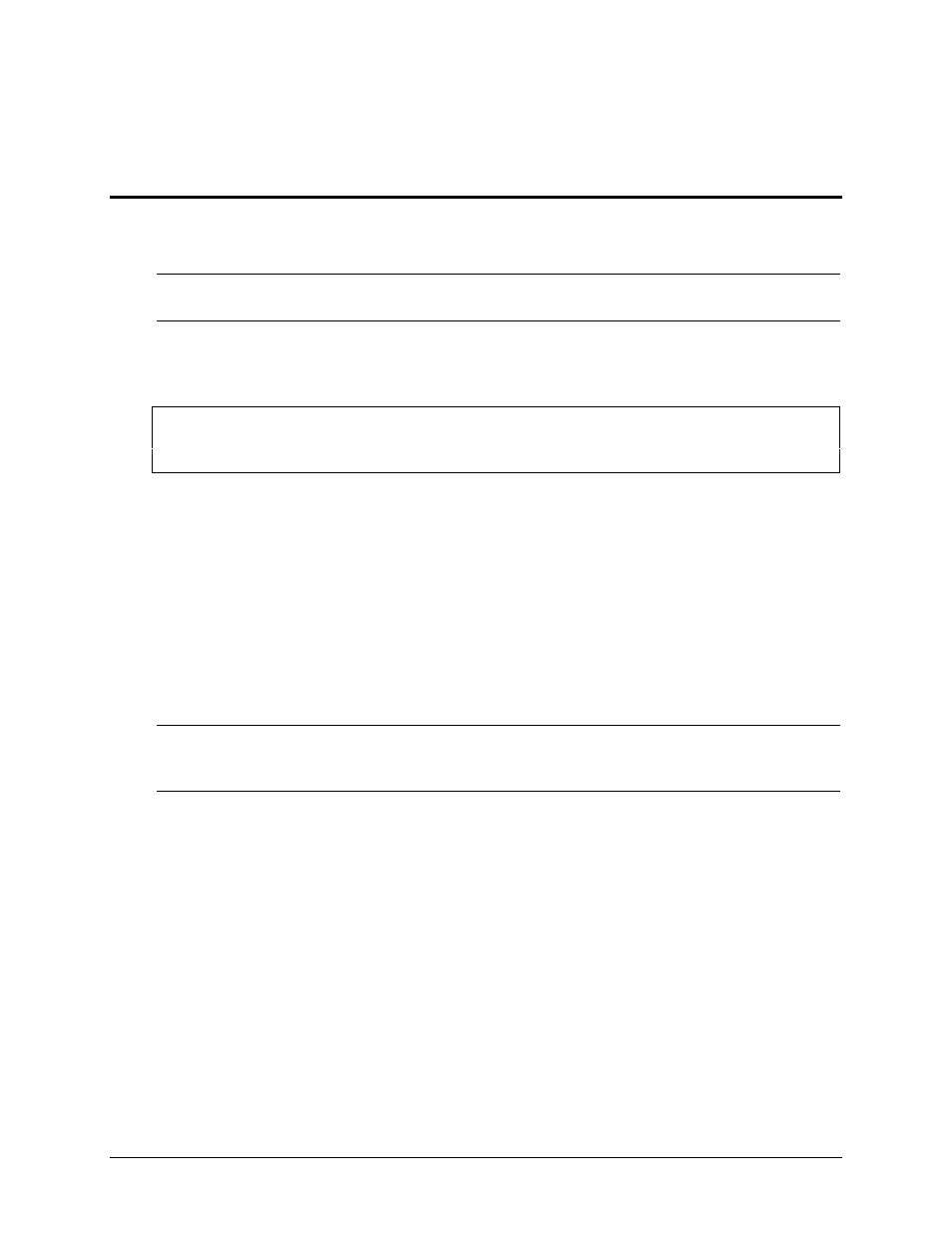
9
3 Running DiagTools in the Graphical Mode (from
Diskette)
Once you have completed the steps in chapter 2 under “How to Make DiagTools Diskettes,” you can start
the graphical mode by rebooting the server with the DiagTools diskette in the floppy drive.
NOTE
For basic information on DiagTools and its latest release notes, use a text editor to open
the file "readme.txt".
Bring the NetServer Down
CAUTION
DiagTools can only be used off-line. This means you must reboot the HP NetServer that
will be running DiagTools. If possible, alert users and gracefully shut down network
operations before rebooting.
Starting the Graphical Mode from Diskette
Running the Basic System Test has two parts:
l
In Configuration Detection, DiagTools identifies all installed components.
l
The Basic System Test gives pass/fail results on each detected component.
To run the Basic System Test:
1. Insert HP DiagTools Diskette #1 and restart the NetServer if you haven't done so already.
The Welcome screen appears.
NOTE
The mouse driver is not enabled in some screens of DiagTools. If you find that you
cannot use the mouse or the keyboard's arrow and tab keys, use the function keys as
instructed on the screen.
If DiagTools does not start, check for these possible problems:
◊
You may have an IRQ sharing problem. Run Setup and ensure your IRQs are properly
configured.
◊
The Setup utility may not be configured to start from a flexible diskette. Enable Start from
Flexible Disk in the Hardware Security submenu of the Security menu of the Setup utility.
◊
The Setup utility may not be configured to start enable the flexible disk controller. Enable
Flexible Disk Controller in the Flexible Disk Drive submenu of the Configuration menu of the
Setup utility.
◊
There may be a problem with the flexible disk drive or its cable connections.
◊
A message such as
Non-system disk or disk error
Replace and press any key when ready
