Creating an alias for an hba, 46 hba driver update wizard, Figure 46 – HP StorageWorks 2000fc G2 Modular Smart Array User Manual
Page 80
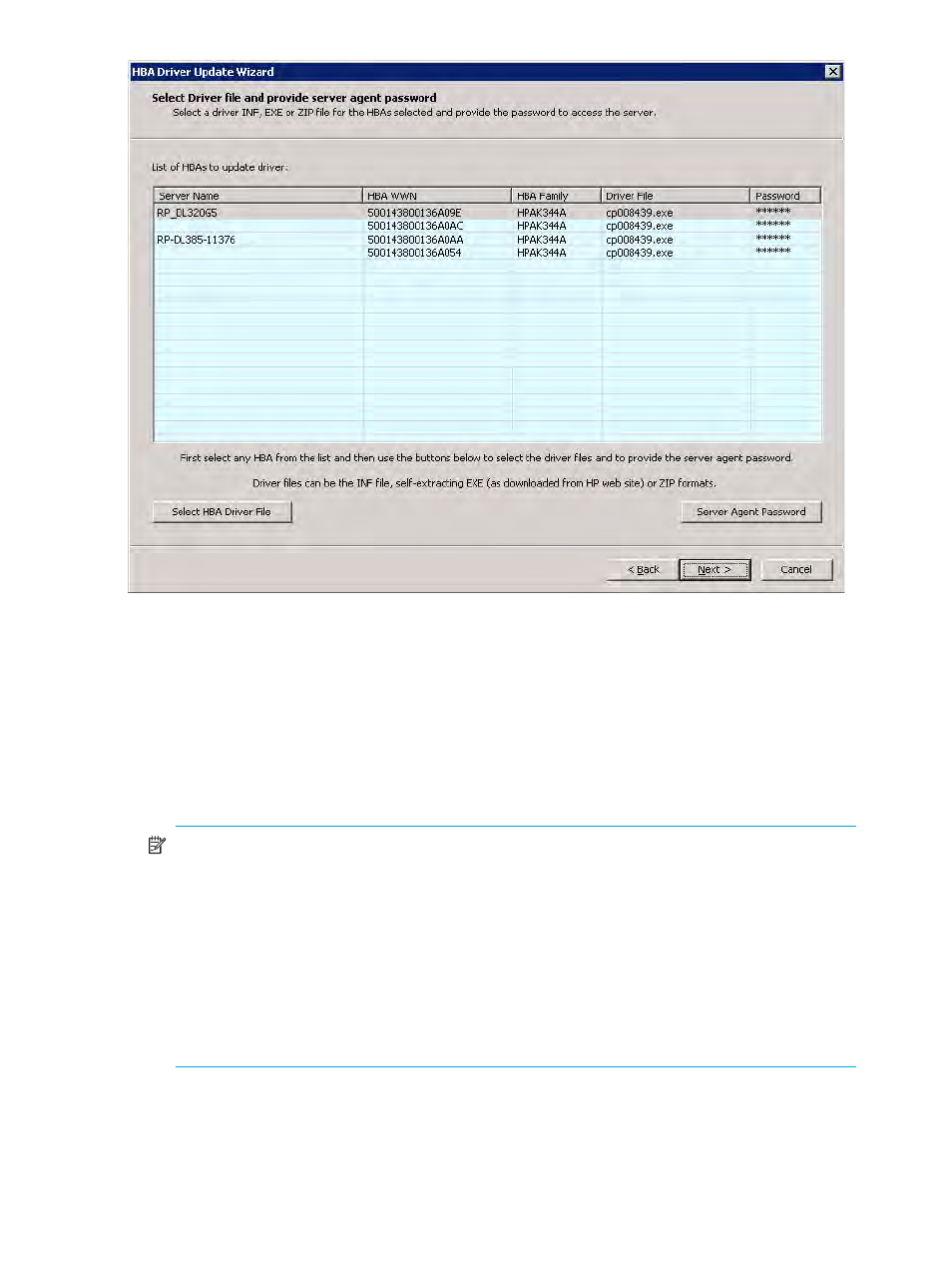
80
Managing HBAs
Figure 46
HBA Driver Update wizard
9.
Click Next.
10.
To complete the HBA Driver Update wizard, choose one of the following options:
• To confirm and proceed with the driver update, click Finish.
• To change your selections for the driver update, click Back.
• To stop the driver update, click Cancel.
If you clicked Finish, a message box states the HBAs are ready to be updated. The update takes a while
and cannot be canceled.
11.
Click Yes when prompted to update the HBAs.
NOTE:
In the unlikely event of using an unsigned HP StorageWorks FC HBA Windows driver, a
Hardware Installation message states the software “has not passed Windows Logo testing.” If you
still want to update the HBA driver with the unsigned driver, click Continue Anyway. If you do not
want to use the unsigned driver, click STOP Installation.
When you update a remote server’s HBAs with an unsigned driver, the Hardware Installation
message appears on the remote server and the Simple SAN Connection Manager server is not
aware of the message that requires manual selection. If no action is taken on the remote server,
Simple SAN Connection Manager times out after about three to four minutes and shows a message
that the driver update has been successful but needs to be rebooted to complete. To proceed with
the update on the remote server using the unsigned driver, click Continue Anyway on that server. If
you do not want to use the unsigned driver, click STOP Installation.
Creating an alias for an HBA
You can create alias (user-friendly) names for HBAs to help you easily identify them in Simple SAN
Connection Manager.
